The Zoom Video calling app’s popularity has been surging high ever since the global pandemic Covid 19 hit the world. Since many of us are working from home, Zoom has been used mostly to connect. Apart from this Zoom has also been used for casual chatting and video calls. This has also resulted in exposing some of the privacy concerns of Zoom. Recently Google Meet was made available for free considering the popularity of Zoom. Now, based on the security issues, if you want to delete Zoom account, the company offers that solution as well. You can terminate Zoom account from the settings. Here is how to delete Zoom account.
Related Reading: Zoom Keyboard Shortcuts
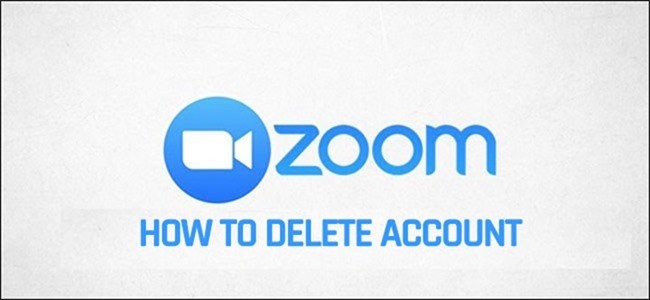
How to Delete Zoom Account:
In order to delete your Zoom account, login to Zoom from your web browser using this link.
Step 1: Once you have logged in, open the Account Management page using the link on the left hand sidebar.
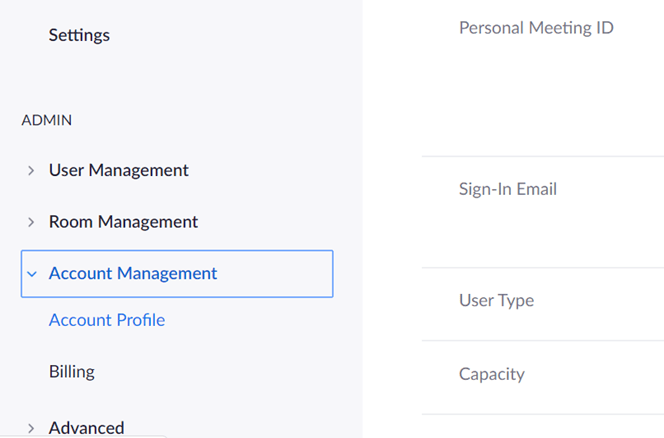
Step 2: In this page, you will see your account details and below you will see Terminate account link. If you are a free user, you can click this link and proceed to Step 3. If you are a paid user, it is better to cancel the subscription before terminating account. To do this, click on the billing link on the left side and this will take you to the current subscription plan. Here you will have an option to cancel the existing subscription. Once you confirm it, the subscription will be cancelled. Once you are done with cancellation of your plan, proceed to step 3.
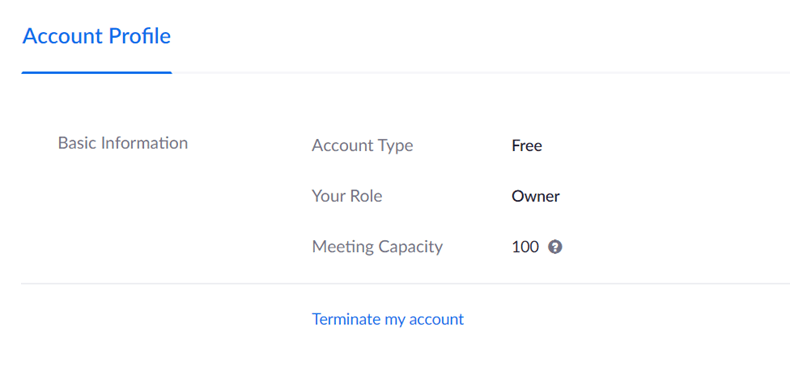
Step 3: Now confirm that you want to terminate your account with Zoom. Once you confirm, your Zoom account will be deleted or terminated.
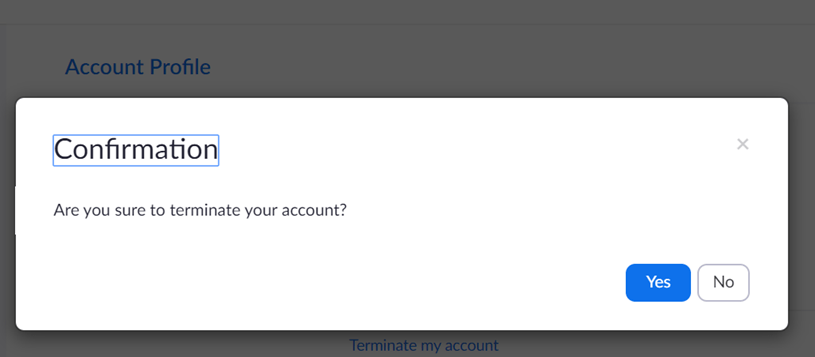
Now, your Zoom account is closed and you will not be able to login into Zoom meetings or chats. This is the simple process to delete or terminate your Zoom account.







