Modern day smartphones have many features included in the OS and with every update these features are improved. One of the features available is automatically record calls in your Android phones. Some calls can be used as proof of something promised by someone. In such cases, you might want to have automatic call recording option turned on. Most of the modern smartphones have this option available in the settings. So here is how to enable automatic call recording on Android.
Warning: Some countries do not allow you to record calls as they are illegal. So before proceeding, it is advised to check your country laws as if it would be illegal in your country you may get into legal issues.
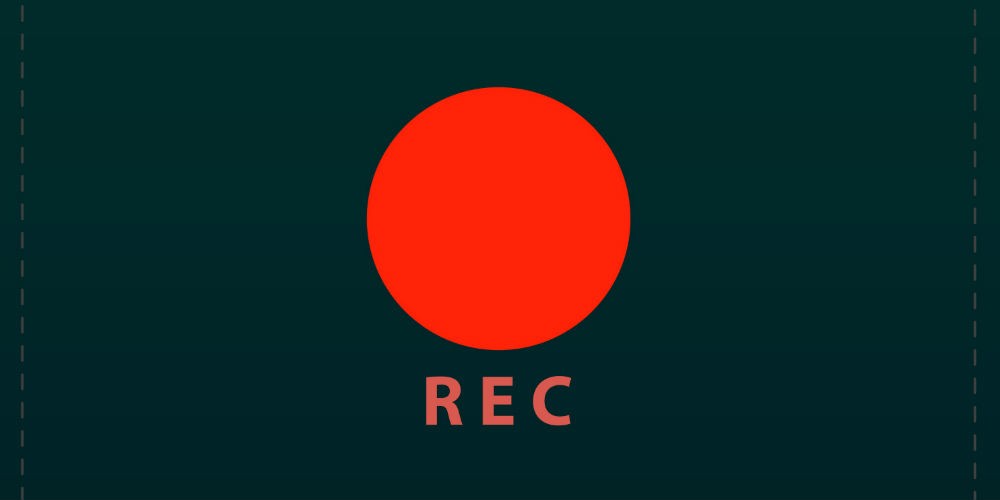
1. Samsung:
In Samsung phones, there is a built-in option to record calls automatically. Open the phone application and go to the dialer settings. Here you will see an option Recording Calls. Select this option and you get the auto recording option. Once you turn it on, you can select from which all numbers you want the call to be recorded.
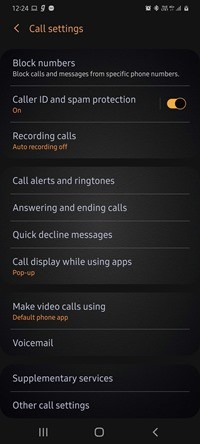
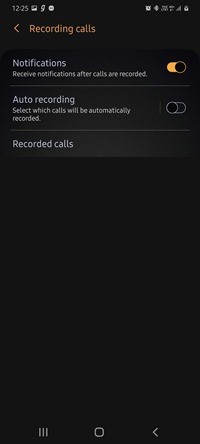

2. Xiaomi:
Xiaomi’s MIUI also features the option to record calls automatically. Open the dialer and click the on the three dots at the bottom of the dialer and select settings. Here you can see Call recording settings and inside this, you can see record calls automatically option. Once you turn this on, you can also customize the numbers from which you want to record calls.
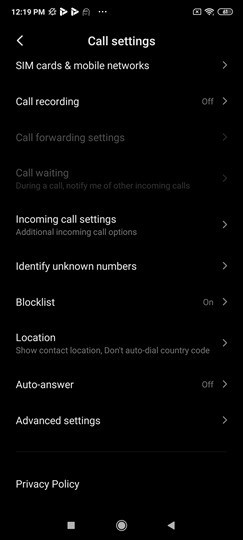
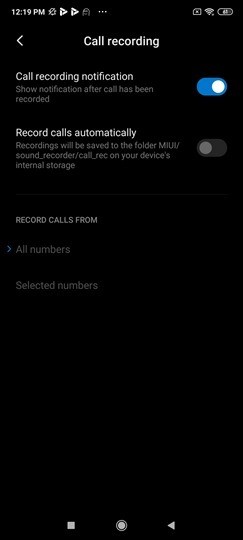
3. Realme:
Realme UI 1.0 also features the call recording option. Open the dialer and select the dialer settings. Here you will see Call Recording tool. Once you enable this, you can see the automatic call recording option and the ability to choose the numbers.
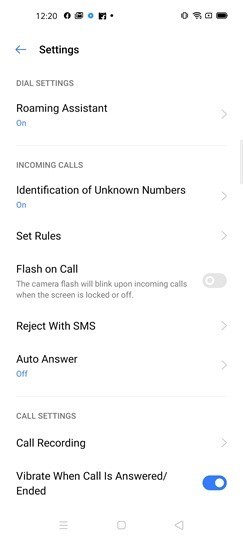
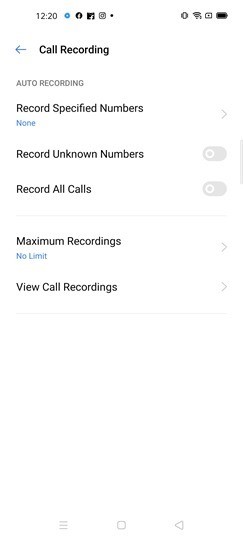
4. OnePlus:
OnePlus does not have an option to record calls automatically as this feature is not included in Oxygen OS. You will need to use a third party app, which we have listed below.
5. Poco:
Poco runs on MIUI from Xiaomi and here again the options are similar to what we saw on Xiaomi above. There is call recording option included in the dialer.
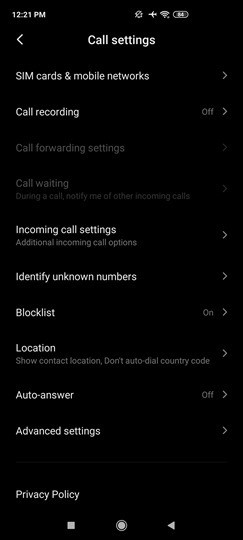
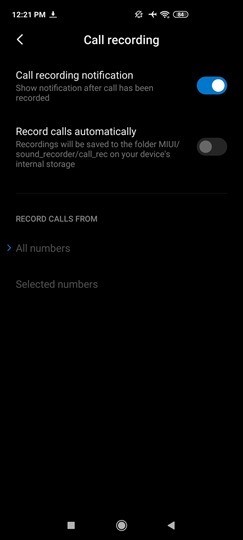
6. Oppo:
Oppo’s Color OS also features the option to auto record calls. You can navigate to call settings and then enable the option to record calls. Since Color OS and Realme UI are almost same in terms of features, the options are also similar.
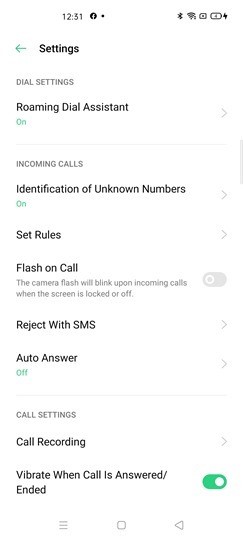
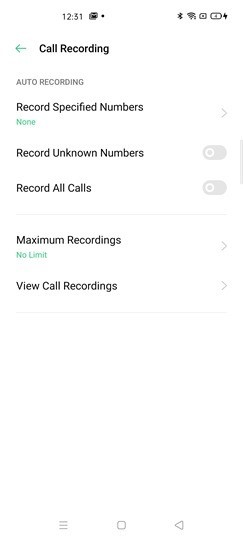
7. Vivo
Vivo’s Fun Touch OS also features the option to record calls automatically. This option is available from the phone settings and you can enable automatic recording of calls.
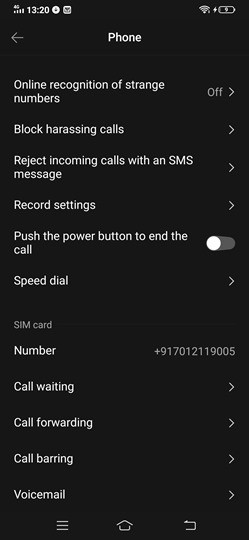
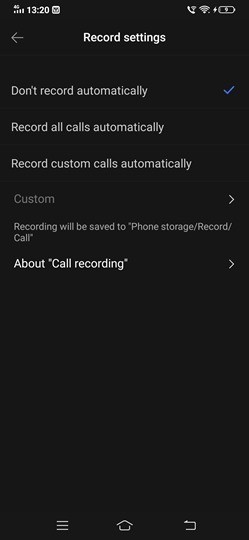
8. Nokia:
Since all the Nokia phones run on Android one or stock Android, there is no direct option to record calls, you will have to use third party apps listed below.
Third party Apps:
1. Call Recorder – Cube ACR
Cube ACR claims to be one of the most advanced call recorder app. It can record phone calls and VoIP. Supports call recording for most versions of android devices. If you have already tried to record calls using other applications for recording calls and did not get a satisfactory result, you can try this app.
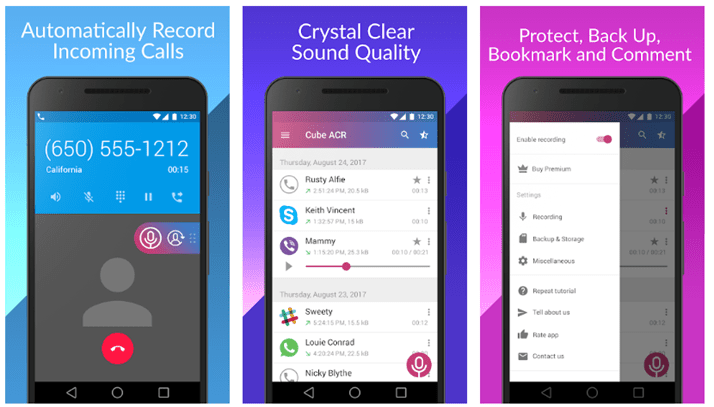
2. Automatic Call Recorder:
This is another popular app for recording calls automatically. You can set which calls are recorded and which are ignored. There is also Google Drive integration. You can record any number of calls as there is no restriction and all the recordings are saved in the inbox.
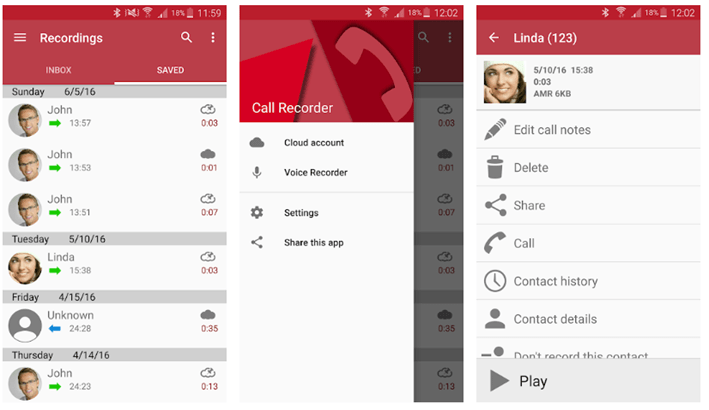
There are many more apps in the Play store for automatic call recording on Android.







