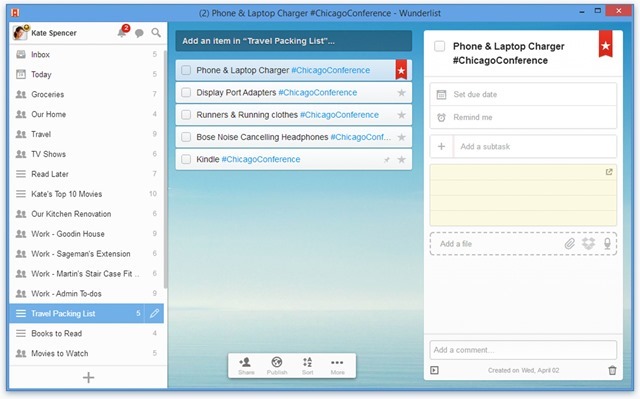While Windows 7, the most popular OS from Windows has come to the life cycle end and the company is not offering any more support for this version, many users might still want to download the ISO for various reasons. If you are still comfortable using Windows 7 with the old serial number you have, you can still download Windows 7 ISO even now. In this post, we will highlight how to get started with downloading Windows 7 ISO in 2020.

Download Windows 7 ISO:
Right now, there is very limited option to download the Windows 7 ISO since official download options are removed by Microsoft. Even third party sites are not offering Windows 7 download. But you can still download the ISO file from Microsoft if you have the genuine license key for Windows 7. Here is how to do it.
Before you download, here are the requirements:
Make sure you have:
- Your Windows product key (xxxxx-xxxxx-xxxxx-xxxxx-xxxxx).
- An Internet connection
- Sufficient data storage available on a computer, USB or external drive for the download.
- A blank USB or DVD (and DVD burner) with at least 4 GB of space if you want to create media. We recommend using a blank USB or blank DVD, because any content on it will be deleted.
You can open the Software Download page of Windows 7 here.
You will need to enter the license key of Windows 7 you have with you.
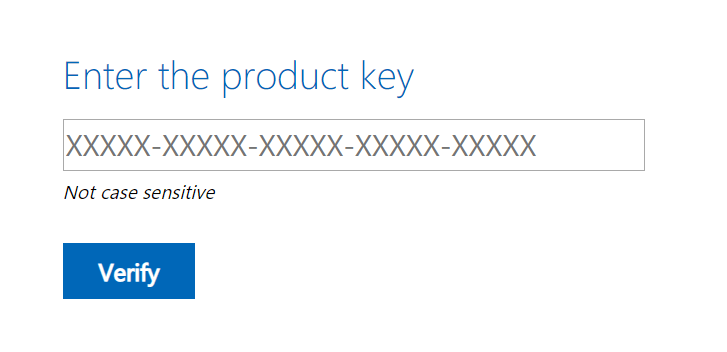
Once you enter the 25 digit key, click on verify and you will get to see the option to download Windows 7, both 32 bit and 64bit. This is the only option to download the Windows 7 ISO legally from Microsoft website.
Once you have downloaded the ISO, you can use it to create your own installation media using either a USB flash drive or a DVD.