The beauty of Android mobile platform is the number of apps available in the Play Store. There are thousands of apps to try out for various purposes. You might have installed a lot of apps on your phone. Today, smartphones are one of the vital things people use. So if you want to know the most used apps on Android phone, there are many ways. Google has provided an option called Digital Wellbeing, which allows you keep track of your usage of smartphone and also the time used for each app. So lets see how to works and how you can find the most used apps on Android phone.

Digital Wellbeing:
Digital Wellbeing is a feature of Android OS and you can access it from the settings on your phone. Open settings and scroll down and you can see the option “Digital Wellbeing & Parental Controls”. Select this option and you can see a graphical representation of your apps. It also shows the number of notifications you have received and also the number of times you have unlocked the smartphone.
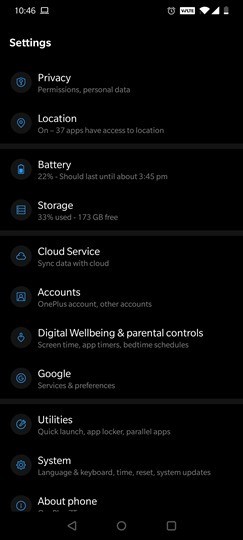
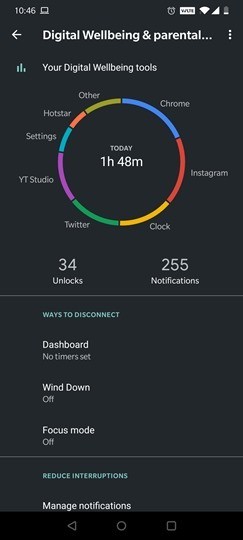
When you select the graph, it shows a detailed info on the apps you have used and also individual time spend on each app. You can see the results for past 7 days by clicking on that particular day. Here you can see the time spend on each app for that particular day. You can also set timer for each app.
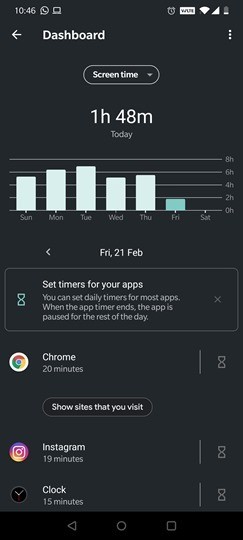
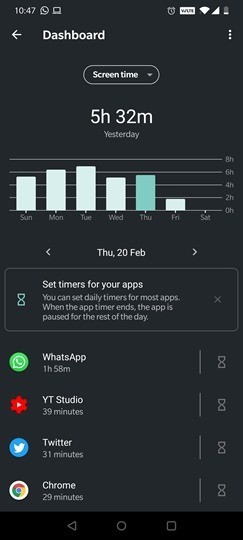
There is also option to see the number of notifications you received. Using this tool, you can actually find out which all apps you spend the time the most. You can also identify unnecessary apps you spend time on and cut down on their usage.
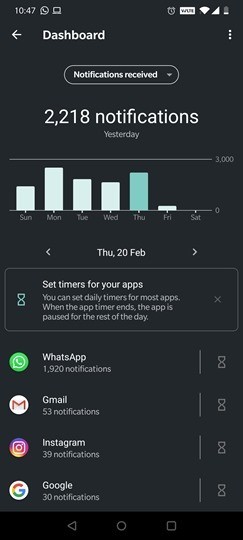
Digital Wellbeing is one of the very useful tools for Android which allows you to monitor the apps you are using the most on your phone and also cut down on the usage. You can also find out the total time you spend on your smartphone in a day.







