Windows 10 is the latest version of Windows from Microsoft and since this version, the company has been rolling out updates instead of new version. Windows 10 has been getting new features and updates over the period of time. When you are using Windows 10 and installing a lot of apps along with web browsing, there is a chance that the device performance might go down. There are many reasons for that, but thankfully there is an option to check device performance and health in Windows 10.

To check the device health and performance, just open the start menu on Windows 10. In the start menu search, type device health and you will see an option.
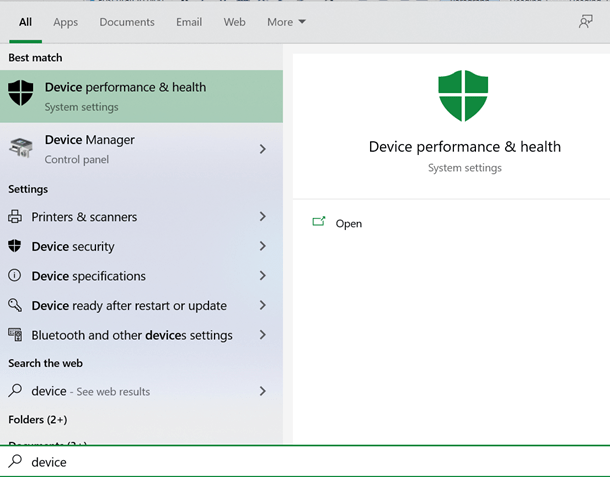
Select the option “Device performance and health” from the start menu. This will take you to the settings where you can see the health of your device.
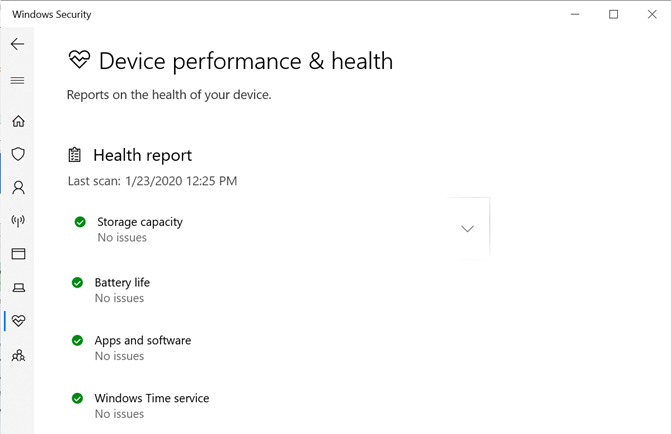
The health report has 4 categories- storage capacity, battery life, apps and software and Windows time service. You can see if there are any issues in any of the services and fix appropriately. This is one of the easiest steps to see if there are any issues to your PC.
With this, you can monitor four key areas that impact your device’s performance on Device performance & health on Windows 10.







