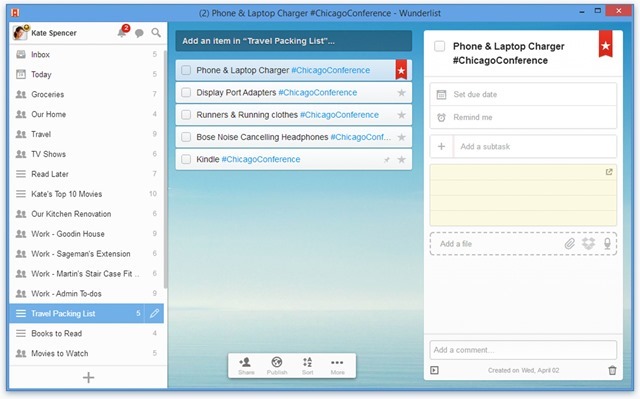When it comes to power management in Windows, there are quite a few options available which includes, sleep, hibernate and also hybrid sleep. These modes helps you to save power when using Windows 7 on a desktop or a laptop computer. These features are useful especially when using laptop and not connected to power. There are also power saving mode available in Windows including reducing the screen brightness for laptops. So what exactly is the difference between these modes and when should you choose these modes.

We will explain each of these states in Windows.
Sleep:
This is a power-saving state that allows a computer to easily stop and saves all open documents and programs. It allows the computer to quickly resume full-power operation within a few seconds when you want to start working again. Using the sleep mode in Windows is like pausing the DVD when a movie is running, the computer immediately stops what it’s doing and is ready to start again when you want to resume working. Use the sleep feature when you want to pause Windows for a shorter duration. When in sleep mode, your PC still draw a small amount of power
Hibernate:
Hibernation is another power-saving state designed primarily for laptops. While sleep puts your work and settings in memory and draws a small amount of power, hibernation saves any open documents and running programs on your hard disk, and then turns off your computer. Of all the power-saving states in Windows, hibernation uses the least amount of power. When you are travelling and have limited battery back up on your laptop, then hibernate is the best options as your work is saved as well as battery power is also saved. Use hibernation when you know that you won’t use your laptop for an extended period.
Related Reading: How to Automatically Hibernate in Windows 7
Hybrid sleep:
Hybrid sleep is another relatively new power-saving feature designed primarily for desktop computers. Hybrid sleep is a combination of the sleep and hibernate functions as it puts any open documents and programs in memory and on your hard disk, and then puts your computer into a low-power state so that you can quickly resume your work. The best advantage of hybrid sleep is that even in case of power failure, Windows can restore your work from your hard disk as the memory might not be accessible. When hybrid sleep is turned on in Windows, putting your computer into sleep automatically puts your computer into hybrid sleep. This features is enabled by default on desktop computers.
So depending on your usage, you can choose the best power options, but if you are using a laptop computer, then probably hibernate is the best option as it saves power when compared to other two states.