Dark mode is one of the hot favorite features on all OS including mobile and desktop OS. We have seen iOS and Android OEMs implement dark mode or dark theme. Windows 10 also features dark mode and this has been available since long time. But with the recent update, you can get dark mode for apps as well. Here is how to enable dark mode for Windows 10 and also compatible apps including file explorer.
Related: How to Enable Dark Mode on Chrome for Windows
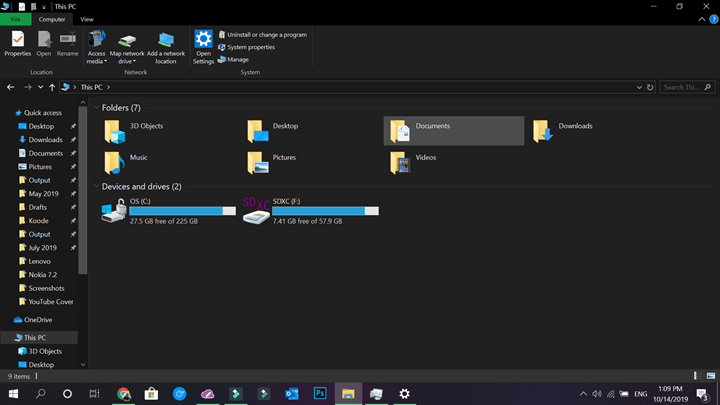
Enable Dark Mode on Windows 10:
1. First step is to open the start menu and search for dark mode in the start menu. You will see an option to turn on dark mode system wide. Select this option and this will take to the Window settings for personalization.
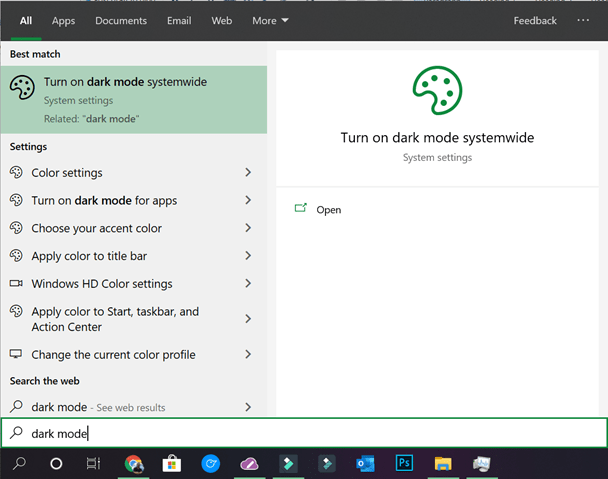
2. In the system settings, you can see the option to choose colors. You can either choose light or dark or custom. If you choose light, the theme will be light system wide. Similarly if you choose dark, it would be dark mode system wide. But if you want custom theme, then select the custom option.
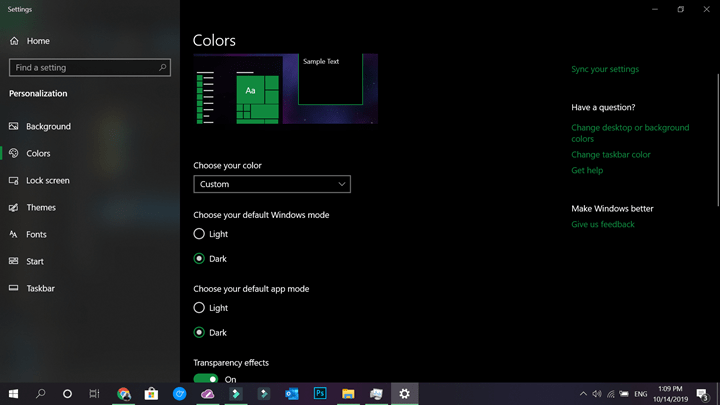
3. In the custom option, you have two options. The first option is to have dark mode for Windows alone. Here you will see dark mode for Windows alone and not for apps. The second option is to choose the dark mode only for apps including chrome, explorer etc. So based on how you want the dark theme, you can customize it. You can also choose the accent colors to match the dark or light mode.
With this option, you can get dark mode.








The dark mode is sadly very bad in Windows 10. They could have done better. A well polished dark theme so that users will be able to read and have pleasant experience.
Agree on that, dark theme needs a bit more refinement especially in Windows Explorer