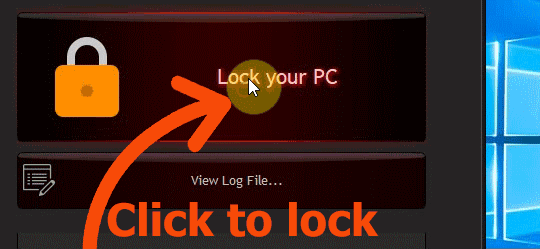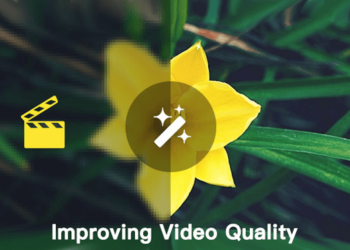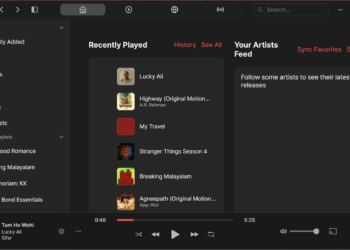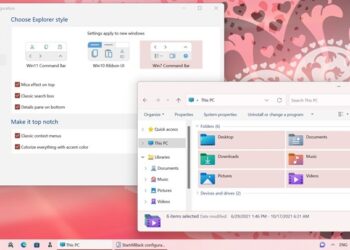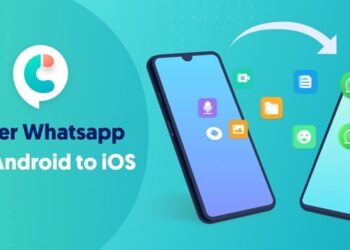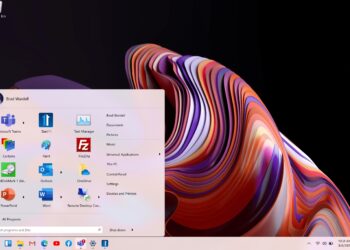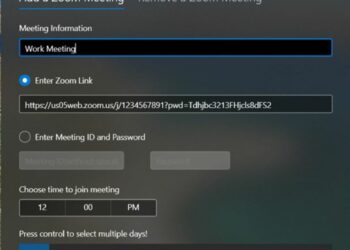Security is one of the most important aspects to look when you are working on your PC. This could be both online security as well as someone else trying to access your desktop or PC in your absence. If you want to have some additional security for your PC apart from the regular security option Microsoft provides, then you should be looking at Desktop Secret Lock which protect Windows from Unauthorized Access. It is a software which adds an additional level of security to your computer or remote desktop server. This way, you can protect your Windows from authorized access.
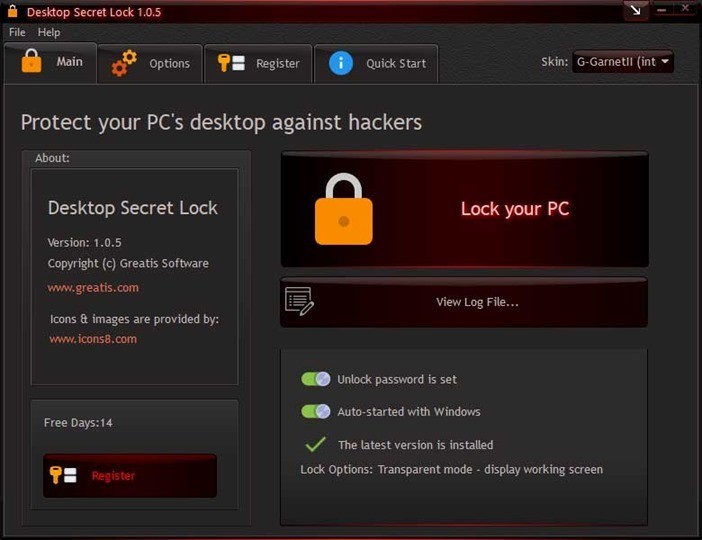
Desktop Secret Lock provides enhanced security by using a non-standard locking method and it has it own unique password which is separate from your computer’s password. Whenever someone tries to click or access your PC, you will be notified of it. All these events are logged by the app which you can access. It can log all the mouse clicks and also the key presses on your desktop.
Desktop Secret Lock creates its own desktop and shows that instead of your normal Windows desktop. There is no way to get back to the normal desktop without entering the correct password. The app also provides you the option to auto lock the desktop on reboot or after a specified time or even schedule it.
The app also offers options to customize the locking and security for each PC. For added security, you can also copy the passcodes in a USB pen drive, so that when you insert the pen drive, it will unlock the PC.
You also have options for configuring the auto-lock, including the app in Windows startup, lock options which also includes transparent mode, blank screen, a custom image display, and many other options. The app is not a free tool, but there is a 14 day trial available to test it out.
If you are looking for a good security tool on top of the Windows security, this is a good option to consider.