Off late, we have seen quite a lot of OEMs going with stock Android rather than using their own custom UIs. The good thing about using stock UI is that the experience is simpler and also providing updates might be easier for the company. Stock Android has its own style of notification center and it also has some unique features. But some of the OEMs have custom notification center and quick toggles. Now, if you are person who likes the stock Android style notification center, then you should be trying out Material Notification Shade app, which brings stock Android notification panel on any Android smartphone including MIUI, EMUI and other custom UIs.
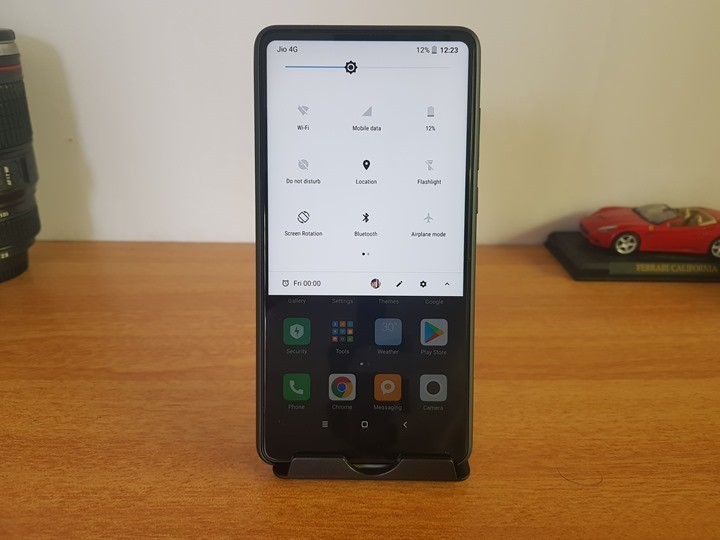
How to get Stock Android Notification Panel:
Step 1: Download the Material Notification Shade app from the Play store. Install the app on your smartphone.
Step 2: You will need to provide notification and write permission for the app. This will pop up soon after installation.
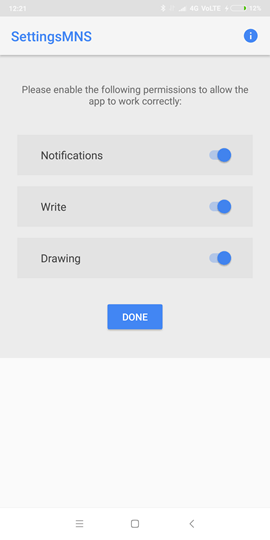
Step 3: Now the new notification and quick toggles is ready for action. You can do a bit of customizations using the theme panel available in the app.

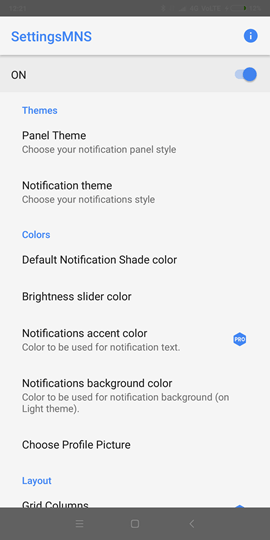
You can choose between Nougat and Oreo style notification panel. There is also options to customize the color and shade for the panel along with background color. The app is not compatible with Android Oreo as of now. The app brings in an overhaul on the notifications design, using the system notification listener to present your notifications in different UI. It also allows you to perform trivial actions on your notifications like swipe to dismiss and tap to open as well as interact with them just like you would normally do.
The app does not require root access, but some features might work better if the phone is rooted. This app is works great on custom UIs like EMUI or MIUI.








I have Zen UI launcher in my mobile, it allows you to select the apps for which u want to see the unread notifications by selecting in the preferences(swipe up on the home screen)->unread counts badge->badge app icon(enable it)->select the apps
Give a try awesome launcher 🙂
Thank you so much for the app, i always wanted to have this in my 3s Prime. I thought rooting is the only way. But now the app saved me..
It really works I tried it on my redmi 3S because remdi UI looks to old that’s why I want to try it. It 100% work guys will recommend to all my friend’s thanks for sharing with us!