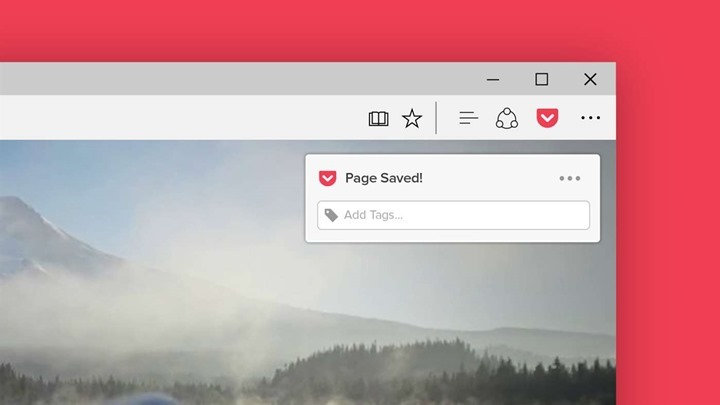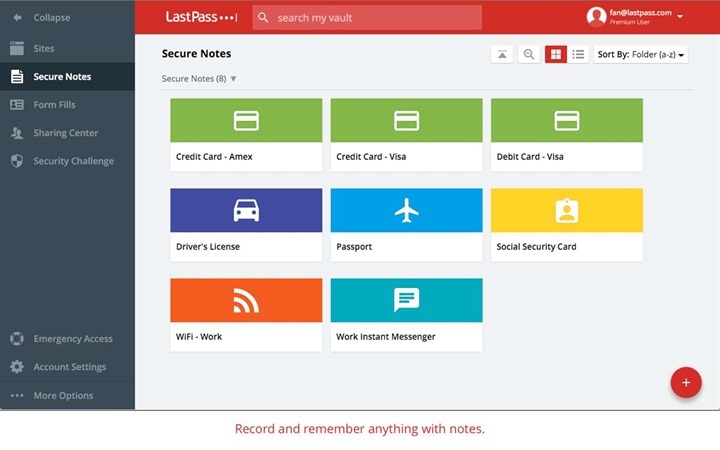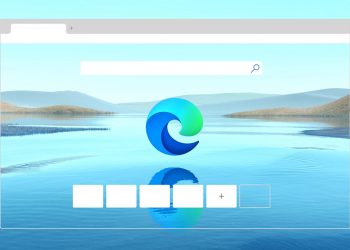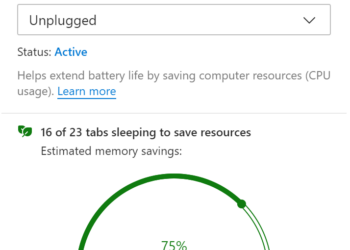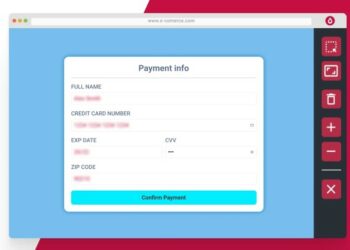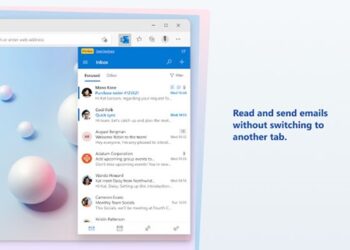Microsoft Edge is the new web browser which was released along with Windows 10 and the company has completely rewritten this browser and it comes with a lot of improvements in speed when compared to IE. One of the things which were lacking in Edge browser is the support for extensions. But, some time back, Microsoft added the option to install extensions. Now, extensions are listed on the Windows store and you can install them on the browser. So here is the list of best Microsoft Edge extensions to try out.

1. GetThemAll Downloader:
GetThemAll is a popular extension available and it can download videos, pdf files, HTML images. Analyze web page using built-in filters. It provides a whole new dimension in download management software. Instead of manually downloading files one by one, GetThemAll lists all the files available for download on a page and you can choose what exactly you want to download using the tool. This is quite useful for downloading videos, PDF files, images, music and more.

2. AutoFill:
Autofill for Microsoft Edge, as the name indicates, is a useful extension which allows users to auto fill forms for websites, shopping sites and more. It is powered by Fillr, which is one of the intelligent services for the same. Fillr’s powerful mapping engine, along with the algorithms developed by analyzing thousands of checkout forms, utilizes advanced textual heuristics to read forms as close to human representation as possible.
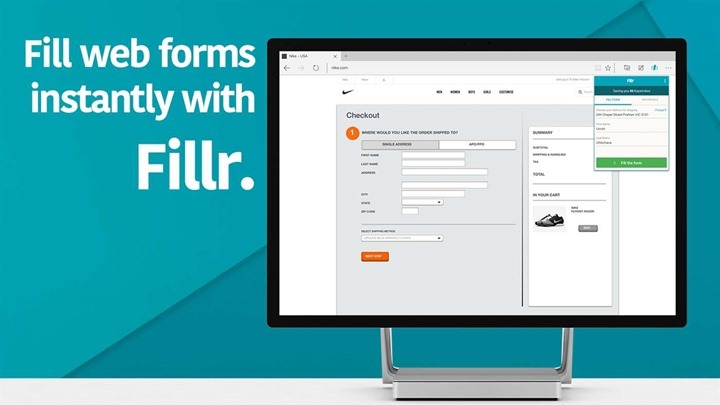
3. Mailtrack for Gmail:
Mailtrack for Gmail and Inbox is an extension which allows users to know if their email was read or not. Using this extension you can confirm or make sure the recipient is reading your email. The tracking service lets you know the date and time your email was read by the other extension.
The extension also tells you how many times the email was read.
![]()
4. AdBlock:
AdBlock is a hugely popular extension for web browsers with over 200 million downloads on various browsers. It can block YouTube, Facebook, and ads everywhere else on the web. The original AdBlock works automatically. You can also choose to continue seeing unobtrusive ads, white-list your favorite sites, or block all ads by default.
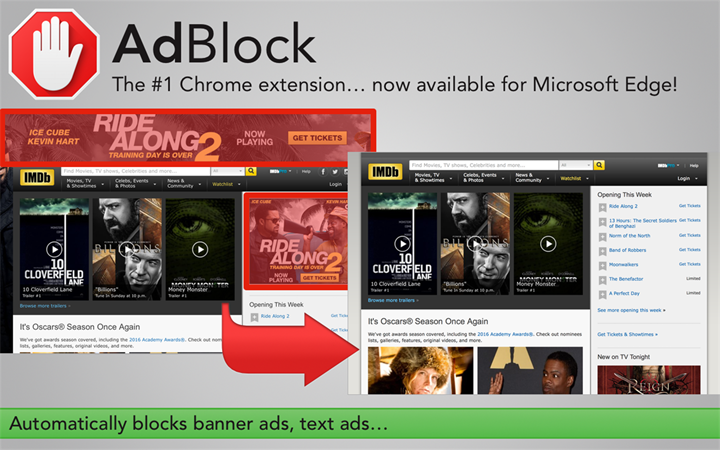
5. Save to Pocket:
Pocket is a service where you can save your read it later or watch it later links. You can save the articles, new stories and videos you want to read and watch later to Pocket and then view them in a beautiful, easy-to-read layout on your phone, tablet, and computer.
6. LastPass: Free Password Manager:
LastPass is a well-known password manager service available across different platforms. It saves your passwords and gives you secure access from every computer and mobile device. If you are already a LastPass user, this extension allows you to manage your password on Edge.