If you plan to search for any video or watch any movie, the first site that comes to mind is obviously YouTube. It is undoubtedly the most popular platform for videos and we watch a lot of content on YouTube. While YouTube is available across multiple platforms, the best way to watch videos is probably on your laptop or desktop and this is where keyboard shortcuts come handy. If you do not want to use your mouse while watching videos on YouTube, you can always go for YouTube keyboard shortcuts. In this post, we will just go through the best shortcuts useful while watching YouTube.
Please note that all shortcuts may not be work for every web browser and operating system. The type of keyboard used also plays an important role in the shortcuts. YouTube automatically defaults to HTML5 in Chrome, IE 11, and Safari 8, as well as beta versions of Firefox and most of the shortcuts, will work in HTML5.
So here is the list of best and most useful YouTube Keyboard shortcuts.
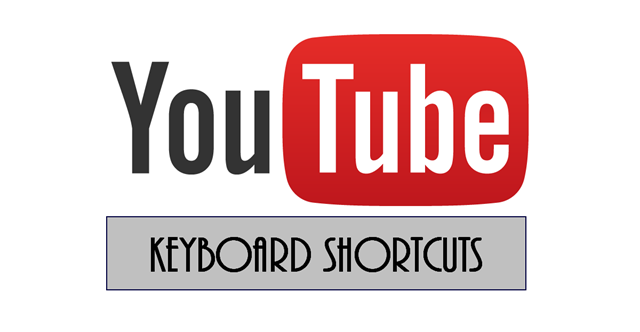
| SHORTCUTS | ACTION |
| Spacebar | play/pause video |
| Stop button | Stop Video |
| < | Go back 5 seconds |
| CTRL < | Go back 10 seconds |
| > | skip forward 5 seconds |
| CTRL > | skip forward 10 seconds |
| 0 | Restart Video |
| End | Skip to end of video |
| F | Enter of Exit full-screen View |
| Esc | Exit full-screen view |
| M | Mute/Unmute audio |
| Up button | Raise volume by 5% |
| Down button | Lower volume by 5% |
| Enter Return | Toggle selected player button |
| Delete | Replay previous video |
| Shift Delete | Go to next played video (if any) |
| C | Toggle closed captioning (CC) |
| + | Increase CC font size |
| – | Decrease CC font size |
| / | Place text cursor in search field |
| < | Lower Speed |
| > | Increase Speed |
| ? | Show/Hide shortcut list |
| Shift N | Next video (in: “Up next” or playlist) |
| Shift P | Previous video (played or in playlist) |
| 1 | Move playhead to 10% |
| 2 | Move playhead to 20% |
| 3 | Move playhead to 30% |
| 4 | Move playhead to 40% |
| 5 | Move playhead to 50% |
| 6 | Move playhead to 60% |
| 7 | Move playhead to 70% |
| 8 | Move playhead to 80% |
| 9 | Move playhead to 90% |





