Windows 10, the latest version of Windows from Microsoft comes with lots of improvements and features compared to the previous version. Window 10 is also widely accepted for the features it offers. Microsoft has also been actively adding more features in the developer build or Insider preview build. New features and options are added to the Insider preview before it is rolled out to final builds. One of the new features in the Insider preview version is the ability to create and save themes in Windows 10. You can pick wallpaper, color, sounds and more in the theme settings and then finally save the theme. In this post, we will show you how to create a custom theme for Windows 10.
NB: This feature is available only in Insider preview version of Windows 10.
To create a new theme, open Settings and navigate to Personalization-> Themes. Here you will see the current theme name and also option to change the background, color, sounds and mouse cursors.
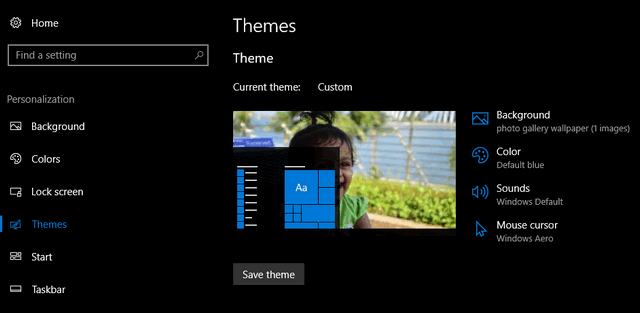
You can select each of these options and customize the theme. If you have downloaded additional cursors and sounds online, you can choose them here. Once you have selected the customization options, you can click on the Save theme button.
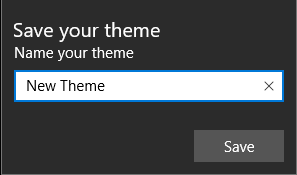
You can provide a name for your theme and it will be available in the list of themes in Windows 10. You can also choose multiple wallpapers for your theme. If you want to edit an existing theme, you can also do that by applying the theme and then selecting each of the options available. After editing the theme, you can save the changes.
This is a pretty simple process to create and save themes in Windows 10. If you have the latest build of Windows 10 (Insider preview), you can try out this option. Alternatively, if you are not in Inside preview, you can also join in free of cost.





