Facebook is undoubtedly the most popular social networking site available today and the growth has been really fast. A few months back, Facebook has announced that videos posted on your timeline will autoplay when you scroll and they also provided an option to disable it. Now Facebook has launched another feature of video auto play and this time, sounds will also be available with auto play. This option was not available previously, but now all the videos in your timeline will play with sound. This can be annoying at times because when you are viewing Facebook in a public place sound for videos is not the best experience. But Facebook is also providing an option to disable Facebook video sound autoplay. Here is how to do it.

Here is the step by step process to Disable Facebook Video Sound Autoplay:
Step 1: Open the Facebook app on your phone (iOS or Android).
Step 2: Open the Settings in your Facebook app (click on the menu with three horizontal lines) and now select Settings.
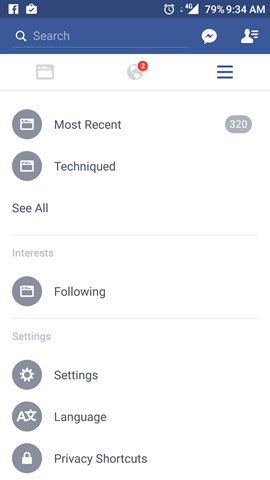
Step 3: For iOS users, click Account settings and then tap on the “Sounds” option in the list. In the sounds option, you toggle the “Videos in News Feed Start With Sound” to disable autoplay with sound.
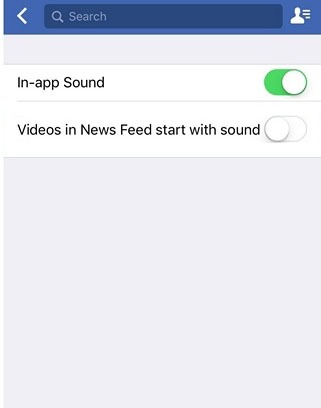
For Android users in the settings, select App Settings. In the app settings, you will see the option “Videos in News Feed Start With Sound“. Disable this option to stop auto play of sound in videos.
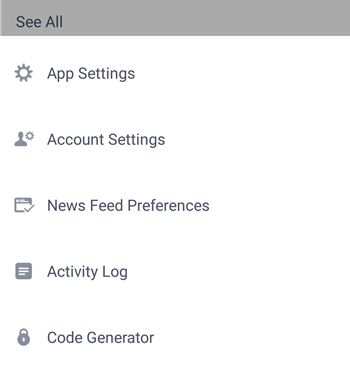
Once you have turned off this option, videos in your Facebook feed will not start with sound.
In case you feel you want to disable auto playback of videos, this can also be done from the same settings. This means none of the videos will autoplay in your Facebook timeline in your app (Android and iOS).








Junk facebook. Came here to see website disabling of sound, every link is coming to this post of app disabling.