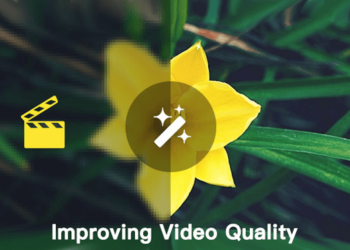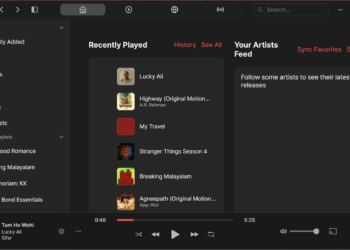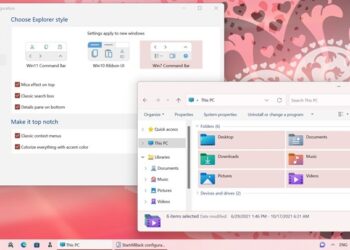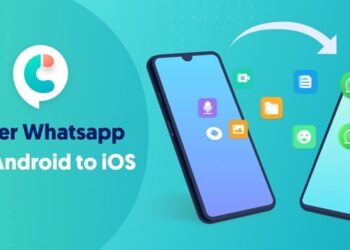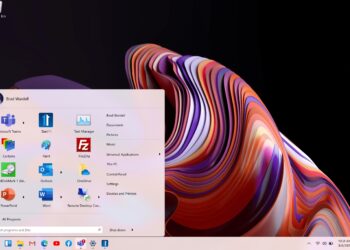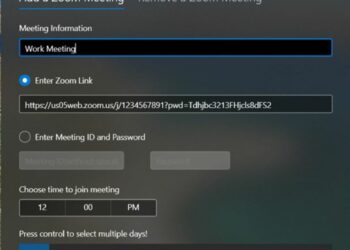FDE or Full Data Encryption is something that most of the companies now insist on computers in the network. FDE prevents unauthorized access of laptops, PCs and servers when they are not booted and data is encrypted. Sophos is one of the world leader in encryption software and they have released the latest version of Sophos SafeGuard Encryption 8.
The new SafeGuard Encryption has the synchronized encryption solution that protects data against theft from malware, attackers or accidental leaks. All organizations can now choose to adopt the practice of always-on file-level encryption to protect data accessed from mobile devices, laptops, desktops, networks and cloud-based file sharing applications.
Sophos is the first vendor to provide persistent, transparent and proactive encryption that protects files across Windows, Mac, iOS or Android platforms by default.
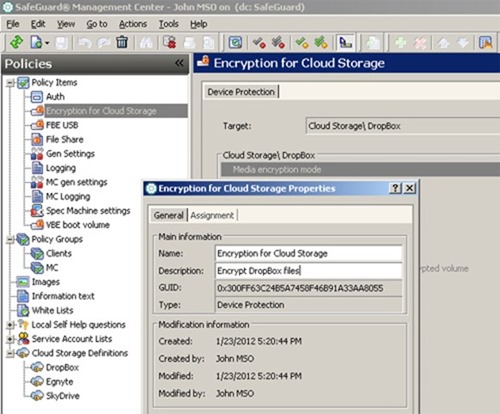
Some features of Sophos SafeGuard Encryption 8:
- Always-on encryption follows files wherever they go
- Users can easily collaborate on encrypted documents from Windows, Mac, iOS and Android platforms and devices
- Businesses can accelerate compliance with EU General Data Protection Regulation (GDPR), HIPAA and other required data privacy standards
- Sophos SafeGuard 8 is enabled to directly communicate with endpoint protection as part of Sophos’ synchronized security strategy
The new feature of this version is the always on feature which protects or encrypts the file as soon as it is created. Synchronized Encryption proactively protects your data by continuously validating the user, application, and security integrity of a device before allowing access to encrypted data.
SafeGuard Encryption also integrates with the encryption available on the OS. It provides encryption using Windows BitLocker and Mac FileVault 2 taking advantage of the technology built into the operating system. You can also choose to encrypt files individually which means even if you have shared the file in USB drive or cloud, it remains encrypted.
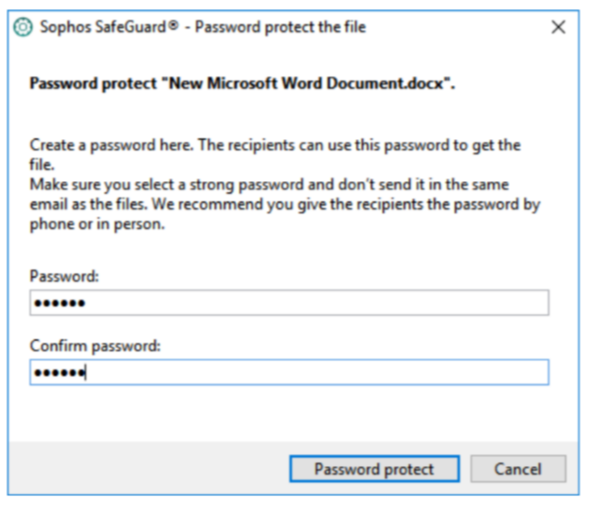
Users can right click on any file and select encryption and add a password before sharing. You can always encrypt a file in Windows and still open and edit it in Mac OS X since it has cross platform support. With Sophos Mobile Control, you can keep your files safe across Windows, iOS, and Android platforms.
You can always set the default app for any kind of file, this means if you open the file using another app, it shows that the file is encrypted and can be viewed using the default one. This is the trusted app for the file type which is set by the administrator. When you create a new file, it is automatically encrypted and can be viewed on any PC in the network without using the password. It can be shared via email in the same network just like any other file. The file icon will have a locked symbol indicating that the file is encrypted.
If you are sharing the file outside the network, you can individually encrypt it with a password and then person opening the file will have to key in the password before opening it.
With the latest version coming with always on encryption and support for Windows, Mac, Android and iOS, Sophos SafeGuard Encryption is a good viable option for companies looking for FDE. You can try out SafeGuard Encryption from here.