Windows 10 was officially released last year and is available as a free upgrade from Windows 7 and Windows 8.1 for all eligible users till July 29th 2016. Microsoft has been providing option to upgrade to Windows 10 if you are using a previous version of Windows. Now if you have already updated to Windows 10 from either Windows 7 or Windows 8.1 you might be already experiencing the new features.
But some users have reported about lost files after the update to Windows 10, so here is how to recover them.
If you are logged into Windows 10 after upgrade and not seeing your files, go to Settings > Accounts > Sync your settings. Here check if you are signed into a temporary profile. If you are signed into temporary profile you will see a message “ You are logged on with a temporary profile. Roaming options are currently unavailable”
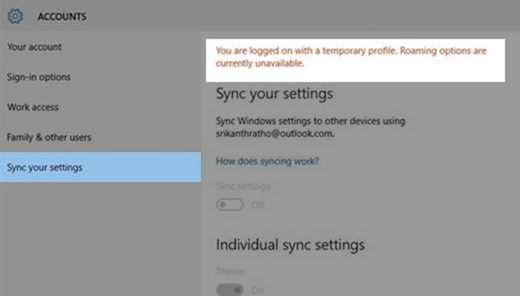
If you are seeing this option, you need to log out of Windows 10 and reboot it. Now sign in with your account and you will be able to see all files.
Another option to search for your files is using the default Windows 10 search. Select the search box on the taskbar and search for your files using Cortana. If none of these solutions work, you need to use the back up from Windows 7. For this open the search box, type Backup and restore. Open Backup and Restore and select Restore my files. Then follow the instructions shown.
Sometimes, you can recover a file by creating a new one with the same name and file type. After you’ve created the new file, select Properties, select the Previous Versions tab, and then pick the file version to restore.







