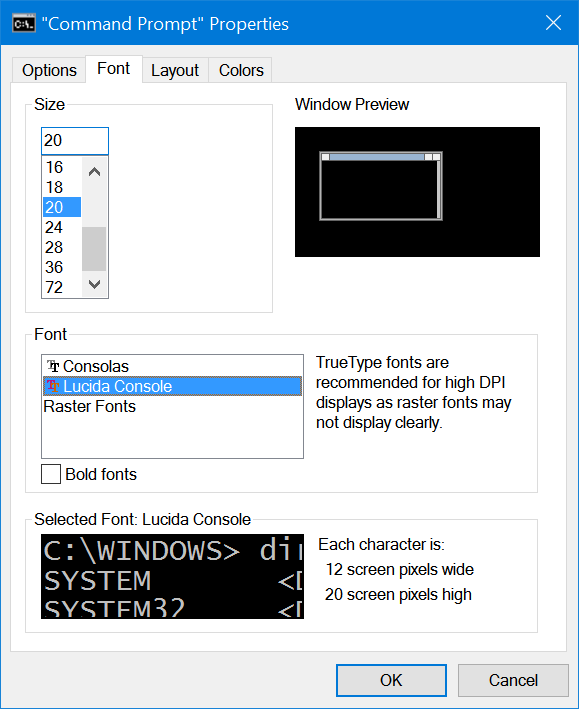Command Prompt, also known as cmd.exe or cmd, is the command-line interpreter available on all versions of Windows. While there hasn’t been major changes to Command prompt in previous versions of Windows, with Windows 10 there has been few customization options.
You can customize the command prompt in Windows 10 with changes to look and feel including changing fonts and colors. So here are some options to customize command prompt on Windows 10.
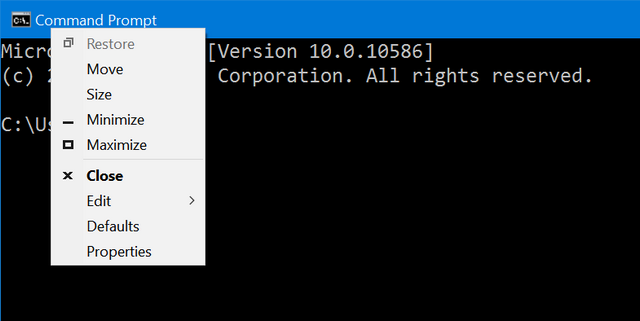
Color and Transparency:
To change the color and transparency, right click on the top bar of the command prompt and then select properties from the menu. In the properties windows, select the Colors tab. Here you will see the option to screen colors and also the transparency of the command prompt window. You can use the slider at the bottom to increase or decrease the transparency.
You can set the color for screen text, background, pop up text and also background by selecting the options.
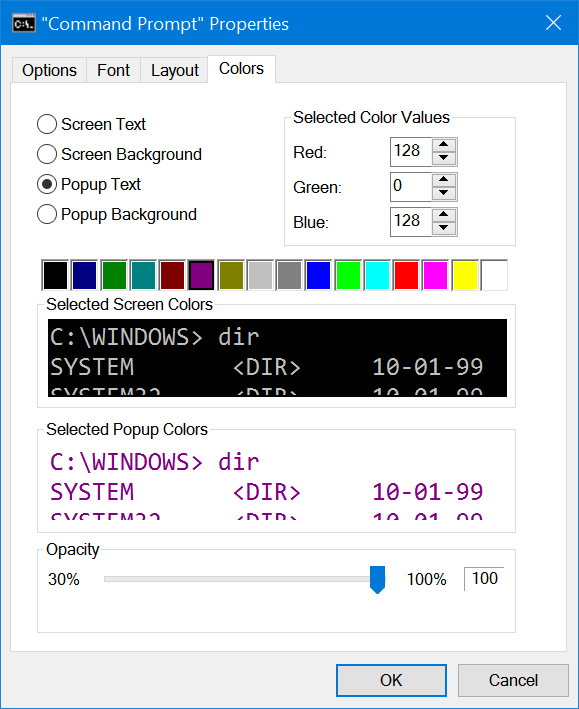
Layout:
Another option to customize command prompt is to select the layout. You can select the window size and also the window position for command prompt. There is also option to preview the changes.

Fonts:
If you want to change the font, select the font tab and here you can set the font and also also size of the font. You can also have bold fonts enabled. There is a small preview section to view the selected font.