Trivial File Transfer Protocol (TFTP) is an Internet software app for transferring files that is simpler to use when compared to the traditional File Transfer Protocol (FTP). At the same time, the TFTP is less capable than FTP. It is normally used to transfer files to remote host. It is generally used in where user authentication and directory visibility are not required.
Telnet is a user command and an underlying TCP/IP protocol for accessing remote computers. By default TFTP and Telnet clients are not enabled on Windows 10. In this post we will share on how to enable these clients on Windows 10.
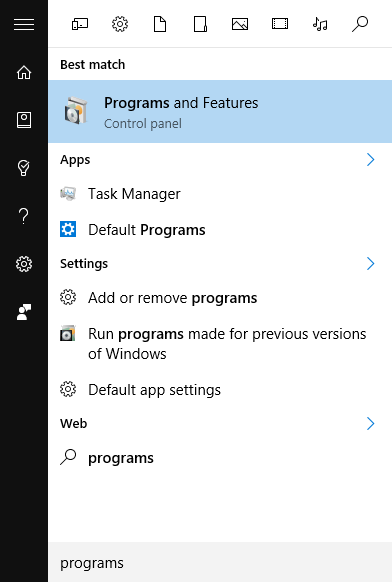
To install Telnet and TFTP, open the start menu and type ‘programs’ without any quotes. You will see “Programs and Features” in the result. Now select this option.

This will take you to Control panel. One the left side you will see the link to turn Windows features on or off. Click on this link.
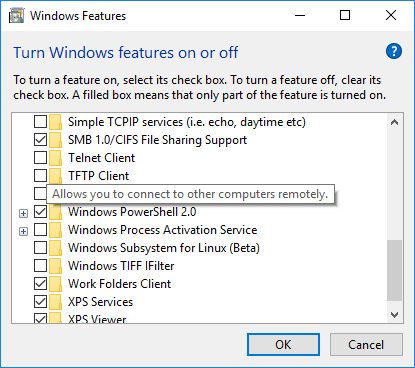
A new pop up window will come where you can enable additional features. Here you need to scroll down and the TFTP and Telnet options will be available. Check the box against these options and click OK.
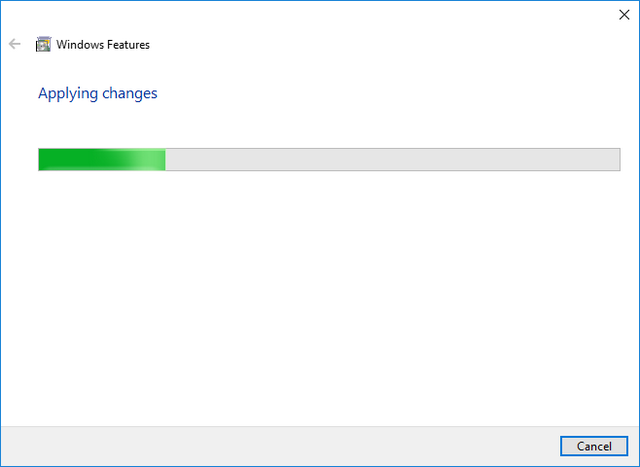
Windows will now enable these two features on Windows 10. Once the installation is complete you get the confirmation. Close the control panel and you are ready to go with TFTP and Telnet.







