One of the major changes in Windows 10 is the redesigned start menu. With a lot of complaints and suggestions from users of Windows 8.1, Microsoft has made changes to the start menu. So now with Windows 10, you get the start menu of Windows 7 with the features of Windows 8.1.
One of the good features of the start menu on Windows 10 is the ability to pin apps, settings and more. You can even pin your favorite and most commonly used websites. In this article, we will share how to pin a website to the start menu of Windows 10.
In case you are using Microsoft Edge browser, the process is pretty simple. Open the website you want to pin and select the three dots on the top right corner which will bring the menu. In this menu select “Pin this page to start” option.
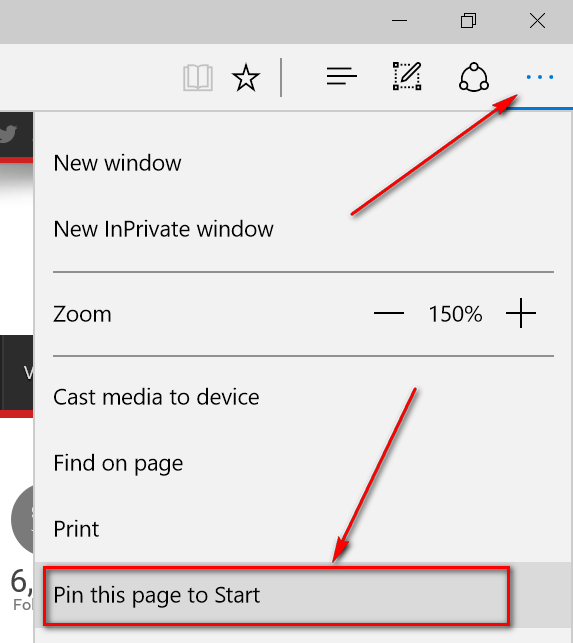
This will prompt a confirmation message. Click on Yes and you will see the website now available on the start menu. You can rearrange it on the start menu.
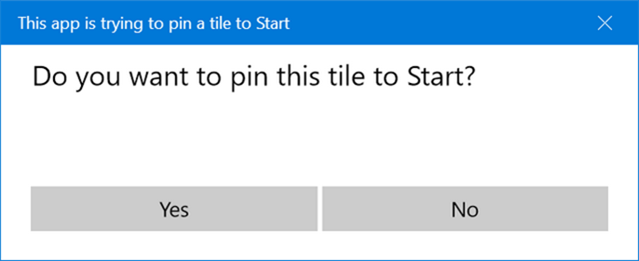
In case you are using Chrome, the process is a bit different. To pin a website using any other browser, go to desktop and right click and select New Shortcut.
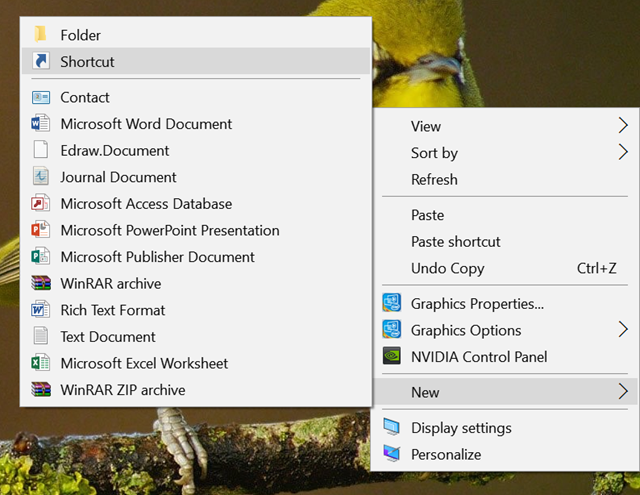
In the next step, enter the URL of the website you want to pin and click next.
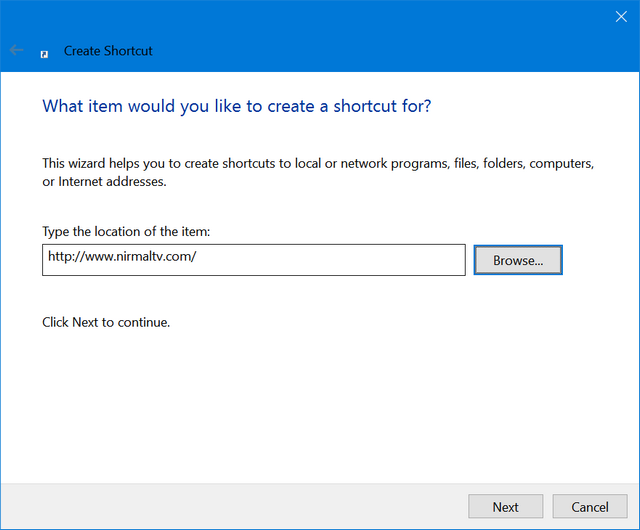
In the next step, provide a name for your website.
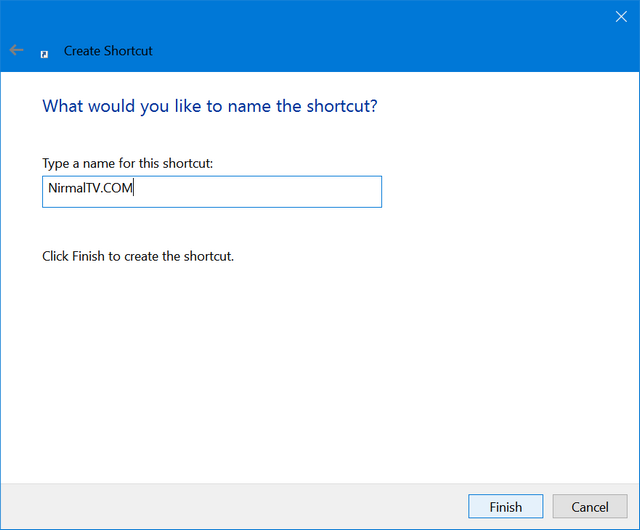
Click finish and you will see a shortcut created on the desktop. You can also drag the website from the browser onto the desktop to create this shortcut. Now open run command (Win Key + R) and type shell:programs and press enter.
This will open the folder where the shortcut to start menu programs are located. Now copy the shortcut to this folder.
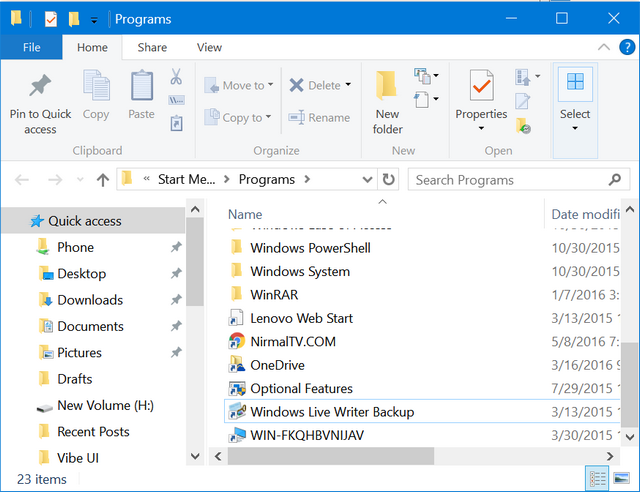
Once you have done this, open start menu and click All apps and search for the shortcut you just created. Once you get the shortcut in the list, right-click and select Pin to start option. Now your website will be added to start menu.
Using this method you can quickly access your most frequently used websites directly from the start menu.





