When Microsoft released Windows 10, one of the new features along with the changes to the start menu was the new web browser called Edge. Edge is developed on a completely new code base and does not have much similarities with the Internet explorer. While there are lot of good features in Edge, it still lacks when compared to Chrome because of the lack of support for extensions. Although extensions are now available for Edge, they are still in limited numbers.
In case you are using Windows 10 and do not what Edge browser, here is how to uninstall it.
Note: By default, Windows 10 does not allow you to uninstall Edge, so once uninstalled, you will not be able to get back Edge browser.
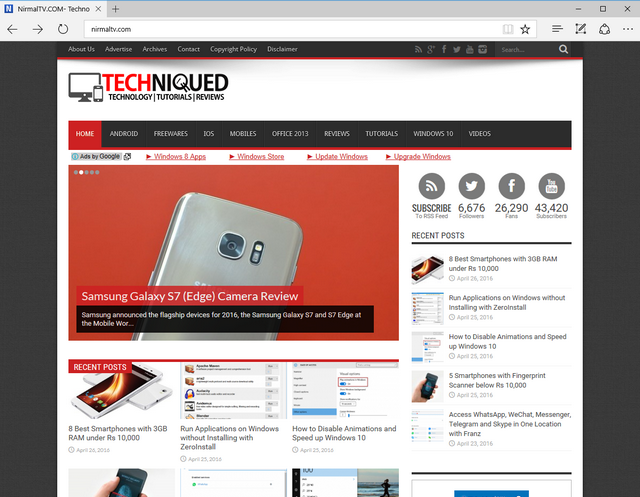
This third party uninstall utility is provided by WinAero.
First step is to download the the Uninstall Edge ZIP file. Once downloaded, extract the files to the desktop or any other location. Next step, you need to right click the Uninstall Edge.cmd file and select “Run as Administrator”.
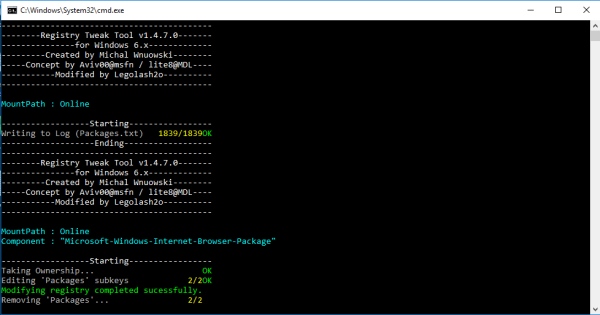
This will run the command to uninstall Edge browser. Once the process is complete, you need to restart Windows 10 and now Edge browser will not be available. You can choose you own default browser for Windows 10.






Thanks for sharing this solution. I was looking for it for so long 🙂