Opera Web browser is one of the popular browsers available across multiple platforms and the company recently announced that they are including Free VPN support on the browser. Opera is the first major browser to integrate VPN which is free and unlimited. This also means if you are not able to access a website because it is blocked or restricted in your country, you do not have to download VPN extensions or pay for VPN subscriptions to access blocked websites and to shield your browsing when on public Wi-Fi.
The free VPN is integrated into Opera browser and you can start using it instantly. In this article we will show you how to enable free VPN on Opera browser.
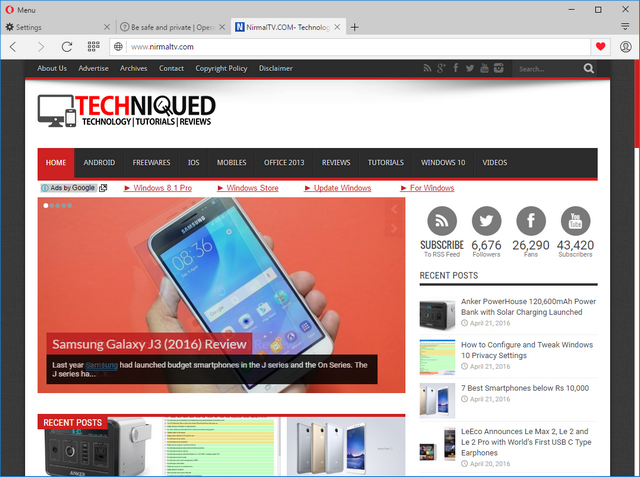
To start using VPN on Opera browser, open the Settings menu in the browser and navigate to Privacy option as shown in the image below. Scroll down and you will see the VPN option.
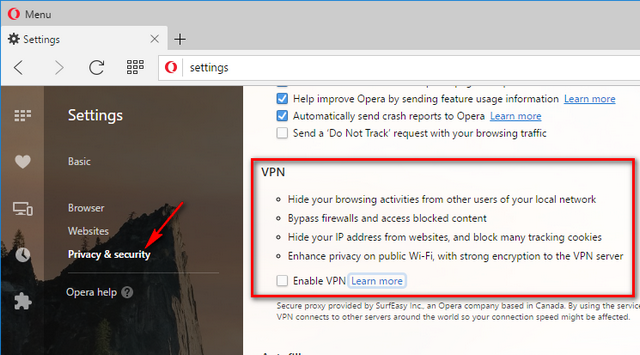
Below the VPN, you will see an option to Enable VPN. Check the box against this option. Now when you open any website, you can see the VPN in the address bar. Clicking on this VPN button shows you the IP address, country to choose and the data consumed by VPN.
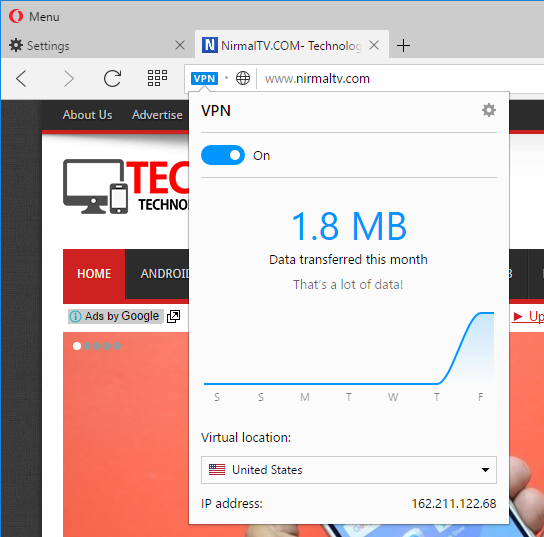
You can choose between US, Germany and Canada for the VPN location. This is one of the really cool features available in Opera, but as of now limited to just the developer version which can be downloaded from here. We are sure this feature will be available soon to final version soon.






can you please help me with it its not fonctioning; the VPN bar is in orange not bleu like yours its wont it says bellow connecting but its wont to connect