One of the main changes to Windows 10 is the redesigned start menu. Microsoft has gone back to old start menu of Windows 7 but also retained the full screen start menu of Windows 8.1 with the choice now offered to users. If you have been using Windows 10, you might have seen some minor hiccups when using start menu.
There are occasions where the start menu does not open or does work. Even if you click the start button on Windows 10, the start menu does not open. If you have encountered this situation, here is how to fix the issue. There are multiple solutions which might work for this issue.
Start Menu does not Open or not Working on Windows 10- How to Fix:
1. In case start menu is not opening, one of the easiest solution is to switch to full screen start menu. Open Settings-> Personalization-> Start menu. Here you need to enable the full screen start menu. Once this is enabled, come back to desktop and click on the start button. If this is working fine, you can come back to start menu settings and switch back to old start menu.
This solution might be able to help you in making the start menu work.
2. Another solution is to open the task manager (right click on the taskbar and select task manager). In the task manager, find Explorer.exe file. Select this file and click restart. This will restart the Windows Explorer. In some cases this will fix the start menu issue.
3. Another fix for this solution is to run the system file checker. Open command prompt in administrator mode (right click on the start button and select command prompt in administrator). Now run the command sfc /scannow. This will run the System File Checker (SFC). Once this is complete, restart the PC and see if your problem is solved.
4. Another solution is to check if the start menu is not working for this user account. To check this, go to control panel-> User accounts and create a new account. Once the account is created, log in with that account and see if start menu works.
5. If you have a system restore point, you can try restoring the PC to that point and see if the start menu issue has happened due to any new installation.
If any of these fixes worked for you, please let us know in comments section which solution worked.

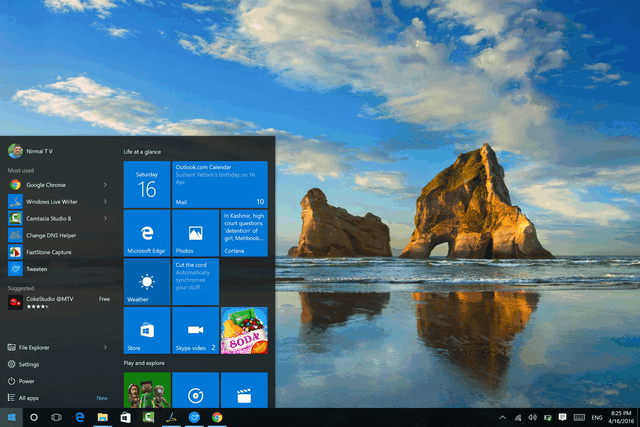





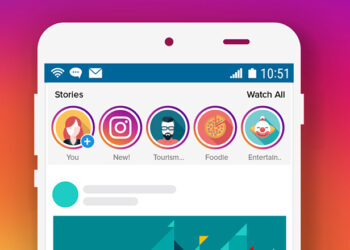

What worked for me:
1. Press Windows Key + R on your keyboard.
2. Type in PowerShell and hit Enter.
3. Right click on the PowerShell icon on the taskbar and select Run as Administrator.
4. Now paste the following command in the Administrator Windows PowerShell window and press Enter key:
Get-AppXPackage -AllUsers | Foreach {Add-AppxPackage -DisableDevelopmentMode -Register “$($_.InstallLocation)\AppXManifest.xml”}
5. Restart Explorer in the first tab after pressing ctrl+shift+esc
Don’t know what this is but it was the only thing that worked or me too!
hi . am having this problem – my start edge playstore notifications and rightclick on task bar are not working ! I have tried all possible solutions i found on the net – using powershell ,scannow,dism cmd( it shows source file not found),start menu trouble shooter(apps not installed properly error found but could not automatically fix it ),restarting/ending explorer,regedit.exe checking , killing RuntimeBroker, opening in safe mode,disabling fast reboot ,toggling start menu and task bar , adding new account(which i was not able to do in settings only from cmd i was able to do )and finally reinstalled windows 10 with keep my files option .It just doesnt seem to work ! Please please someone tell me how to fix this . its driving me crazy .
Thanks in advance