Windows 10 is the latest OS from Microsoft and comes with quite a lot of changes including new features. While there are many new features, there are lot of similarities with Windows 8.1. The Control panel or the settings menu provides you with information about your system which includes basic information of processor, Windows version etc.
Now if you want the detailed information of your PC including the hardware, components and software details, Windows 10 comes with System Information desktop app. This app provides detailed information of your PC in three sections.
To open this app, type ‘system information’ in start menu without the quotes and you will see the desktop app in the results.
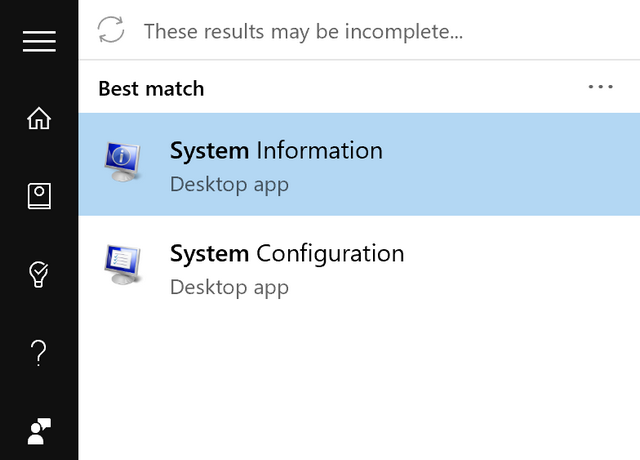
Select this option from the result and it will open the system information app. Here you can see the details in three sections- Hardware resources, Components and Software Environment.
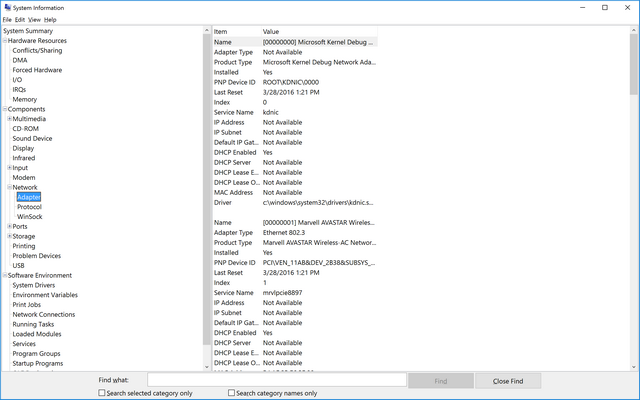
You can expand each section and select the appropriate category to fetch the details of each of the components. You can get information on modems, network adaptor, display, sound, drivers, CD drive, storage, ports and more. The app also comes with in built search to locate any particular details.
Finally, there is an option to export the result as a text file in case you want to take a detailed print of the system information.







