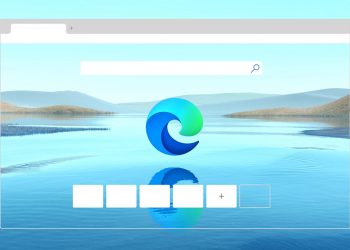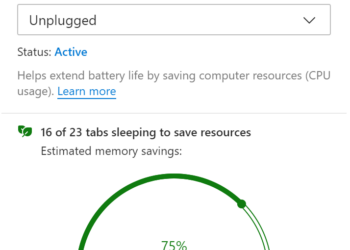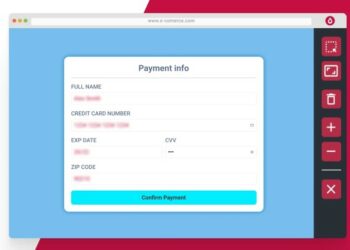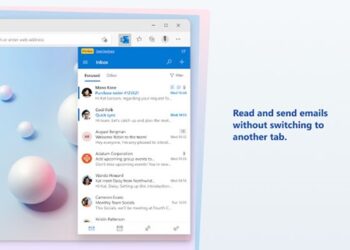Microsoft Edge is the new web browser which was released along with Windows 10 and the company has completely rewritten this browser and it comes with lot of improvements in speed when compared to IE. One of things which was lacking in Edge browser is the support for extensions. Microsoft recently released the latest preview build for insider with the build number 14291.
In this build, the company has enabled extension support for Microsoft Edge and now you can install extensions on the browser. As of now, there aren’t too many extensions available, but we expect this list to grow in the coming days. In this article, we will show you how to install extensions on Microsoft Edge.
Open the Edge browser and click on the three dots on the top right corner. In the dropdown, select Extensions.
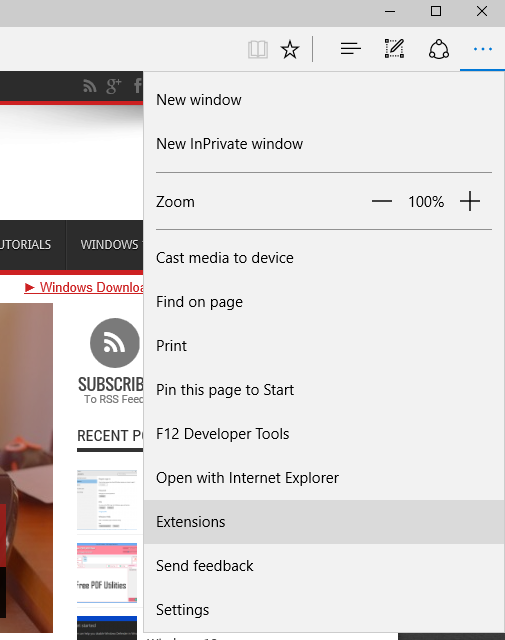
This will open the extensions area. Here you will see two options, get extensions and load extensions. If you click get extensions, this will open a new browser window with the link where you can download the extension. In case you want to go direct, this is the link. Now download the extension you want, it might be in .exe format. Now double click on the exe file and this will create a folder where you can load this extension. Now go back to Edge and click on the load extension button.
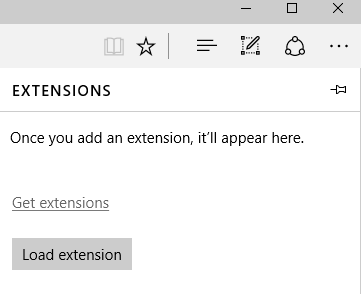
This will prompt you to select the folder where you have the extension. Once you load it, you can see the extension installed and you can now start using it.
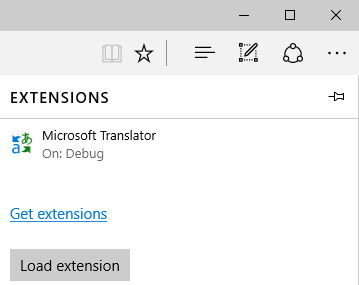
At any point, you want to remove the extension, just click on the extension and you get to see the remove button.