Windows Store as the name indicates is the app in Windows 10 to download and install apps. There might be cases where the Windows Store is not working on Windows 10. Windows store error might happen after you have installed upgrades or when you have upgraded to Windows 10 from Windows 8.1.
If you are facing this issue on your Windows 10 store, here are the solutions.
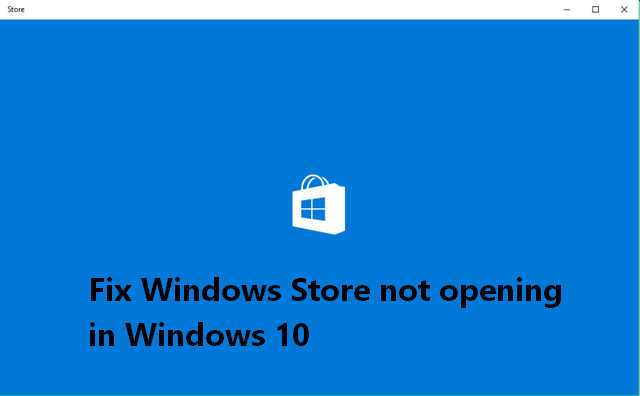
1. Microsoft’s automated Troubleshooting:
In this method, all you need to do is to download and run the troubleshoot file from here. This solution will check two things.
- Check if registry value HKEY_LOCAL_MACHINE\SOFTWARE\Microsoft\Windows NT\CurrentVersion\CurrentVersion (REG_DWORD) Equals 6.3.
- If the solution is found to be applicable, the following steps are taken to fix the problem: Run program “wsreset.exe” with command line “Command line args.”.
This is one of the best solution as it is automated by Microsoft and most of the cases this might solve your issue.
2. Clearing Local Cache:
Another solution is clearing the local cache of Windows Store. For this you need to navigate to C:\Users\’User Name’\AppData\Local\Packages. Here you need to replace “user name” with your username assuming Windows 10 is installed in C drive. Now locate Microsoft.WindowsStore folder inside this. Open this folder you can see a folder called LocalCache.
Now delete the contents of this folder. In the next step, try opening the Windows store again and see if it opens.
3. Check date and time of your System:
Sometimes, you might have issues with Windows 10 store if the date and time of your PC is not correct. Click on the date and time on the taskbar and select “Date and time settings” option. Now make sure you have the correct date and time set on your PC.
We have already seen that wrong date can also cause certificate issues in Chrome.





