Windows 10 has a spotlight feature which we have already explained in detail and this shows new wallpapers. With Windows Spotlight, users can say yes or no to particular images and Microsoft populates more images from web using your response.
But off late, Microsoft has been using this to serve ads in the lock screen. If you want to disable ads in the Windows 10 lock screen, here is how to do it.
Open the Settings from the start menu and navigate to Personalization-> Lock Screen.
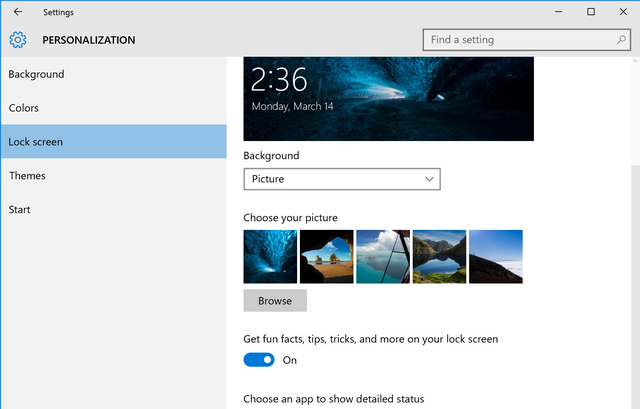
Under the background option, select either picture or slideshow instead of Windows Spotlight. Now, scroll down to “Get fun facts, tips, tricks, and more on your lock screen” and this toggle. Make this option to off and Windows 10 will stop showing ads in the lock screen.
In case you still want to use spotlight feature, you can select the drop-down menu when you see the ad in the lock screen and provide feedback saying you don’t want to see more content like this. This will disable the certain type of ad for which you gave feedback.







