Task Manager in Windows 10 is one of the most used core apps as it allows users to check if any app is not responding or taking up huge memory. Microsoft had made quite a lot of changes to the task manager in Windows 10.
The task manager in Windows 10 comes up with more features and also improvements over the previous versions. You can launch task manager in different ways and in this post we will share 5 ways to launch the task manager in Windows 10.
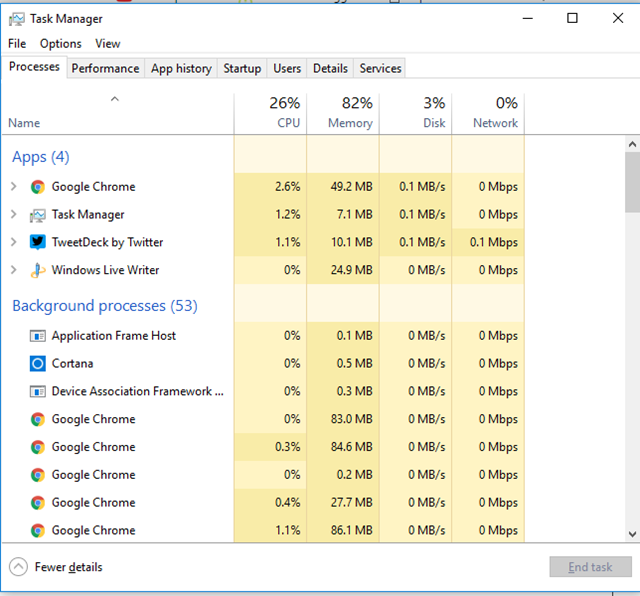
1. CTRL + ALT + DEL:
This method will not directly launch the task manager, instead it will show the lock screen where you have the option to launch the task manager. So this method is not the quickest one as it involves more than one click.
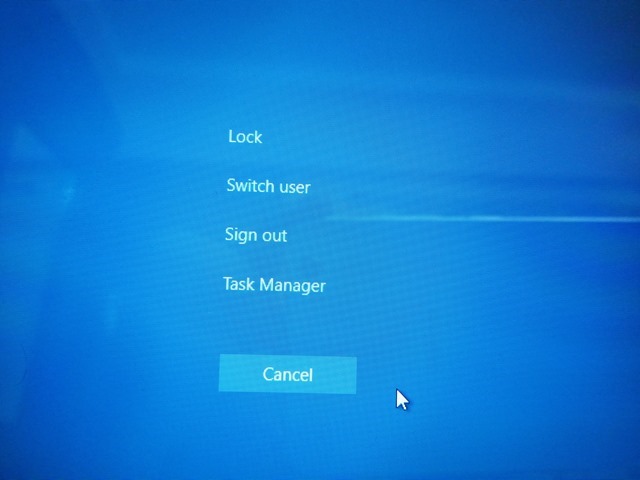
2. CTRL + SHIFT + ESC:
This method instantly launches the task manager in Windows 10 and is one of the quickest methods to launch task manager. The advantage of using this method is that you just need to use single hand for launching this.
3. Using the Taskbar:
You can simply right click on the vacant area in taskbar and select Task Manager from the right click options. This again will launch the task manager directly in Windows 10.
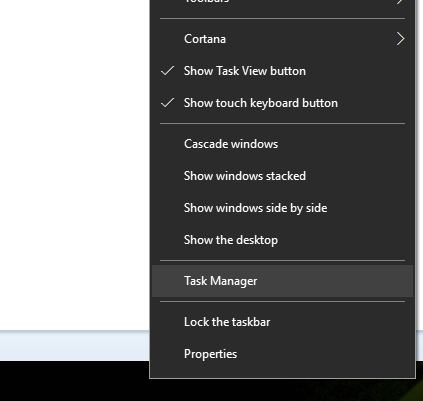
4. Win + X Menu:
Win + X is a new keyboard shortcut which was made available in Windows 8 and also available in Windows 10. You can either use the keyboard shortcut Win + X and this will bring a quick menu where you have Task manager option. Alternatively you can also right click on the start button and get the same menu.
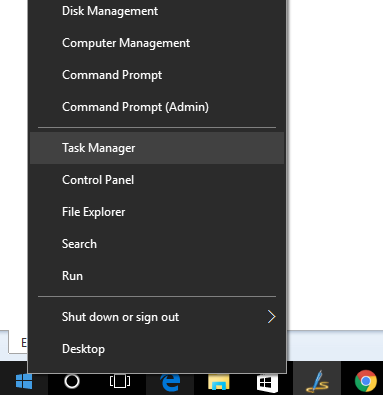
5. Using the Run command:
You can also open the task manager using the run command. You just need to use the keyboard shortcut Win + R and this brings in the run command. Type taskmgr and press enter and this will bring in the task manager.
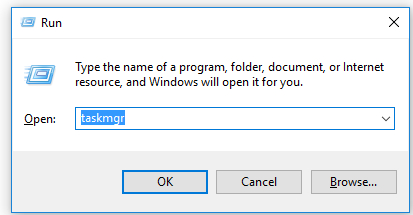
These are the different ways to quickly open the task manager in Windows 10.







