Some of the Windows 10 PCs come with SIM card slot which enables you to connect to the Internet using the data connection on your SIM card. This specifically helps when you are on the move and want an internet connection to check your emails and also for casual browsing.
So once you have inserted the SIM card in the Windows 10 PC, you can manually configure it (although SIM card automatically does this) from the settings. Here are the options you have when using mobile data on your PC.
In the network connections in the system tray, you will see the Cellular data listed.
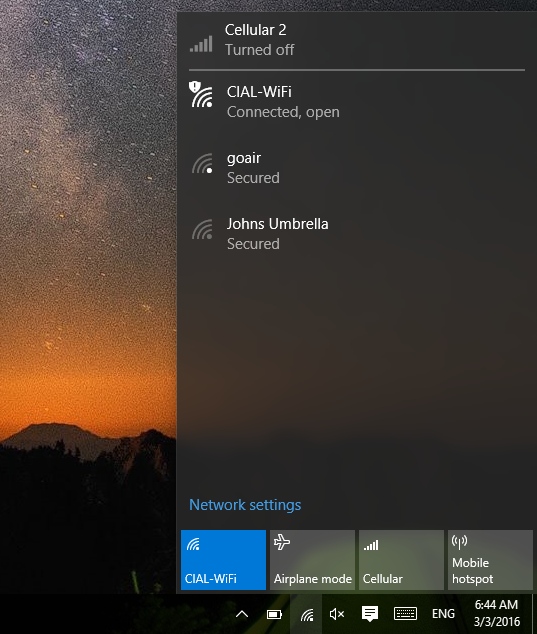
You can also see the Cellular option in the quick toggles at the bottom. Click on the cellular option from the network list and this will take you to Settings-> Network and Internet-> Cellular.

Select the cellular option, you have the option to connect to the network, go to advanced settings and also allow roaming. In case you are using the data outside your home network, you might have to enable roaming. If you select advanced settings, you can select for the network manually, update mobile settings, add an APN directly and also get IMEI and other details.
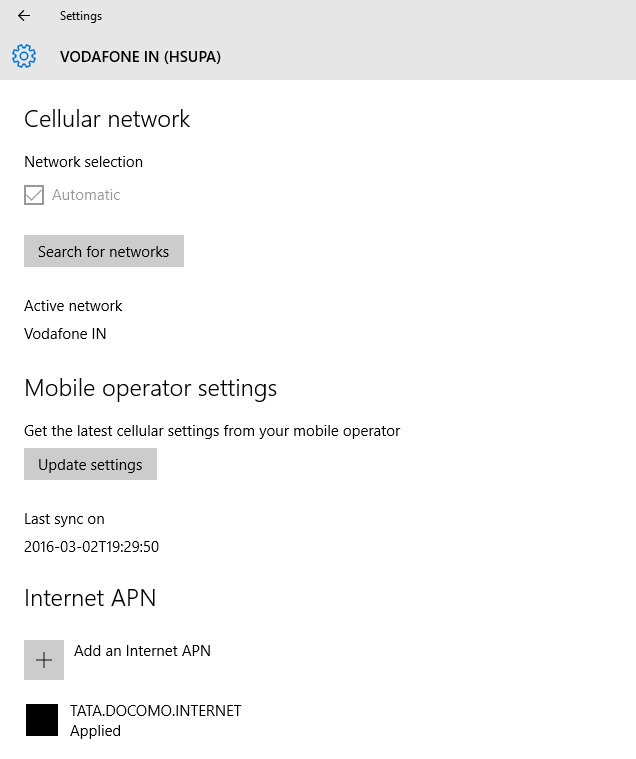
In case the network is not detecting the APN settings automatically, you can configure it manually from here.
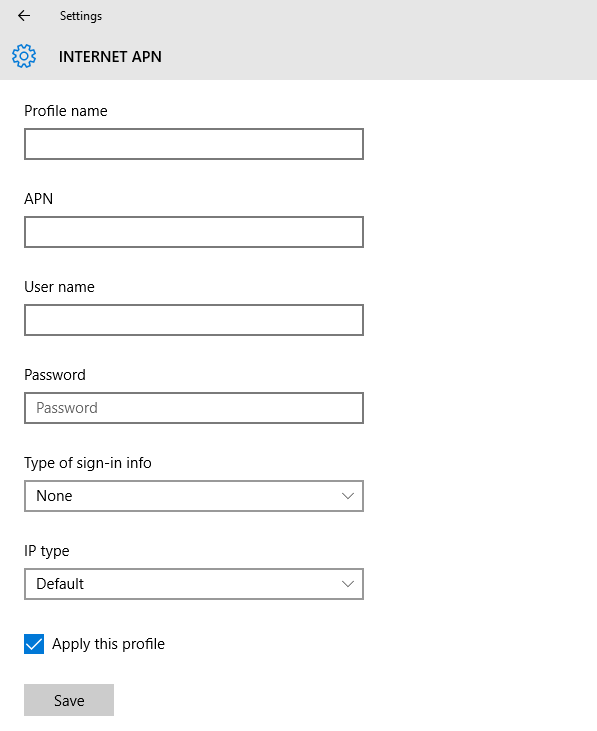
There is also an option to enable a PIN for the SIM card in order to prevent usage by others. After you’ve set up your SIM PIN, you’ll be prompted to enter the SIM PIN when you try to connect.








I have bought motto e 3 ,but the problem is,I lost my all balance of talk time, and I start slot1 sim, H appears ,it means 3g is on. Again balance will get over, so I have closed it.
Now please let me know how to remove that H or how to select net on and off option.
I’ve tried everything to sort the issue … but my pc still not bringing the cellular.. i’ve uninstall the drive …and many other methods
I have got (from US)Idol4S win10 .. In Australia… Working ok on Optus with Internet data. But only not working (cannot set up) APN MMS.. Cannot send pictures (no MCC, no MNC available in setting) May Microsoft update for Australia ?? Hope
The issue unaddressed is having set up the SIM card, how to control it? Dial codes and SMS are required to activate and instruct the SIM card. How is this done in Windows 10? Earlier computers )Lenovo) had a program with all these functions.
Ensure you all set your APN for your network provider in the network settings or it will not connect at all. Once you have them set give in a few minutes to take and it should connect to your network providers data services 3G/LTE and etc… I’m having issues with actually sending SMS with the Messaging tile, I turned off Wifi and left only my cellular on. I know I have data connection because I can browse the web utilizing my cellular modem and get LTE connection verified