When you are using a Windows 10 PC, it is important that you set the correct display resolution. The higher the display resolution, the texts and images will be sharper. Ideally, Windows 10 will automatically set the highest possible or the optimal display for your PC. But you can also manually change it based on your requirements.
In this article, we will quickly have a look at how to change the display resolution in Windows 10.
To Change the display resolution, you just need to right-click on the empty area of your desktop and select Display settings from the context menu (see image below).
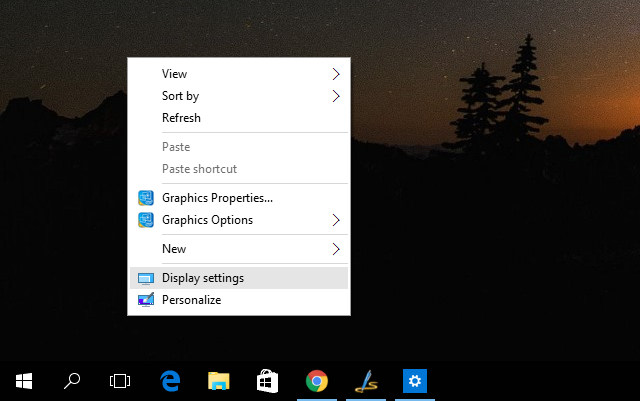
This will open the settings panel for display resolution. Scroll down and you will see Advanced Display settings link at the bottom of this page. Now click on this link.
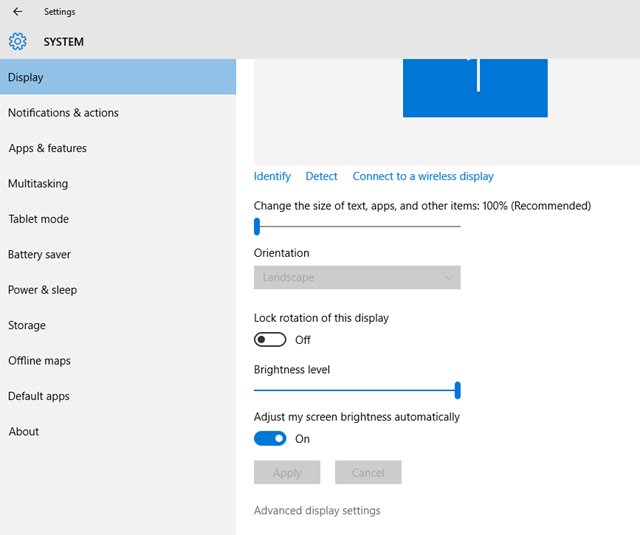
Here you will find a drop down list where you have all the available screen resolution and you can choose from it.
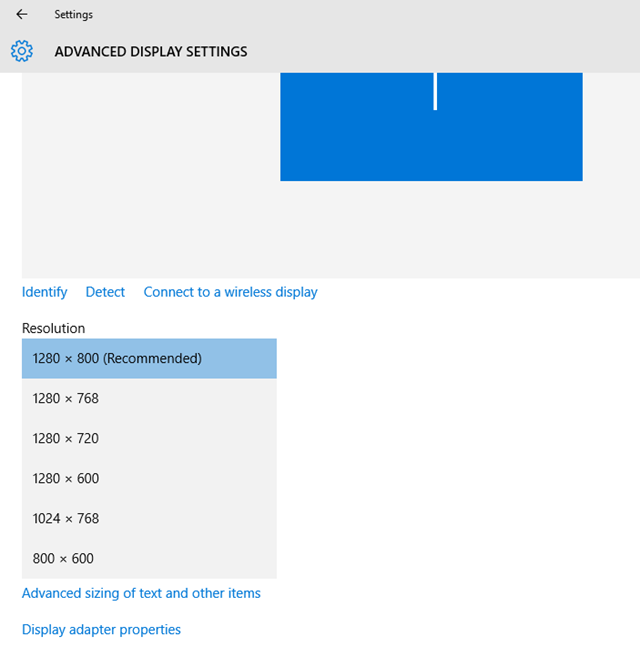
Once you have selected the new resolution, click Apply button and the resolution will take effect on Windows 10. You can also revert it back to old resolution any time from the same settings panel.







