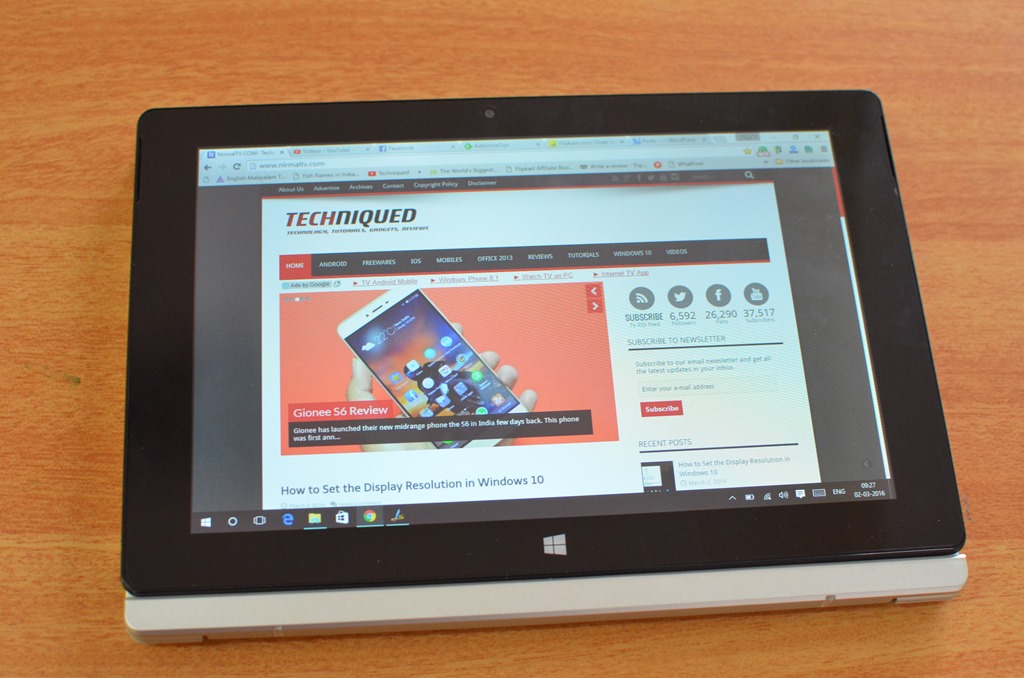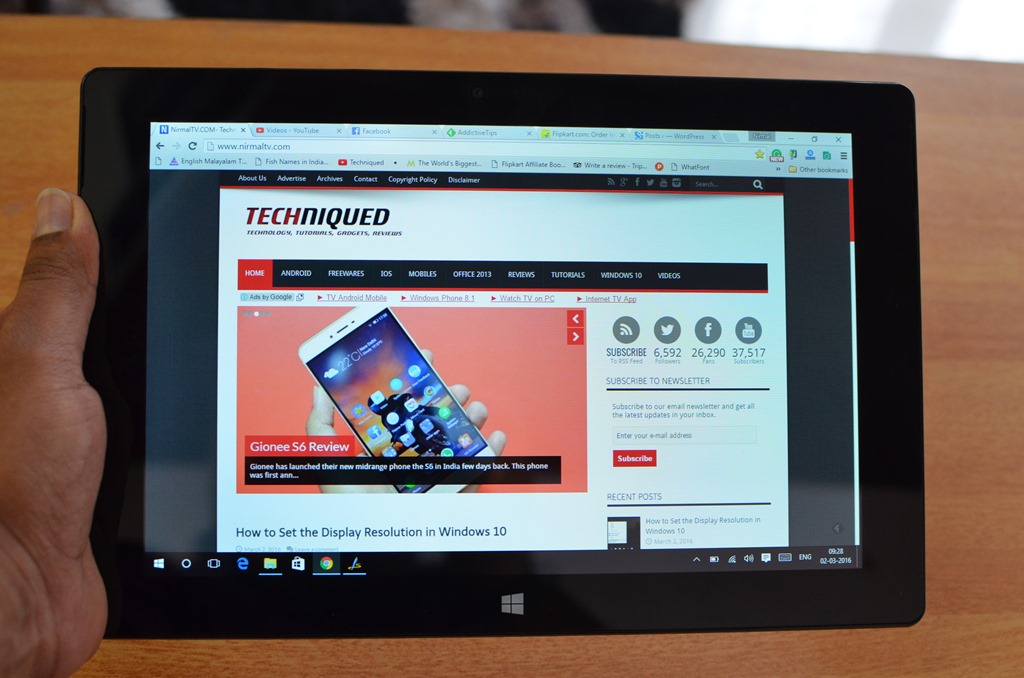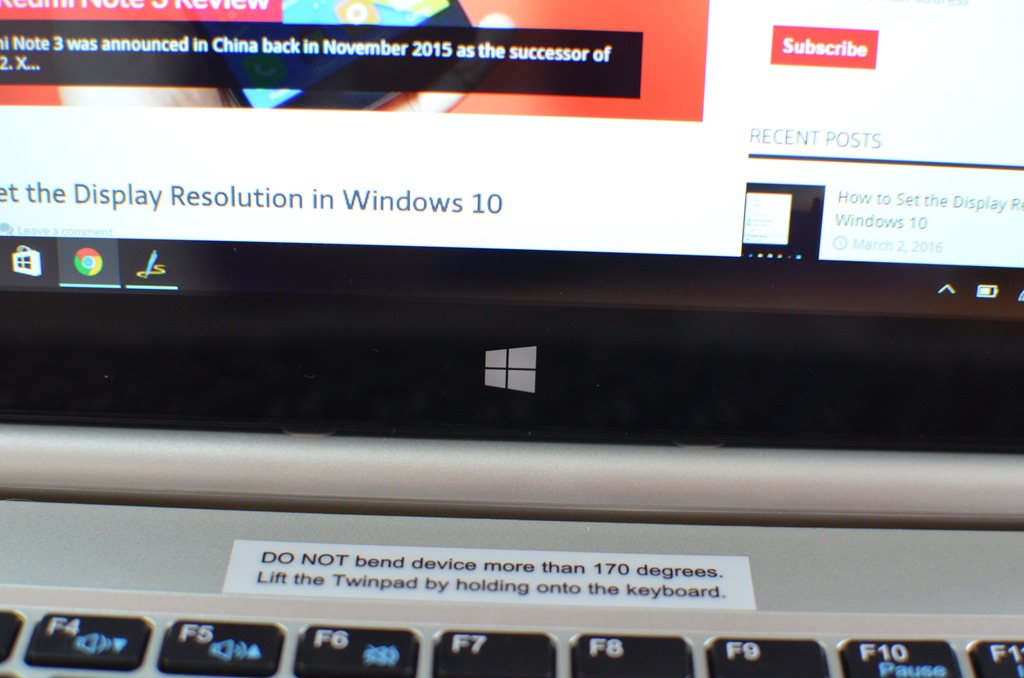After Micromax, now Lava mobiles has entered the Windows 10 laptop segment with the launch of Lava Twinpad. We have seen quite a lot of laptops and 2-in-1s in the affordable category and the Lava Twinpad is one such new offering in this segment.
It comes with a detachable keyboard which lets you use the device as a tablet or a laptop depending upon your requirement. Another useful feature of this laptop is that the screen can be placed bidirectional, which means it can be placed in front side as well as on the reverse side.

Here is the unboxing video.
Quick Specs:
- 10.1 inch IPS LCD Display with 1280 X800 resolution
- 1.8Ghz Quad Core Intel Atom Bay Trail Processor
- 2GB RAM, 32GB storage
- Micro SD Card supports up to 64GB
- Ports: micro USB, USB 2.0, HDMI, Wi-Fi, Bluetooth
- 3G SIM card slot
- Windows 10 Home
- 7400mAh Battery
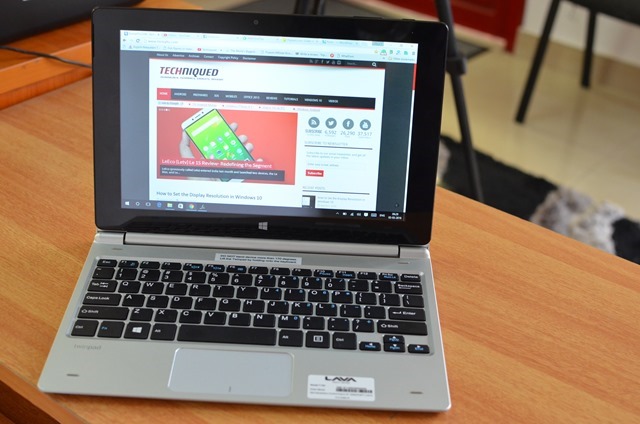
Inside the box:
- Lava Twinpad Tablet
- Keyboard (detachable)
- Pouch
- Charger
- Manuals/ Warranty
Design wise, the Lava Twinpad is a fairly good looking 2-in-1 device and looks like a small laptop when it is plugged into the keyboard dock. The tablet comes with a 10.1-inch touchscreen and there is a protective film already installed on it. The touch response was fairly good and the viewing angles are also acceptable. The brightness levels of the display are slightly on the lower side. The colors and sharpness levels of the display are also decent for a budget tablet.
You can pull out the display from the dock by just pulling it as there is no locking mechanism. So you need to be careful while handling the tablet when it is connected to the dock. You can also reverse plug the screen to the keyboard dock for watching movies.
On the right side of the tablet are the ports and connectivity options. You have a USB 2.0, micro USB, HDMI, micro SD and SIM card slot along with 3.5 mm audio port. On the top are the volume and power button. Below the display you have the Windows logo.
The tablet is powered by 1.8Ghz Intel Atom Quad-core Bay Trail processor coupled with 2GB of RAM. The performance was quite decent for day to day tasks like browsing, social networking and email. The tablet is not suited for heavy gaming or video rendering. It is coupled with 2GB of RAM.
The tablet comes with 32GB internal storage out of which around 12GB is usable in the first boot. You can expand the storage via micro SD card to 64GB. There is also 2MP front and rear camera.
The battery capacity of the tablet is 7400mAh and considering the small display, it should be good enough for browsing and watching multimedia content. Lava Twinpad is priced Rs 15,999 for the variant without stylus and stylus is priced Rs 999 and available on Amazon.