YouTube has a video editor and enhancement section to add effects and other filters after the video has been uploaded. Now, Google is offering new option to add blur effects in videos for moving objects. Blurring of faces was already present in YouTube and now users can also blur moving objects in the video.
This enhancements feature is available on desktop versions of YouTube, you can blur any object in your video, even as it moves. This can be used to blur for example a license plate of a moving car for privacy and also similar objects. Here is how to use the blurring in YouTube.
First edit the video for which you want to add blur effects, select the enhancement tab and choose blurring effects.
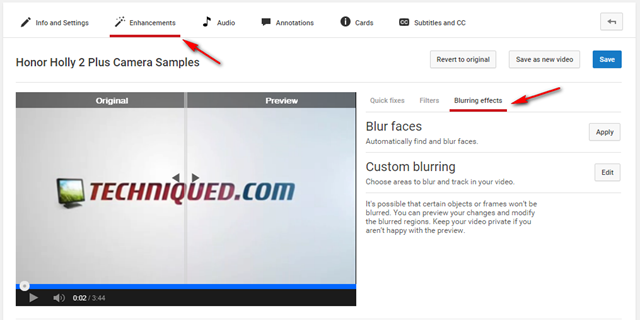
There are two options:
1. Blur faces (existing feature):
This option as the name indicates can be used to blur faces in the videos. YouTube can automatically find and blur faces. You just have to hit the apply button and YouTube will take care of the rest.
2. Custom Blurring (New):
In custom blurring, you can choose areas to blur and track in your video. Just click on the video where you want to add blur to moving objects. In case the object is a moving one, YouTube will be able to track the object and blur the object. This is similar to adding annotations and other texts to videos. Once you have done with the blurring, you can click done and YouTube will process the video.
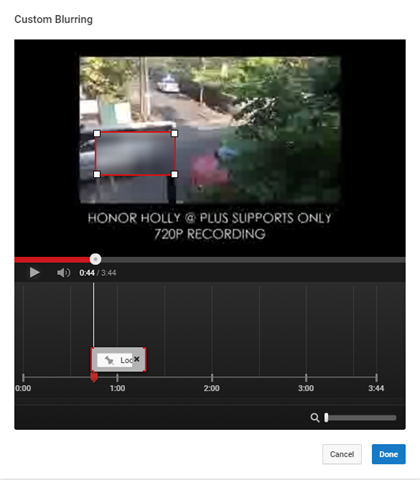
At any time, you can move the blurred area, resize it and choose when the blur starts and stops. There is also a “Lock” option to blur something that doesn’t move at all. Some of the options in blurring effects.
- Move the blurred box to a different place: Click and drag within the box.
- Resize the blurred area: Click and drag any corner of the box to blur a bigger or smaller area.
- Change when the blurring happens: Click and drag the ends of the timeline to set when the blurring begins and ends.
- Prevent the blurred area from moving at all: Click “Lock” in the timeline to make sure the blurred area always stays in the same place.
- Blur multiple areas: Click and drag new boxes over the parts you want to blur.
It’s possible that certain objects or frames won’t be blurred. You can preview your changes and modify the blurred regions.







