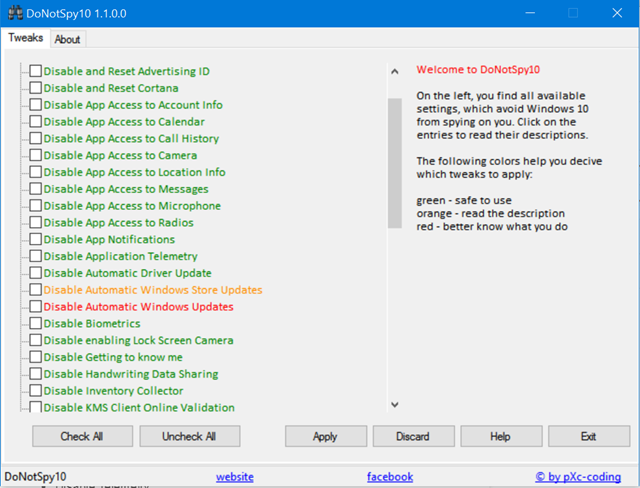Unlike most of the other versions of Windows, the latest version of Windows 10 does not offer disabling or turning off Windows updates. IF you have installed Windows 10, Microsoft will be pushing new updates to your PC and these could be feature updates or security updates. Although you can defer Windows 10 updates, you cannot disable them by default.
But there are many work around to disable Windows 10 updates, here are the best ways to do it.
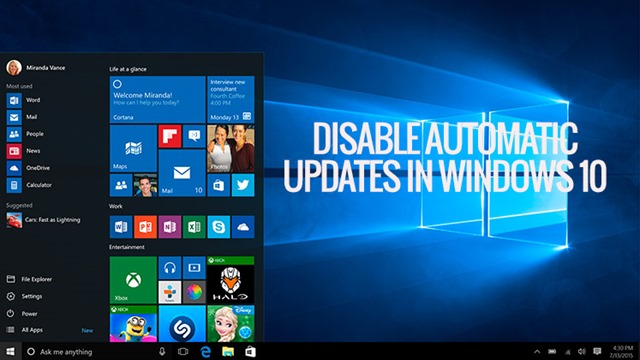
1. Using Group Policy Editor:
This feature will not work in Home editions of Windows 10 as it lacks Group Policy Editor. To open Group Policy Editor, open the run command (Win Key + R) and type gpedit.msc and press enter. This opens the editor and navigate to Computer Configuration -> Administrative Templates -> Windows Components -> Windows Update.
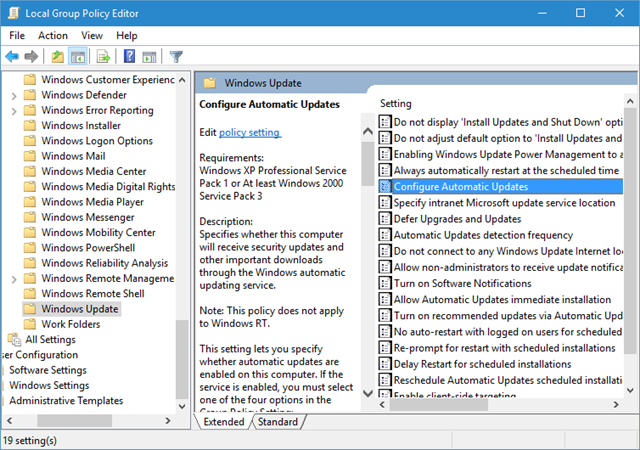
Double click on the option “Configure Automatic Updates” and in the options enable it. Now, change the Configure Automatic Updates setting to ‘2 – Notify for download and notify for install’
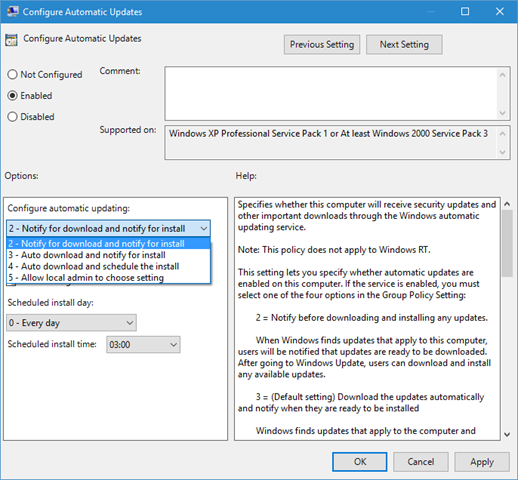
This will prevent automatic download of updates, but it will notify you of new updates.
2. Using Registry Editor:
Open the Run command (Win + R) and type regedit and press enter. In the registry editor navigate to the key HKEY_LOCAL_MACHINE\SOFTWARE\Policies\Microsoft\Windows\WindowsUpdate\AU. You might have to create the last couple of keys there as it might not exist. Under AU, create a ‘32-bit DWORD’ value called AuOptions and under ‘Value Data’ type 2 and click ‘OK’.
Alternatively you can also create a new DWORD called NoAutoUpdate and value as 2, which is disable automatic updates.
Before you edit this, it is advisable to take a backup of the registry on Windows.
3. Stopping Windows Update Service:
Windows 10 has a service for checking the updates and you can try disabling it. Open the Run command (Win + R) and type services.msc and press enter. In the services list, find the Windows Update Service. Open the service and in the ‘Startup Type’ (under the ‘General’ tab) change it to ‘Disabled’.
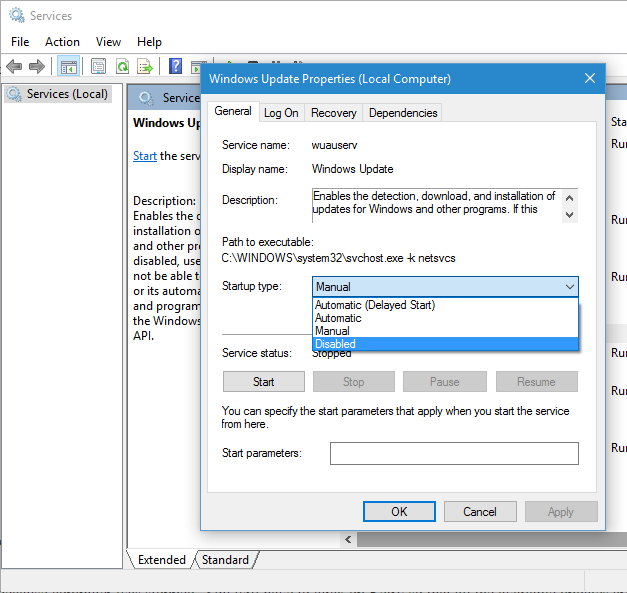
4. DoNotSpy App:
DoNotSpy10 is a free app which allows you to disable certain functions in Windows 10, such as automatic system updates, biometrics or the Lock Screen Camera function and more. DoNotSpy10 provides you with the opportunity to easily manage what you want to share and what not. The app lists all the services which can be prevented and you can check the box against them to disable it.
You can disable automatic updates for system, Windows store, disable Windows defender and more.