Windows 10 was released by Microsoft back in July 2015 and comes with lots of new features and also Microsoft offered it as a free upgrade for all existing Windows 7 and Windows 8.1 customers. we counter a lot of issues and bugs while working with Windows and a lot of them are caused by third party tools which might corrupt the system files.
One of the common issues you might have faced is with the File explorer which does not open and crashes whenever you try to open it. If you have been to this situation, here are some of the methods to fix the issue.
1. Method 1:
For this method you need to have the original DVD disc of Windows 10. Open the command prompt in administrator mode, for this just right click on the start button and select Command prompt (Admin). Now, in the prompt, type sfs /scannow and press enter.
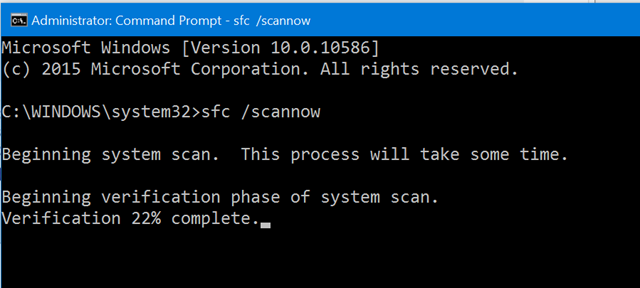
This is the system file checker and using System File Checker, you will be able to restore original versions of such files, if any detected.
2. Method 2:
If the step 1 does not yield any result, you can always try system restore. Open start menu and type System restore, open the Create a system restore option. In the System restore window, click on the box System restore and this will start the restore process and you can select the restore point from the list of all available ones.
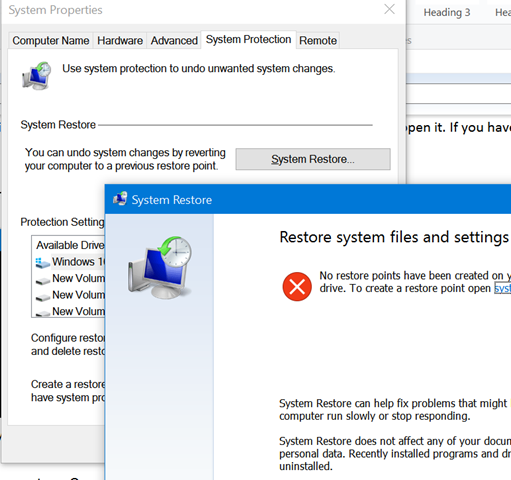
Method 3:
Have you changed the font or DPI in Windows 10? If you had increased the font size to more than 175%, Windows apps like File Manager will crash because of the large text. You need to reset it back to 150% or lesser, Windows recommended value is 125%.
To change this, open Settings and navigate to display.
Here you will see the option to change the scale factor to 100, 125 or 150. In case you are using a value over 150, reduce the value and see if File explorer works.
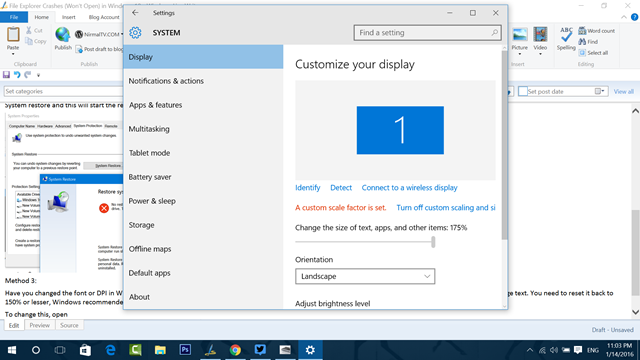






Do these douchebags at windows even test this. NO im not using 125% I,m on UHD!!