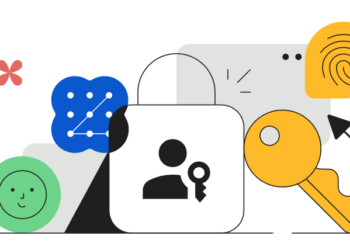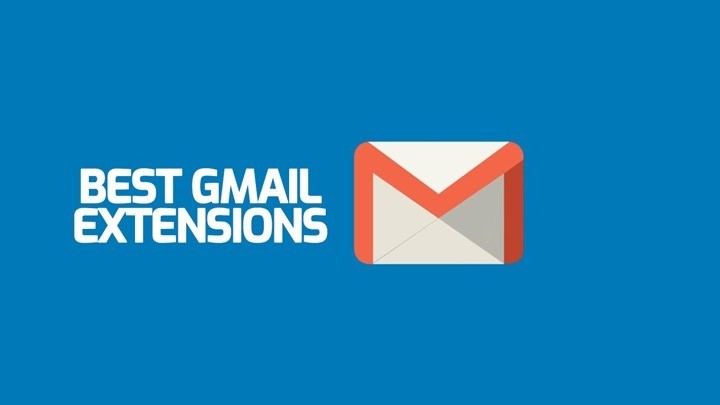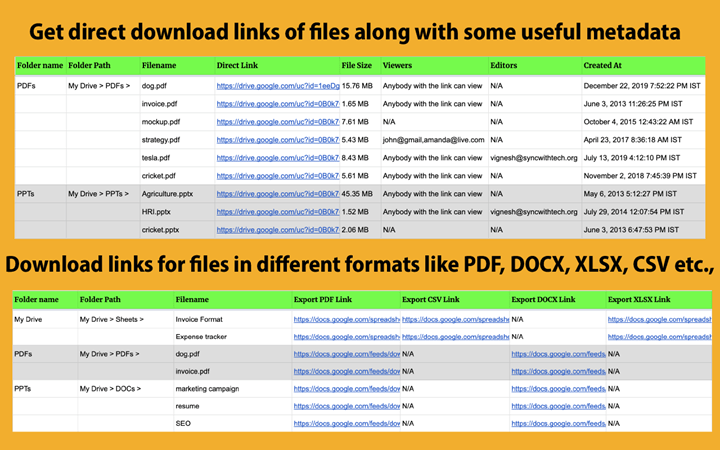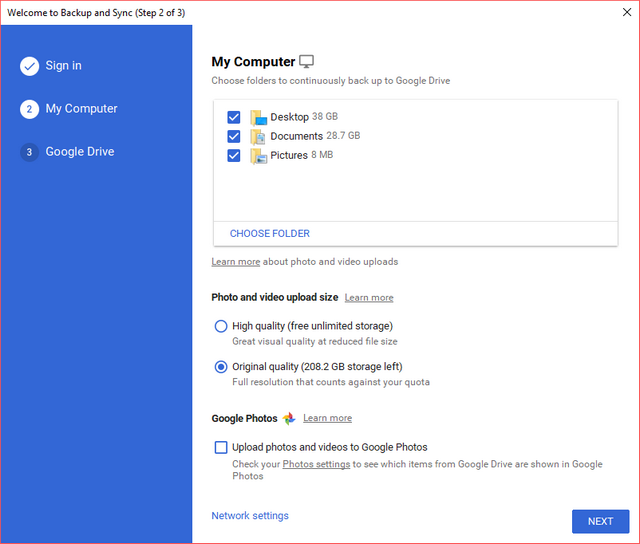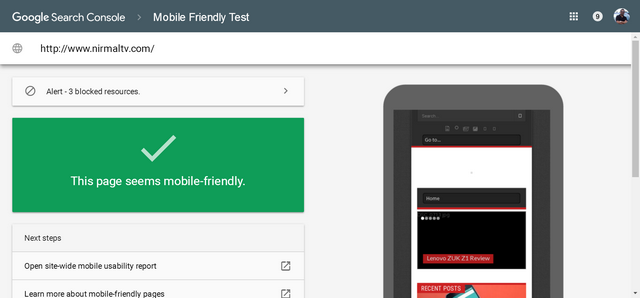Have you ever thought what happens to your Google account if you do not use it for a long time? Well, Google has an option to choose what happens to your account if you are not using it anymore and it is called Google Inactive Account Manager. So if you have photos, documents, and emails, you can configure who can access and also the time out period for such configurations.
Using Inactive Account Manager, you can decide if and when your account is treated as inactive, what happens with your data and who is notified. In this post, we will show you how to get started. First step, you need to visit Google Inactive Account Manager.
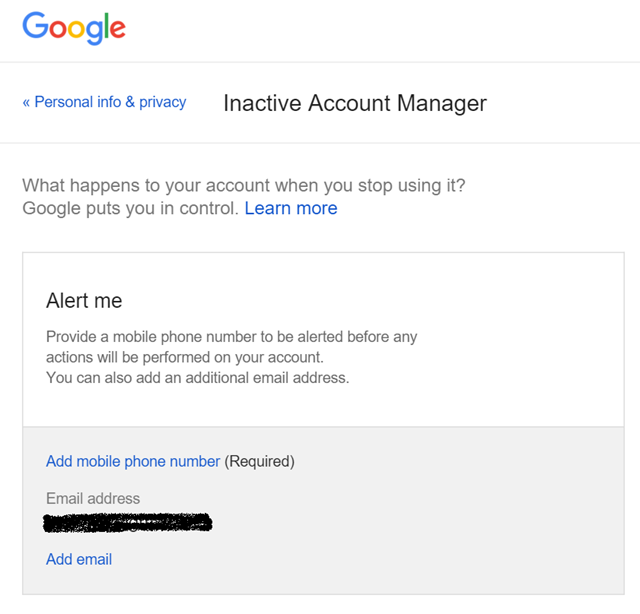
Click on the set up button to get started. The first option is to set an email address and phone number for your account which is to be alerted before any actions will be performed on your account. You can add multiple email address (of your family members).
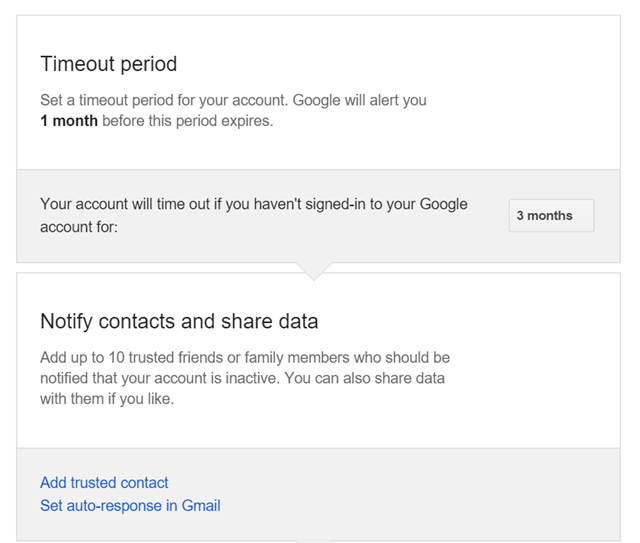
The next step is to set the timeout period. Once you set this period, Google will alert you 1 month before the period expires. You can choose between 3 months to 18 months with a gap of every 3 months. In the next step, you can add up to 10 trusted friends or family members who should be notified that your account is inactive. You can also share data with them if you like.
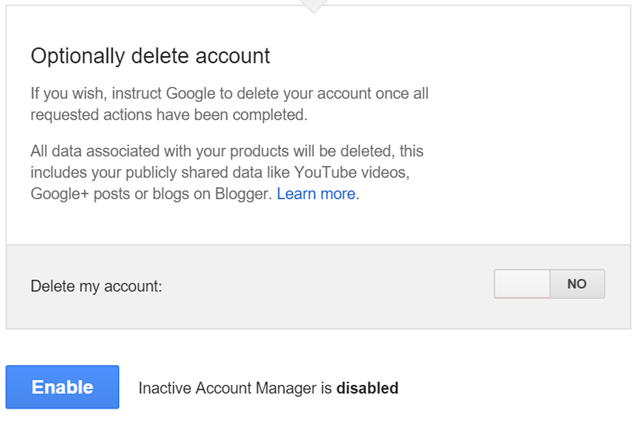
Finally, you also have the option to delete all the data in your account. By doing so, all data associated with your products will be deleted, this includes your publicly shared data like YouTube videos, Google+ posts or blogs on Blogger.
Now click the enable button and your Inactive Account Manager is enabled.