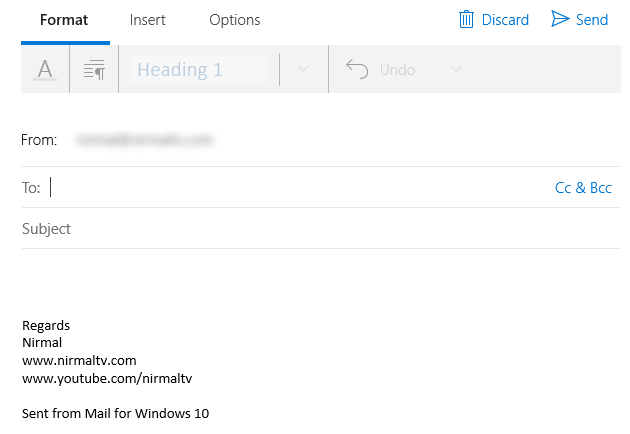Windows 10 comes with a default email app which has been carried forward from Windows 8.1, but has been improved. The email app which comes with Windows 10 does come with all basic set of tools and you can configure all popular email services including Outlook, Gmail, Yahoo and more using the app. There are good customization options also being offered.
The Mail app on Windows 10 also offers signature for all outgoing emails. In this post, we will share how to add a signature to your emails.
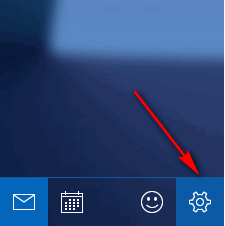
First open the Mail app from the start menu. You need to click the settings icon on the left sidebar. This will open the Settings panel on the right side. Here you will be able to see an option called Signature.
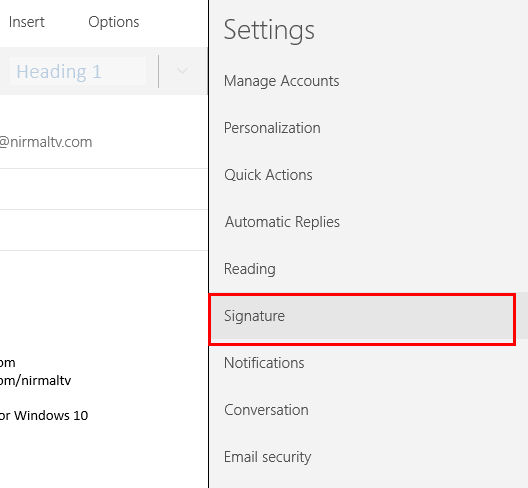
If you select this option, you can see the signature settings. Here you can enable signature and add you custom one. There is no formatting option available like Outlook, but you can add links as text. Finally you need to select if you want this signature for all accounts or only one particular account. Now close the settings.
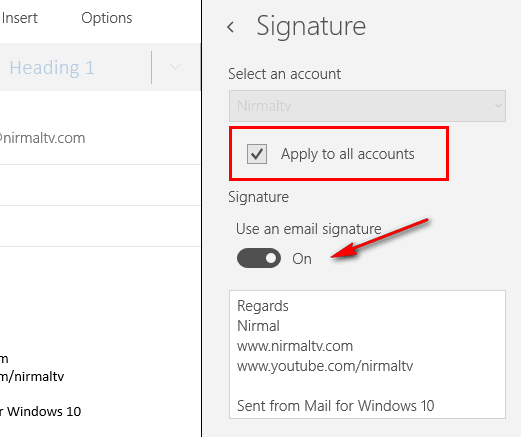
Next time you compose an email, you can see the signature in action.