One of the best features of Android as a mobile OS is that it supports file manager to manage your files on the device. While some of the phones and tablets come with default file manager from the OEM, you can also download and install third party file managers from the Play store. Using these file managers, you can copy, move and manage files across the device and also access the files using your desktop.
These file managers also allow you to perform complex tasks like changing file extensions on the device. There are numerous free file manager apps available on Play store, here is the list of 10 10 best file managers for Android worth trying out.

Img Credit: Shutterstock
1. ES File Explorer:
ES file Explorer has been one of the oldest file managers and has been updated over the years with new features and design. It is free and full-featured file (applications, documents and multimedia) manager for both local and networked use. It can manage your files just like you do on your desktop or laptop using Multiple Select, Cut/Copy/Paste, Move, Create, Delete, Rename, Search, Share, Send, Hide, Create Shortcut, and Bookmark. All operations can be performed on local files (on your Android device) or even remotely (from your computer over a network).
It also comes with a pro version where in you have added features for customization and you can remove ads.
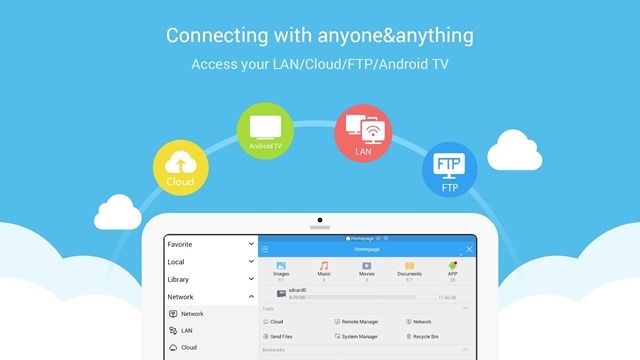
2. Astro File Manager:
Astro File Manager is yet another useful and powerful File manager which allows you to manage your files on the device and also on the cloud. The file manager also comes with a built-in image viewer to open images, PDFs and even text-viewer. Apart from this, Astro file manager also includes app backup, app manager, download manager, task killer, networking, and SSH File Transfer (SFTP).
The app also comes with multiple language support.
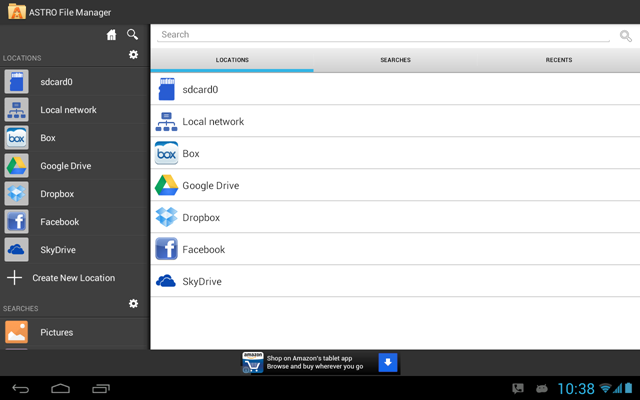
3. Solid Explorer:
Solid Explorer is one of the good looking file and cloud managers with two independent panels, which brings to you a new file browsing experience. The app has material design and the ability to manage files in almost every location, it also gives you many customization options, such as themes, icon sets and color schemes. You can freely adjust the interface to match your taste. Dual pane file browsing with drag and drop greatly increases your productivity.
Solid Explorer is a great cloud file manager because it provides you a wide support for cloud storages including Dropbox, Box, Google Drive, OneDrive, Mega and Owncloud.
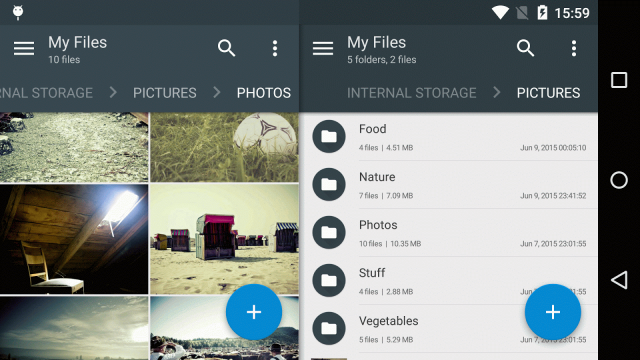
4. File Commander:
File Commander is a complete file manager that allows you to handle any file on your Android device via a clean and intuitive interface. You can also separately handle libraries of pictures, music, videos, documents, as well as rename, delete, move, zip and send with just a few taps. The latest version takes full advantage of Android 6 Marshmallow support. There is also a secure Mode that can hide and encrypt your files from other users, and a storage analyzer to see exactly what’s eating into your storage space, and where.
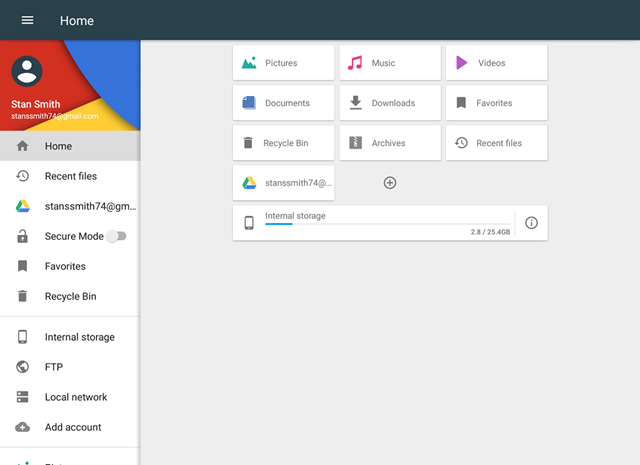
5. Root Explorer:
As the name indicates, the Root Explorer is the ultimate file manager for root users. Access the whole of android’s file system (including the elusive data folder). Features include multiple tabs, Google Drive, Box, Dropbox and network (SMB) support, SQLite database viewer, Text Editor, create and extract zip or tar/gzip files, extract rar archives, multi-select, execute scripts, search, remount, permissions, bookmarks, send files (via email, Bluetooth etc), image thumbnails, APK binary XML viewer, change file owner/group, create symbolic link, “Open With” facility, MD5, create shortcuts.
It is one of the feature rich file managers if you are looking to access root folders in your Android.
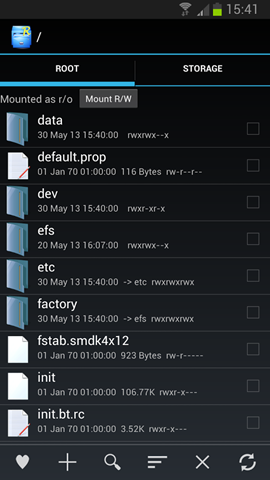
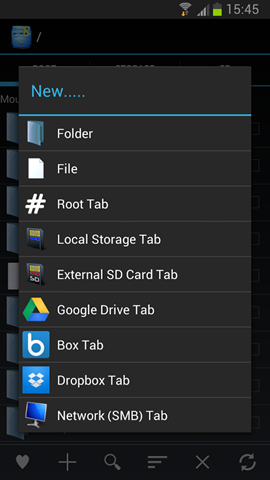
6. File Manager (by Cheetah Mobile):
This file manager is a clean and simple app which comes with almost all features. It has the ability to cut, copy, paste, delete, compress, decompress, search and more. You can also switch between local and cloud files – supports Dropbox, Box, Google Drive, SkyDrive and more. You can also use your PC to wirelessly edit your mobile files using FTP.
The file manager has the option to view files by type (image, audio, video, recent, download etc.), use a widget to access folders in one tap from the home screen.
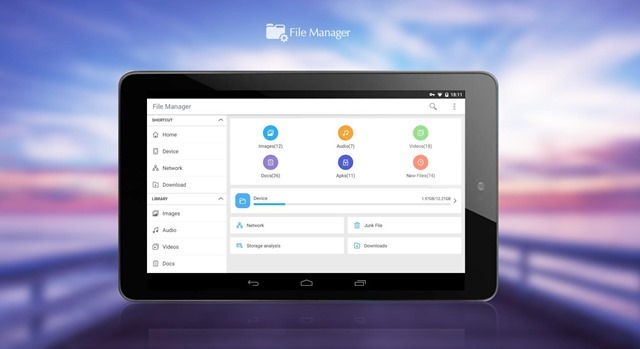
7. File Manager (by Gira Mobile):
File Manager allows you to handle any file or folder whether they are stored in your device, microSD card, or cloud storage accounts. With File Manager you can easily copy, move, rename, delete, find, share, explore, compress, and otherwise organize all of your files on any of your storages. It also supports multiple cloud storage accounts such as Dropbox and Google Drive, all from a single app.
You can also explore your external storages like microSD cards and USB OTG drives (if supported).
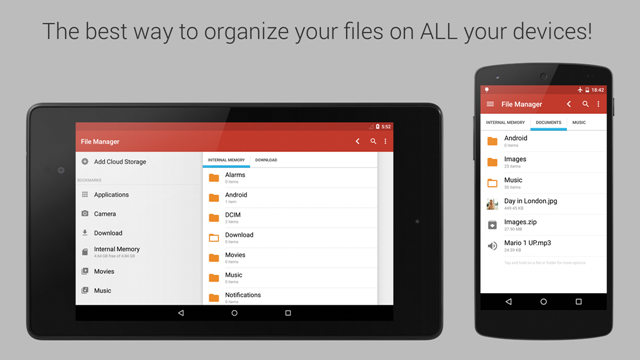
8. Total Commander:
Total commander is a pretty popular name for desktop users as it is one of the good file managers. The app is also available for Android users. It comes with two-pane browsing system for Android. The app comes with all the basic options like copying, pasting, and comparing files and folders. Root functions, multi-select, filename sorting, directory history, bookmarking and a light media player are also included in the app.
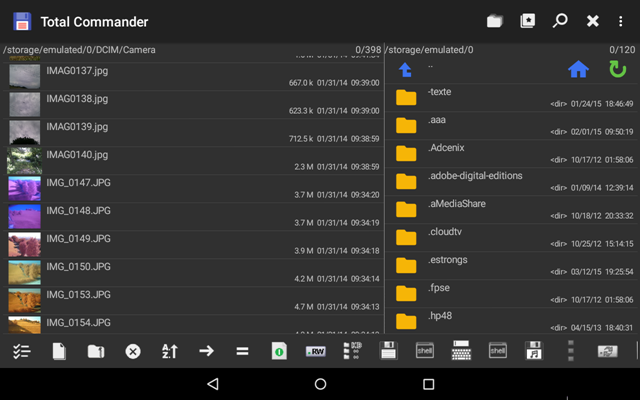
9. File Manager (by ASUS):
This is the file manager which comes by default in ASUS smartphones (Zenfones). ASUS File Manager helps you handle all your files whether they are stored in your device’s memory, microSD card, local area network, and cloud storage accounts. By default, ASUS File Manager allows you to copy, move, rename, delete or share files to and from any of your storages. It also lets you browse and access your files by category.
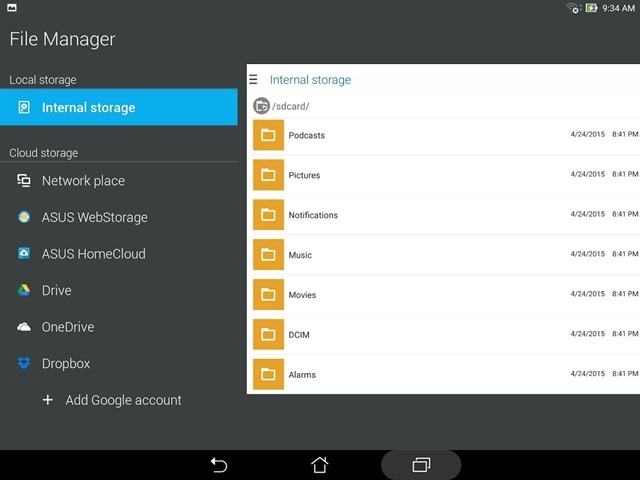
10. X-plore File Manager:
X-plore File Manager is yet another dual pane file manager. There are two folders shown at same time, and common operation such as copying files are done from one pane to another. And X-plore shows folder hierarchy in a tree view for clear orientation and fast switching to other location. It also comes with Wi-Fi sharing where in you can access the files from another Android phone.
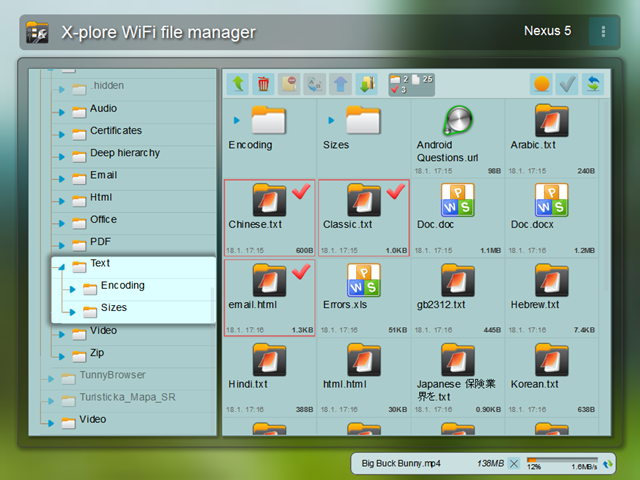








ES File Manager is the best one. I will always recommend it. It has got plenty of options and some amazing features which no other File Manager can provide.