Microsoft released the final version of Windows 10 back in July this year with lot of new features and also improvements. The company also released the first major update for the OS last week. The new update brings in lot of improvements and also some added features to the OS. One of the important and useful feature is the Find My device. Although Windows Phone already has the option to locate your device in case you misplace it, the company has extended this service to Windows 10 as well.
With this feature you will be able to locate your laptop (Windows 10) using the map. But for this feature to work, you need to enable this in settings. Here is how to do it.
Open Settings-> Update and Security. Here you will see an option called “Find my Device”
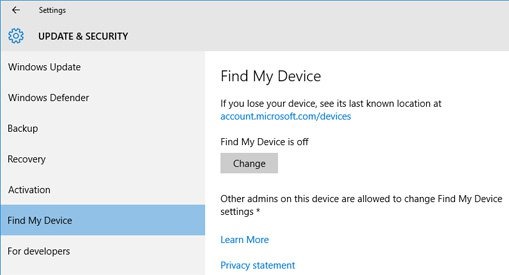
This option is disabled by default as it tracks your location and sends it to Microsoft. So to enable this feature, click change and you get the option to save the device location periodically.
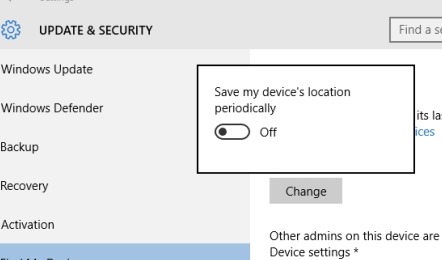
Once you have turned on, you can track your device any time by going to this link https://account.microsoft.com/devices and then sign in with the same Microsoft ID you used on the Windows 10 device. Select the device and click the Find my device link to view the location of your device on map. This is pretty useful tool to locate your lost of stolen laptop.
This feature is available only on Windows 10 Build 10586, version 1511.







