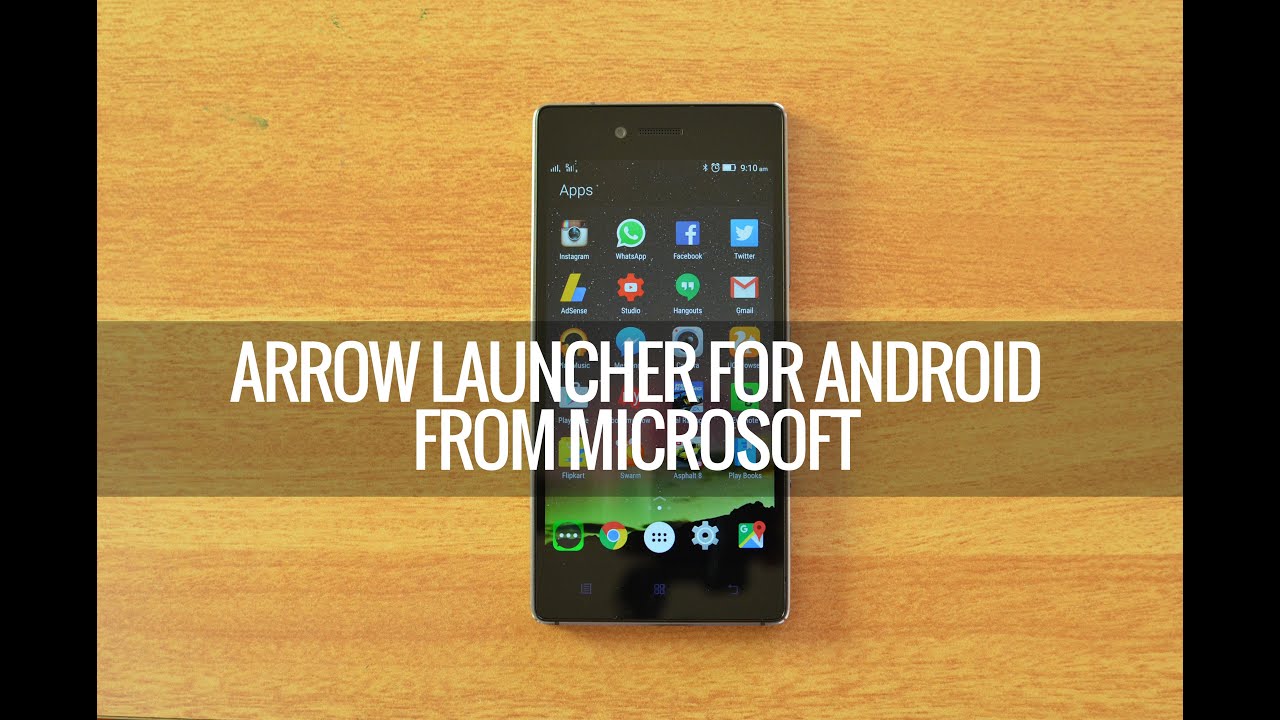Microsoft had been focusing on Android platform as well and they have some great apps including the Outlook email app. The Arrow Launcher from Microsoft was available for quite some time in beta, but now the company has released the final version of this launcher and available for download for all phones.
Unlike the regular launcher apps available for Android phones, Arrow Launcher stands out of the crowd and offer completely new experience. And for this reason, you might take some time to figure out how this launcher works.
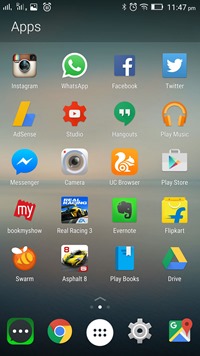
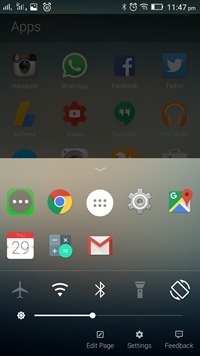
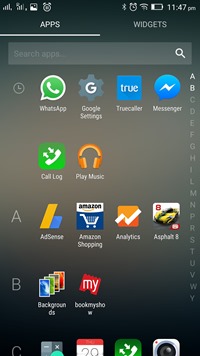
The first time you use the launcher, you can select at least 5 apps which you use frequently (you can select even more). It will populate the home screen with the list of apps you have selected. You can customize this list as well. If you swipe to the left you can see the recent activities along with the recent apps launched. On the right side you have the recent calls. Swipe up from the home screen and you get access to a quick toggle where you have airplane mode, Bluetooth, Wi-Fi, torch and screen rotation.
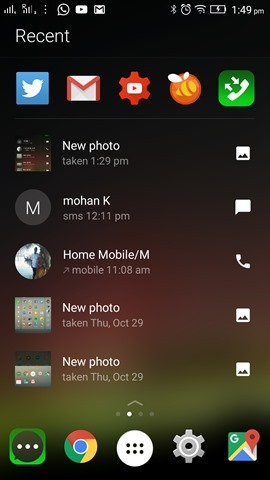
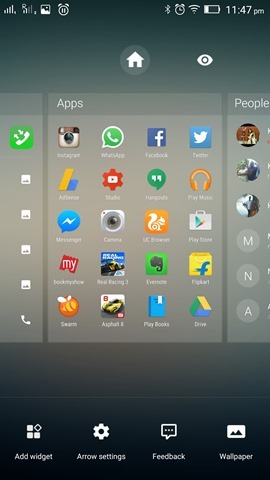
You also have the option to edit the home page and also add widgets. Widgets can be added to a separate page. These pages can be made hidden or visible. Clicking on the center of the home screen brings in the app drawer which is neatly arranged in alphabetical order. Another interesting option to set the wallpapers from Bing home page.
Here are some of the features:
- Apps: No more wasting time finding the app you need – your apps are automatically arranged based on your usage
- People: Easily find and contact the people who matter the most to you
- Reminders: Never forget to pick up milk or call your spouse with integrated reminders
- Recent: Quickly get back to your recent photos, file downloads, app installs, and even dropped calls
- Page Management: Re-arrange pages, show/hide a particular page, and set a specific page as your home page.
- Widgets: Arrow is compatible with all your favorite widgets, organized on one page
- Customizable Dock: Conveniently access your favorite apps in the dock from any screen.
- Bing & Custom Wallpapers: Receive a beautiful new wallpaper every day or customize your own.
- 3rd Party Icon Pack Support: Theme your icons with a third party icon pack.
- Performance: Arrow is lightweight, and optimized for battery life and speed to help you enjoy your phone all day.
Here is a quick video on Arrow Launcher:
You can download the launcher from the play store.