If you have been a user of stock Android on Nexus and also Motorola phones, you might have noticed that Google does not ship with a default File Manager app to copy, cut, move your files from one location to another. Basically you have to depend on third party tools from Play store to get a file manager running on your Android phone.
But now, with the release of Android 6.0 Marshmallow, Google has included a file manager. But the interesting aspect is that this file manager is not available directly to the user and is a hidden one. Here is how to access the built in file manager on Android 6.0 Marshmallow.
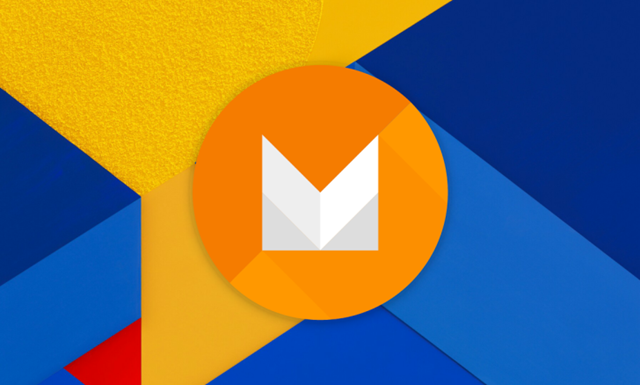
To access the File Manager, open Settings and navigate to Storage and USB.
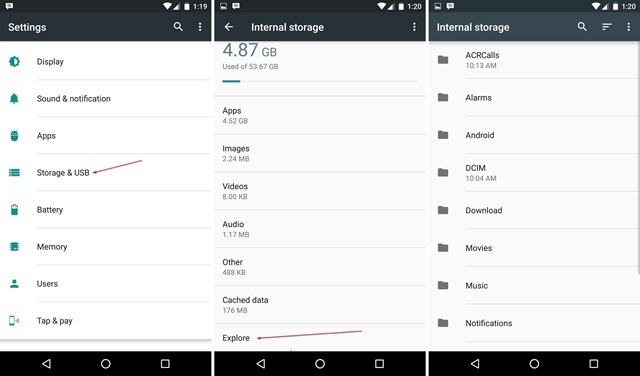
In the internal storage, scroll down and you can see an option Explore. Just click this and it will open the built in file manager in Android 6.0. You can see all the files and folders included in the phone. Here are some of the features of file manager.
- Copy files from one location to another
- Delete files
- Open files
- Select multiple files
- Share files to apps like Google drive, Dropbox etc
- Create a new folder
- Sort files
- Search files
- Switch between thumbnail or grid view
The default file manager should be handy for most of the basic tasks, but if you need advanced features, you need to install third party tools and also get access to root folders.
The built in file manager does not have any icon or direct access from the list of installed programs.






