Google had announced the latest version of Android 6.0 or Marshmallow back in August and the first set of devices running the latest version were released. Android 6.0 Marshmallow comes with quite a lot of new features and improvements over the previous version.
One of the important features of this version apart from the new platform features like fingerprint support and Doze power saving mode, is the new permissions model that streamlines the app install and update process. Android 6.0 also comes with a hidden System UI Tuner which provides additional tools to customize the device.
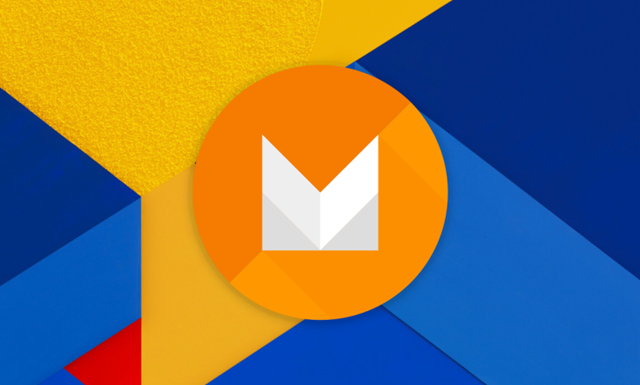
How to Enable Hidden System UI Tuner:
To Enable System UI Tuner in Android 6.0, pull down the notification center on your device and long-press on the Settings gear icon for up to 5 seconds. Now you can let go the press and you will see a pop-up with the message “Congrats! System UI Tuner has been added to Settings.”
Now you can see the System UI Tuner listed below the developer options.
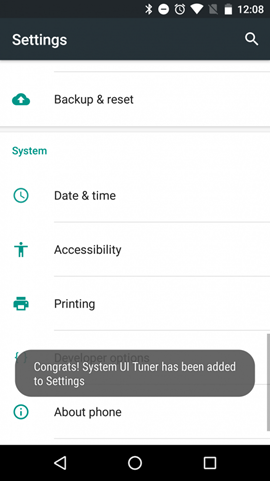
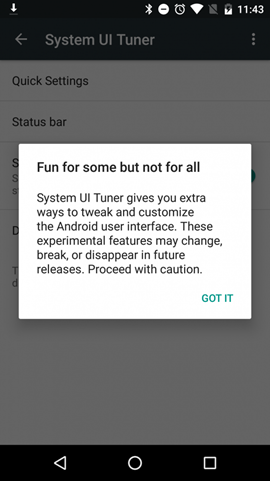
Open the system UI Tuner and you will see additional options. As Google mentions these are not for all and some settings might change with update.
The first option here is the Quick settings and using this option you can customize the quick toggles in the notification center. Just select this option and you will be able to rearrange to tiles, add new tiles or disable any existing ones.
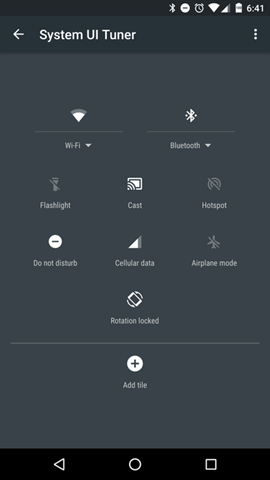
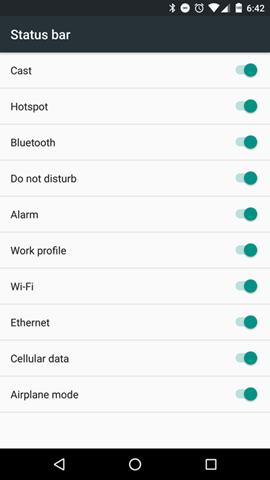
The next option is the Status bar and here you will see the list of all the icons that can appear at one time or another in your status bar, along with a toggle. You can enable or disable them from this settings.
The next option is to enable battery percentage inside the battery icon on the status bar. There is also a demo mode available.
In case you do not want the System UI Tuner, just press and hold the settings gear icon in the notification center and it will be disabled.






