Windows 10, the latest OS from Microsoft was released few months back and is one of the most popular version of Windows. This version was offered as a free upgrade for all existing users of Windows 7 and Windows 8.1.
Windows 10 comes with quite a lot of new features including new start screen, Cortana and more. Generally when you install apps on Windows 10, it is stored on the drive where your Windows 10 resides. But with the latest version of Windows 10, you can now change the default storage location of apps. Here is how to do it.
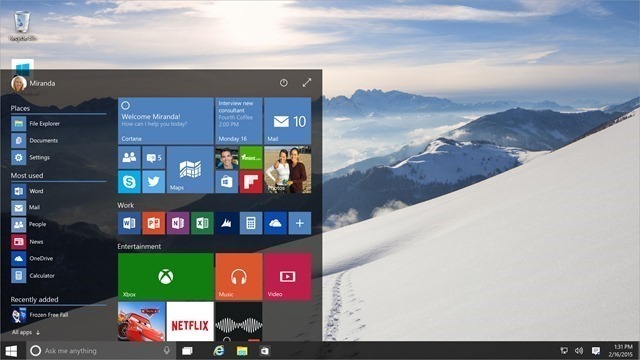
First open the Settings and then navigate to System-> Storage. This will show the detailed information on different drives and the space available. Below you will be able to see the option to set the default location for installing apps.
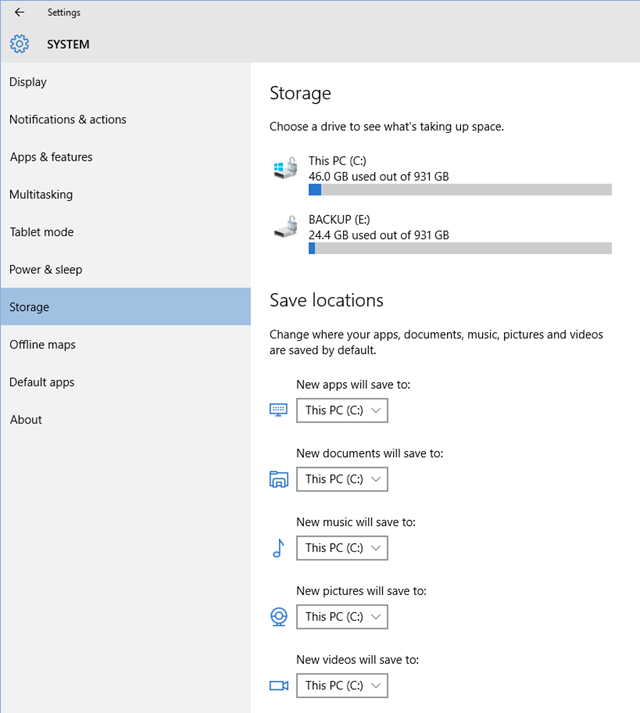
All you need to do is to select the drive where you want to install apps from the list under “New apps will save to” option. Once you have selected this drive, any new app installed on Windows 10 will be saved directly to this drive.







