With the release of Windows 10, one thing Microsoft has done is to integrate its cloud storage service OneDrive with the OS. Now the service is integrated with Windows 10 and you do not have to install separately. OneDrive offers free 15GB of storage for any accounts and you also get referral storage by sharing the referral link with friends.
Now if you are already using OneDrive on Windows 10, you should log in with your account to sync and manage the files on Windows 10. But there might be instances when you want to change the account you have already used on Windows 10. In this article we will share how to unlink the existing account on OneDrive and add a new account.
To change the account, right click on the OneDrive icon in system tray and you will see an option Settings.
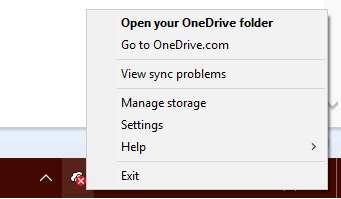
When you select the settings, it open the settings tab for OneDrive. Here you will see an option to Unlink OneDrive. Click on this button and your existing account will be removed from Windows 10.
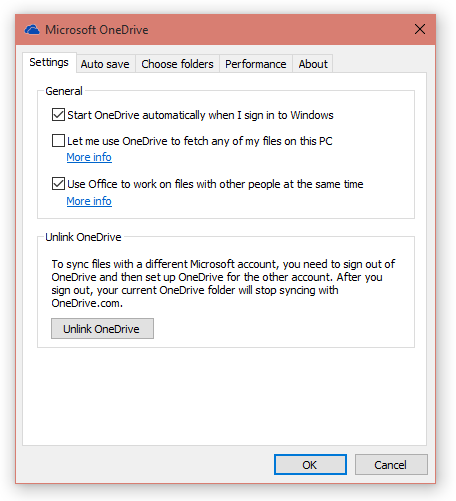
Once the process is completed, OneDrive will show the welcome screen where you can enter the new account and get started with using OneDrive on Windows 10.
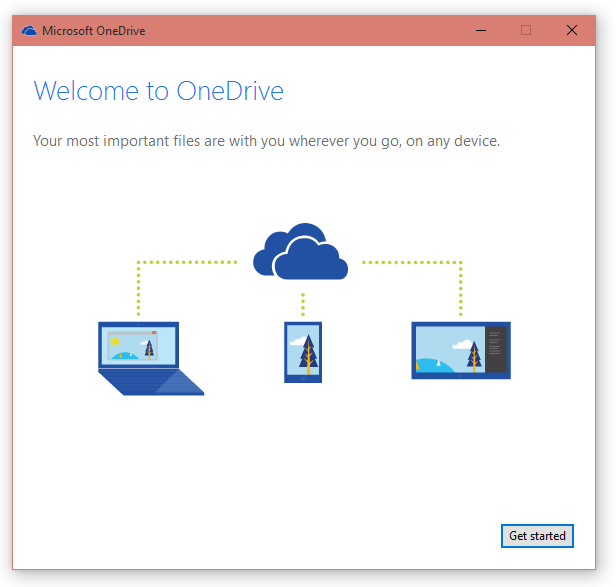
If you are using Windows 10, OneDrive is a good cloud storage service with deep integration with the OS allowing you to access files on multiple devices.





