Windows 10 is the latest OS from Microsoft which combines a lot of features from Windows 7 as well as Windows 8.1 and also comes with new features and improvements. You can install desktop apps as well as apps from Windows store (modern UI apps). Now if you want to open an app, the best way is to use the start screen. You can simply type the app name and the start menu with get you the app.
Now there is another way to access the installed app list on Windows 10. There is an applications folder in Windows 10 which lists out all the installed app (desktop and modern UI apps) on your PC and here is how to access it.
Just open the run command, for this press the Win + R key on your keyboard. In the run command, type shell:AppsFolder and press enter.
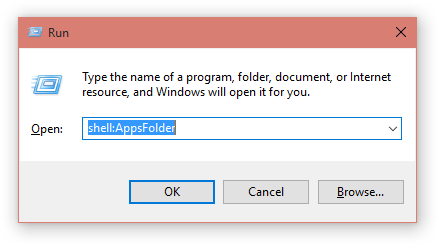
This will open the folder where you can view all the installed apps in your PC. Along with the apps, it also shows you some of the settings in Windows 10.
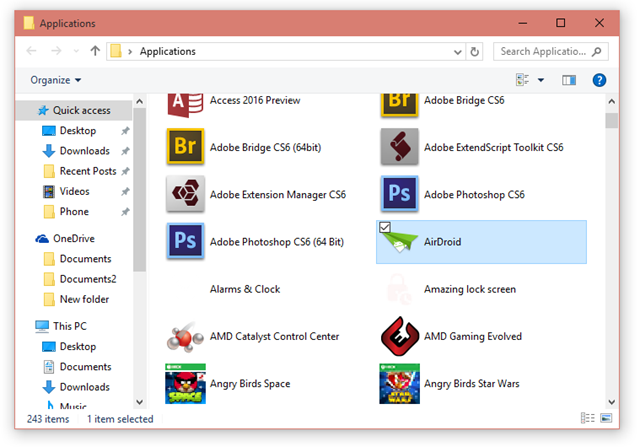
You can pin this folder to the start or taskbar and quickly access any app you have installed from this folder.





