Microsoft has released the new version of Windows 10 which is the successor to Windows 8.1 and is one of the most highly awaited OS. The company also announced that Windows 8.1 and Windows 7 users can upgrade to Windows 10 for free if they do so in the first year of release.
Windows 10 comes with lots of new features including improved start menu, Cortana, Edge browser and more. If you have already upgraded to Windows 10, you might have noticed that the default web browser on Windows 10 is Edge and not Internet Explorer.
But IE11 is still included in Windows 10 and if you want to use IE as the default browser, you can still do that. Just open the start menu and type Internet Explorer.
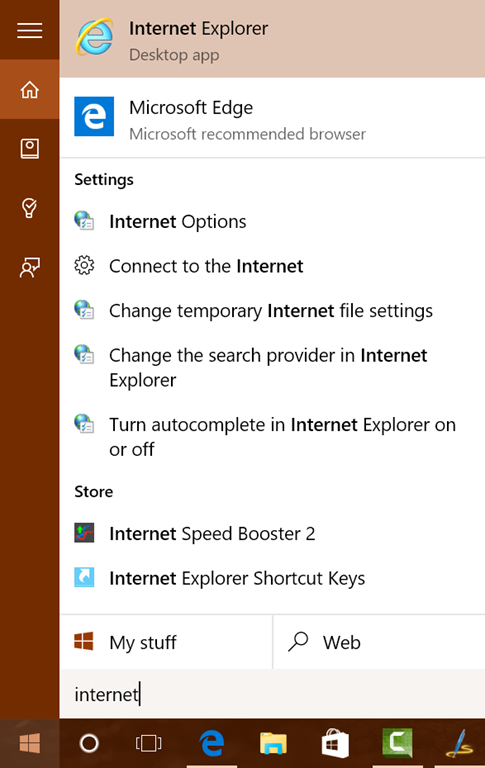
Here you will Internet Explorer available and it is shown as desktop app. You might also see Edge listed as recommended browser. Just click on Internet Explorer and this will open in Windows 10. Once opened, right click on the icon on taskbar and click Pin this program to taskbar.
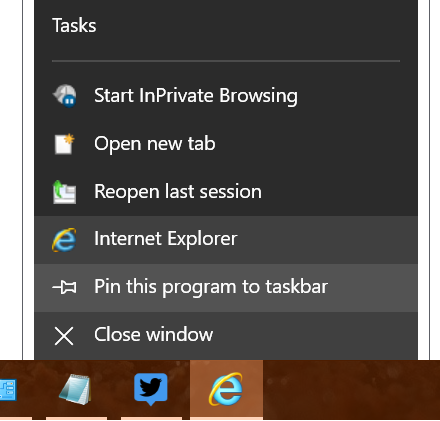
Now even after you close IE, you will be quickly be able to access it from taskbar. If you want to make IE as the default browser, you can follow this guide on setting or changing default browser on Windows 10.






Internet Explorer is also found in the Windows Accessories folder under All Apps in the Start Menu.
The only thing I need IE for is to check my work email as we use OWA 2007, while we have Outlook 2010 on the desktop.