Windows 10 has been official released and now available for download. If you are using Windows 8.1 or Windows 7, you can now upgrade to Windows 10 for free. This free upgrade is available only in the first one year of release.
Now if you are using Windows 10 on a laptop, one of the most important aspects is the battery life. With Windows 10, there has been an issue with the battery life and Intel is already working with Microsoft to address this issue. This fix is expected to bring battery performance on Windows 10 the same as Windows 8.1. If you are facing battery issues on Windows 10, you can use the battery saver to improve the battery performance.
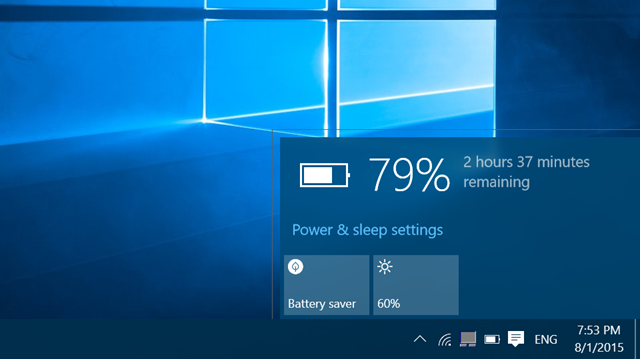
To enable battery saver, click on the battery icon on your Windows 10 taskbar and it will show the remaining battery along with the time left. You can also see two more options, one is the battery saver and the second is the option to change the screen brightness.
If the laptop is consuming more battery, you can try reducing the screen brightness. The battery saver option in Windows 10 allows you to get some additional battery life. You can enable it from the taskbar icon.
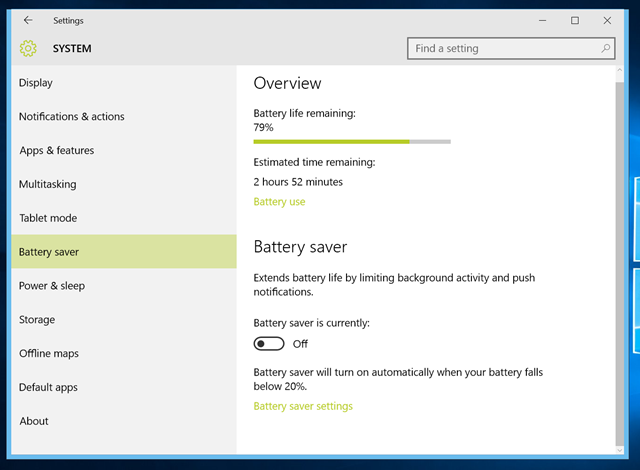
Battery saver app extends the battery life by limiting background activity and push notifications. So when this option is enabled, there will not be any notifications on your PC. You can also specify when to automatically enable battery saver on your PC.
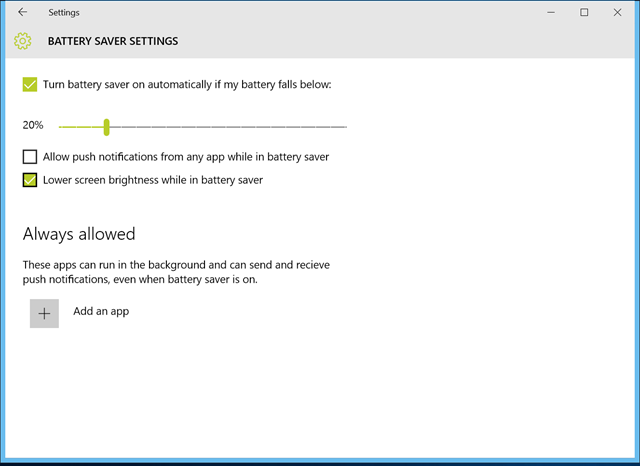
The battery saver app also allows you to add an app which can be run in the background even if the battery saver is in action. Overall, the battery saver on Windows 10 is pretty useful to survive low battery situations.








How did you manage to enable window border like on your pictures?
Isnt that available for you on final Windows 10? I havent enabled anything, but it was there once I upgraded
No, there are no borders at all! Only clear white windows without any borders.