Virtual Desktop was never available as a default feature in Windows and users had to use third party tools. But with Windows 10, Microsoft is offering this feature as default. With Virtual Desktop feature you can create multiple desktops and run apps in different virtual environments. You can segregate your apps into different categories with virtual desktop.
To add a new desktop simply click the task view button on your taskbar and click the “new desktop” button. Just like how you can run as many application windows as you like, there’s also no limit to how many desktops you can create. You can create different work space for office, work and more.
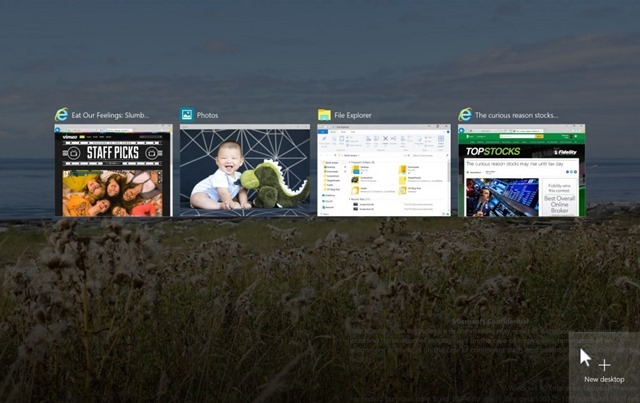
Virtual desktop help you quickly locate and switch to any window or group of windows and lets you easily re-organize your groups and move windows as tasks evolve. Here is a detailed video on how to manage virtual desktops in Windows 10.
Here are some shortcut combos to accelerate your virtual desktop experience.
- WIN + CTRL + LEFT/RIGHT: Switch to previous or next desktop
- WIN + CTRL + D: Create a new desktop
- WIN + CTRL + F4: Close the current desktop
- WIN + TAB: Launch task view
Also, don’t forget to check out the detailed coverage of Windows 10.








