Google Chrome is one of the best web browsers available across multiple platforms and most of us use the web browser to save passwords for the websites you access on a regular basis. Similarly, as Android is one of the most popular mobile OS, we all use Google account to access the Play store. Now if you do not have a Chrome browser installed and want to access the password, how can you access it online?
Google Smart Lock for Passwords helps you unlock apps and sites by offering to save passwords for you. Smart Lock can save passwords to your Google Account and then help you use your passwords securely and conveniently on the websites you use in Chrome and the apps you use on your Android devices.
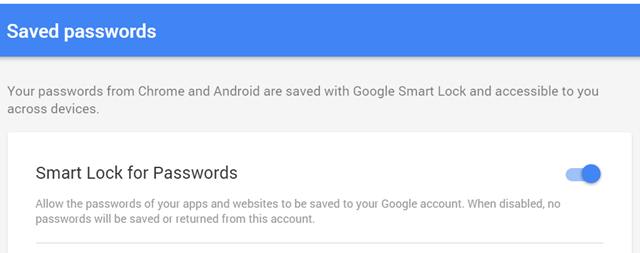
You can view your saved passwords at any time by going to passwords.google.com and once you have logged in the site will show all the passwords. It will be synced across all the devices which have the same login on Chrome browser. With Smart Lock you can automatically sign in to apps and websites connected to your Google Account on all your devices.
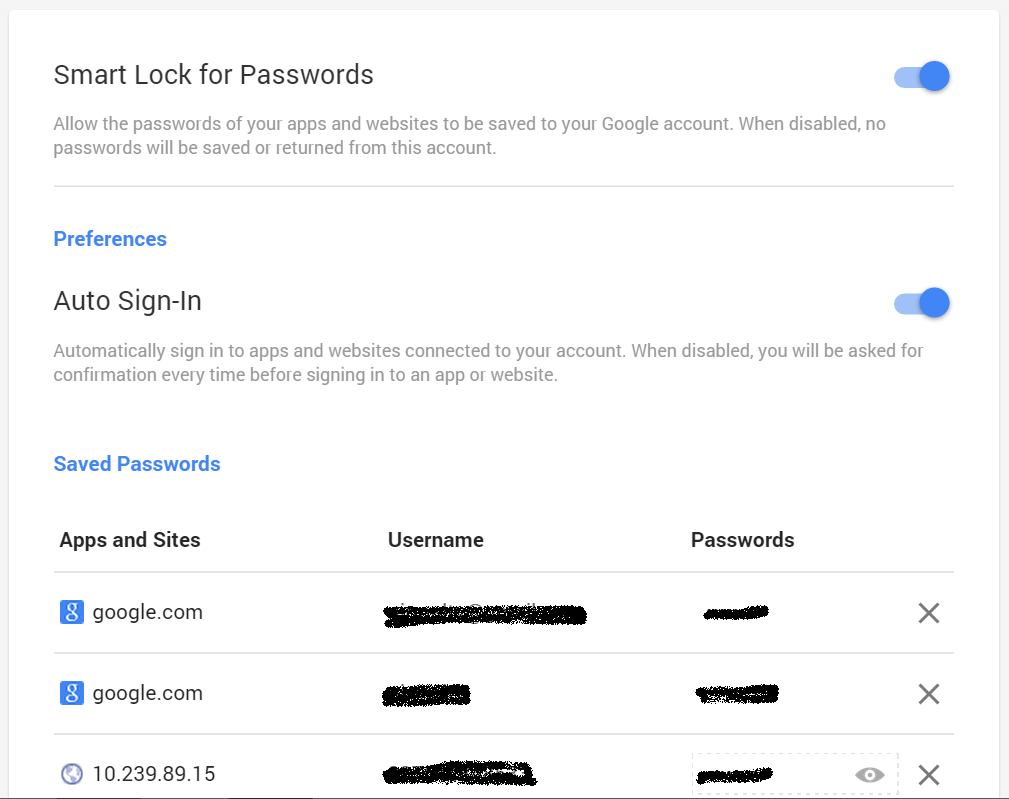
You can also turn on Smart lock for specific apps on Android. To do this, open the Google Settings app on Android phone and then scroll down to Smart Lock for Passwords. Under “Never save,” touch Add site or app not to be saved. You can add the information for the site or app.
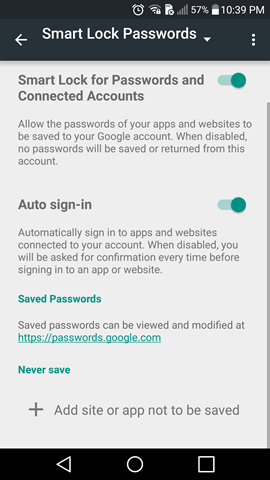
Google Smart Lock for Passwords is a very useful tool to access your passwords online even without Chrome or Android app.

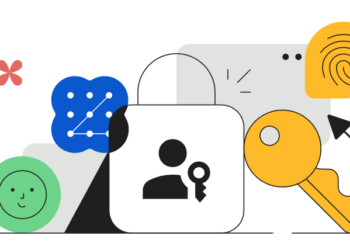

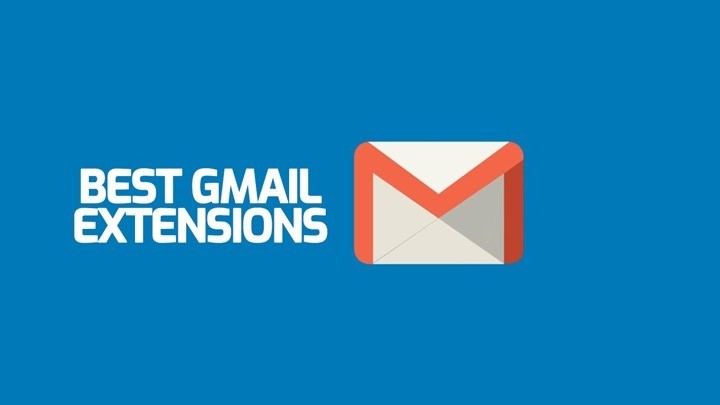
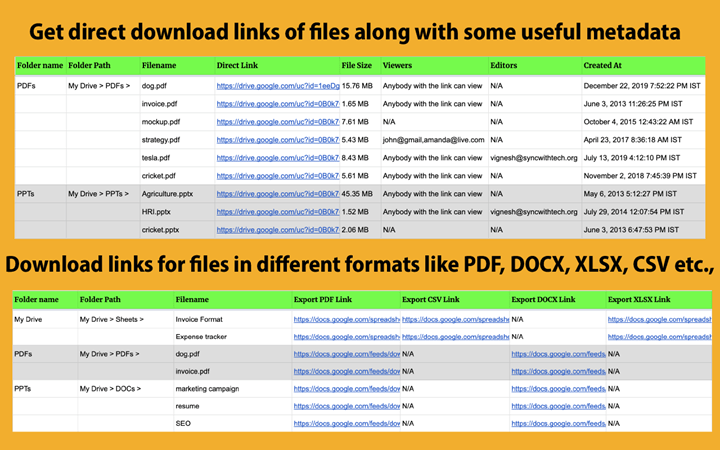
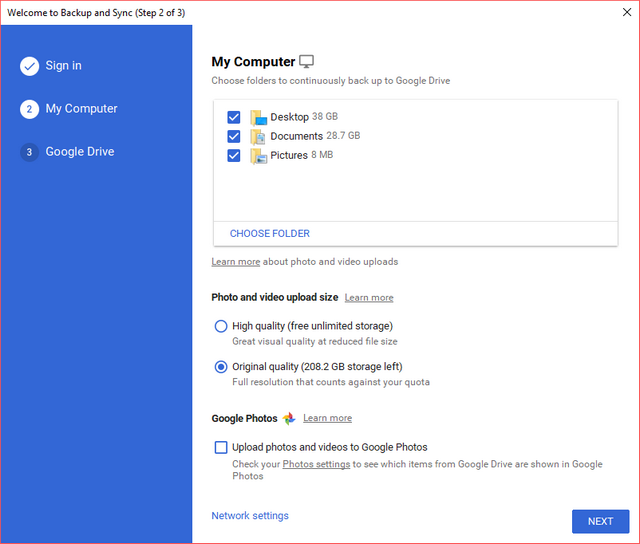
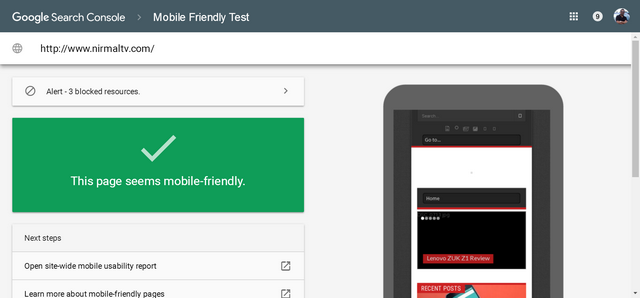

ALCATEL PHONE GOOGLE LOCK HOW TO UNLOCK MYSELF