There are many processes running under Windows and one of them you might have noticed is the trustedinstaller.exe. But sometimes the trustedinstaller.exe might be consuming a lot of resources when running in Windows. This can slow down the PC and might cause other apps to work slowly.
So what exactly is trustedinstaller.exe in Windows and why is it consuming lot of memory in Windows?
Trusted Installer enables installation, modification, and removal of Windows updates and other optional components. The exe file is available C:\Windows\servicing\ where C is the drive where Windows is installed.
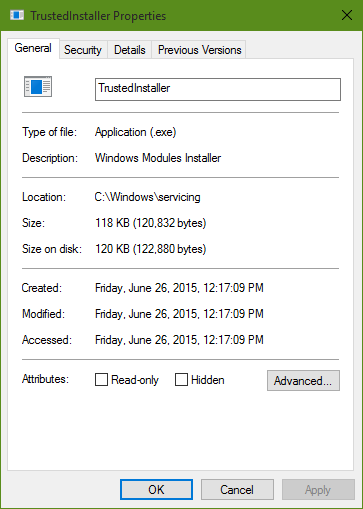
The trusted installer will consume memory if there is any update being installed on Windows. If you have enabled automatic updates on your Windows, this exe file might be checking and installing new updates and at times it might consume more memory. You can see the processes tab in task manager and see if the service is running. In case it is running and consuming a lot of CPU and memory, you can disable it as well.
While we do not recommend disabling it but you can try rebooting the PC and see if it is still consuming memory.
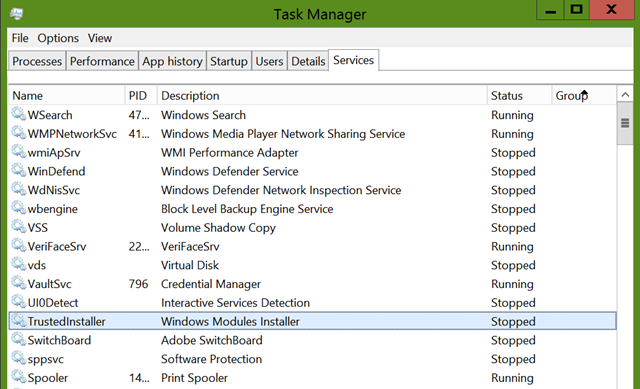
You can also check if it is running and also stop the service from system configuration menu. You can open in using msconfig in the run command. You can disable it from either of these options.
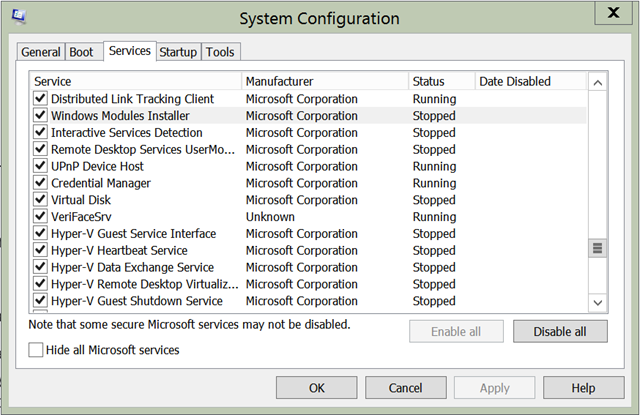
This process is designed to check for new updates on your Windows and if you have not turned automatic updates this might be able to control trusted installer from consuming more memory. We do not recommend disabling the trusted installer as new updates will not be checked and downloaded on your PC.





