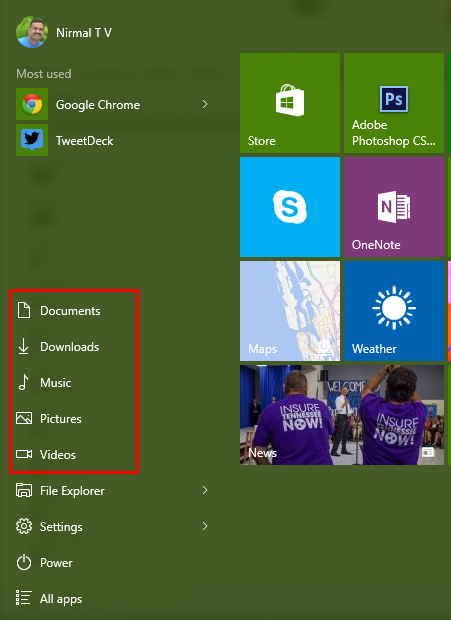Windows 10 start menu offers a completely new experience. It comes with the options you find on start menu offered on Windows 7 with the flexibility of Windows 8.1. We have already covered on how to switch between full screen start menu and the traditional start menu. Start Menu on Windows 10 also comes access to File Explorer and the settings menu.
But you can also add access to Documents, Pictures, Downloads, Videos and other folders to the start menu. To do this, open the Settings and navigate to Personalization-> Start.
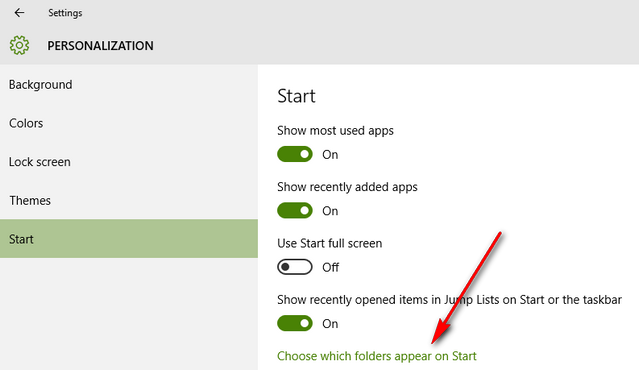
Here you will see an option called “choose which folders appear on start”. Click this link you can see the option to add other folders to the start menu. You have a wide range of folders which you can add to the start menu.
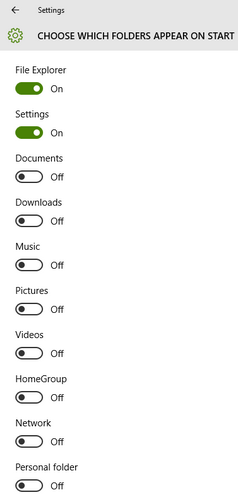
You can select the ones you want on start menu. Once you have done with the changes, you can see the enabled folders and access it right from the start menu.