Windows 10, the upcoming version of Windows, comes with lots of new features and also improvements to existing ones. If you are a developer of apps, you might be knowing that rhere is a different approach for development for Windows 10 devices. A developer license is no longer required for each device that you want to use to develop, install or test your app. You just enable a device once for these tasks from the settings for the device. No more renewing your developer licenses every 30 or 90 days.
With newer builds you can easily enable the developer features from the settings. Open Settings and navigate to Update and Security- > For developers.
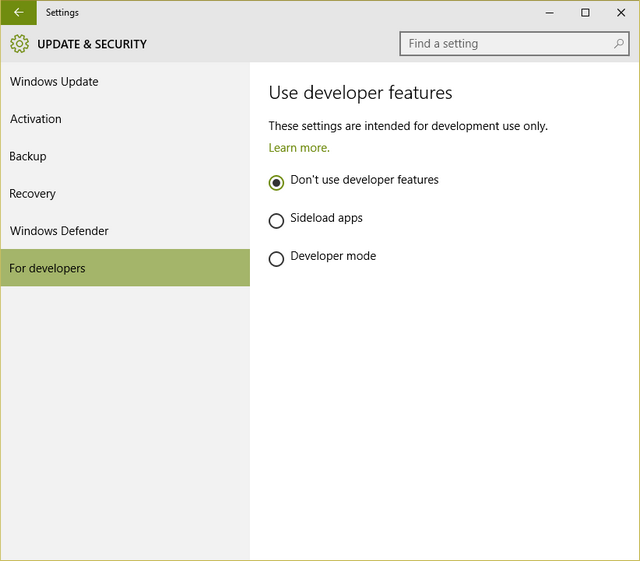
Here you will see that the developer options are disabled. You can either enable sideload apps or you can choose Developer mode.
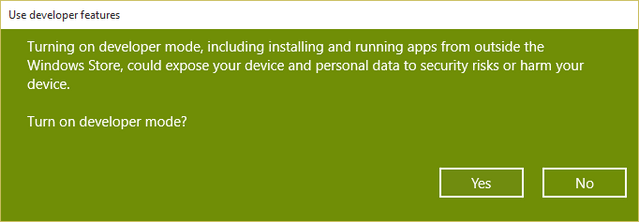
Sideloading is installing and then running or testing an app that has not been certified by the Windows store. For example, an app that is internal to your company only. If you sideload apps, you should still only install apps from trusted sources.
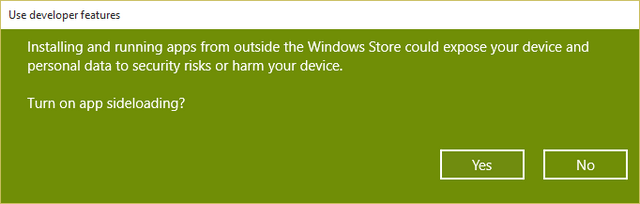
Once you have enabled the developer mode, you can develop apps for Windows 10 using Visual studio.







