Smartphones are now an integral part of our life and you might carry lot of files on your phone. The old fashioned way of transferring files is to use the USB cable or the Bluetooth connection between your phone and PC. But these traditional methods are slow.
Drag and dropping is the most convenient way to sent files. There are many app available on Android with support for PC which allows you to transfer large files from phone to PC and vice versa using the Wi-Fi connection. Here is the list of the best apps to transfer files.
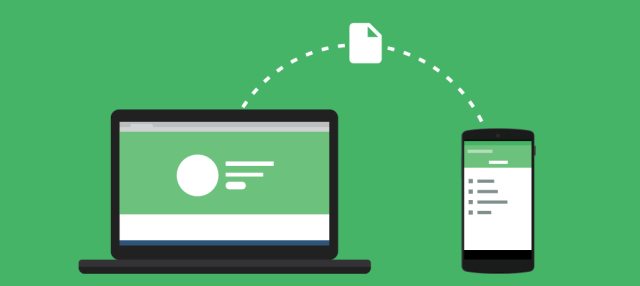
1. AirDroid:
AirDroid is one of the most popular app to connect your Android phone to PC wirelessly and transfer files. AirDroid allows you to access and manage your Android phone or tablet from Windows, Mac or the Web, wirelessly, for free. Transfer files between your devices, and share files to your friends.
It has a useful interface making it easy to do file transfer. You can just drag and drop files in the PC interface and get it on your Android phone.
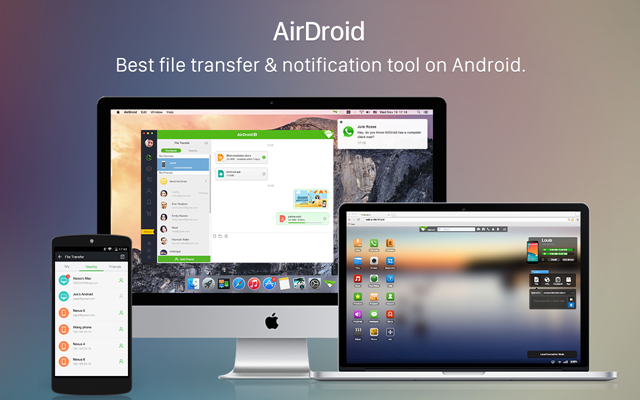
2. Portal:
Portal is an app from Pushbullet which allows you to transfer large files between PC and Android phone. Portal enables you to transfer many files or very large files in a snap, but requires that your phone and computer are on the same WiFi network. Portal is very easy to use. Just open the app and pull up portal.pushbullet.com on your computer and you’re ready to go.
Portal can handle large files and tested for files above 1GB.
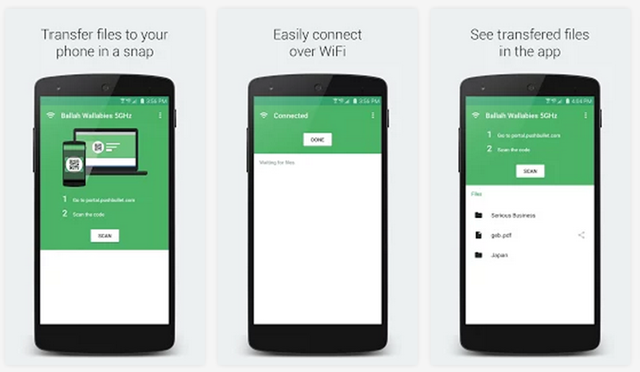
3. Infinit:
Infinit makes sending and transferring files to your contacts or your other devices easier and faster than ever. Share any files from anywhere in your phone using the Infinit share button. You can also transfer files like documents, photos and full HD movies between your own devices whether you’re using a phone, a tablet or a desktop computer.
Infinit boasts the fastest transfer speeds of any files transfer app thanks to a unique point-to-point technology.
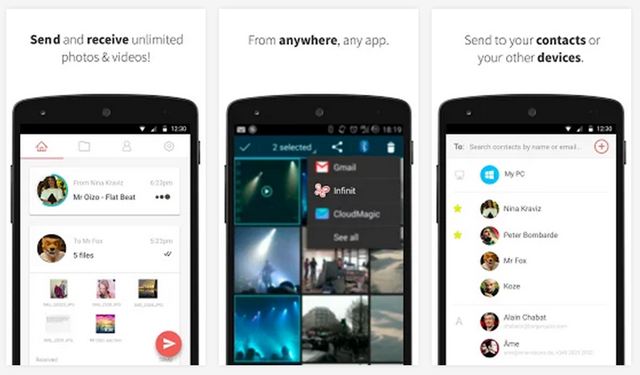
4. FileDrop:
FileDrop is yet another free tool to connect your phone to PC. Filedrop is a tiny and cute app for sharing things over Wi-Fi. Transfer files and photos easily and also play remote slideshow using the app. The app is available for Windows and Mac.
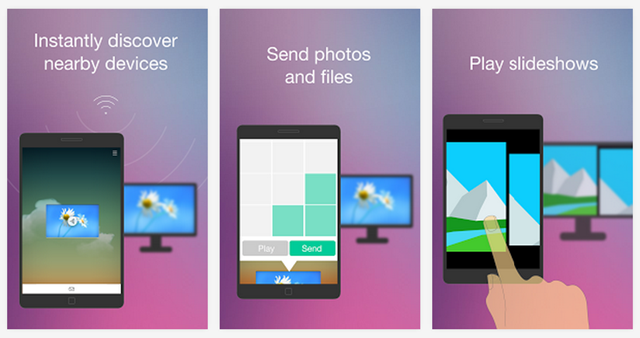
5. SendAnywhere:
Send Anywhere is a multi-platform file sharing service where users can directly share digital content in real time. You can send any type of file, of any size, as many times as you want. There are no limits on how much you can send and it is totally free.
You can securely send files directly between devices without relying on cloud.
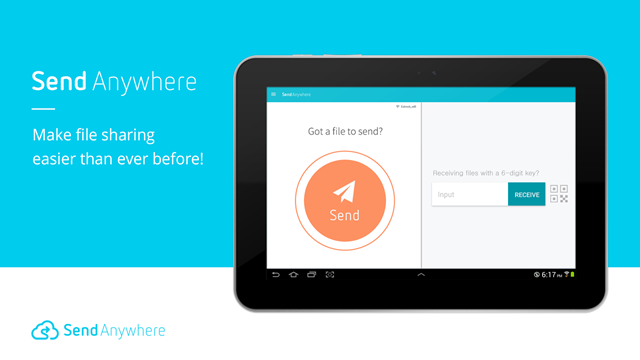








Transferring large files is pain in the a** unless you use Binfer. Binfer is probably one of the easiest way to transfer large files. Make sure to get the promo code (from http://www.binfer.com/promotions) to send for free.